Inputting characters – Casio PX410R User Manual
Page 89
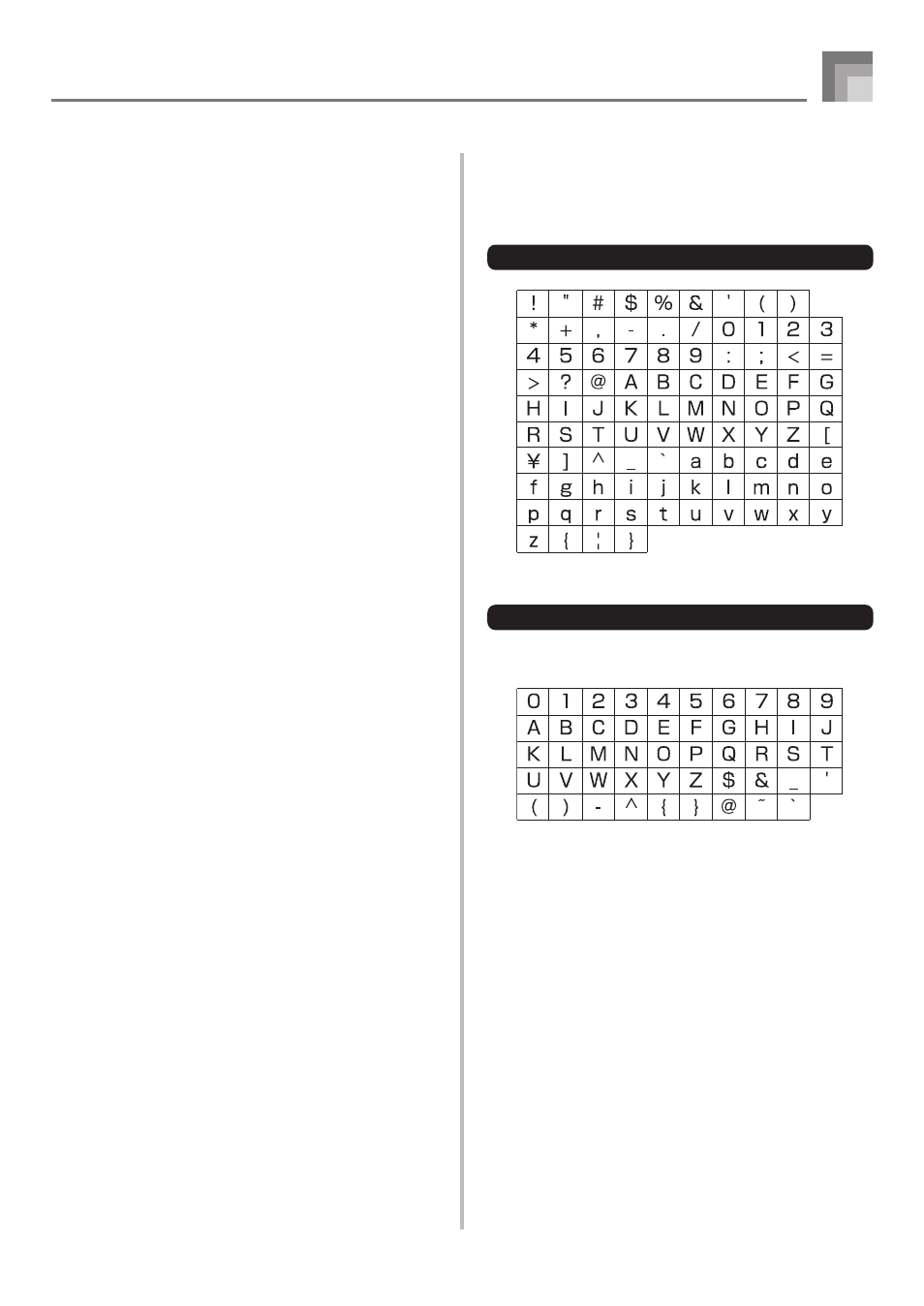
E-87
To format an SD memory card
1
Press the CARD button.
• This causes the CARD indicator to appear on the
display, and also displays “Card” in the display’s text
area.
2
Press the [
̄] CURSOR button to display the Card
Mode menu.
3
Use the [
̇] and [̈] CURSOR buttons to display
the “Format” screen.
4
Press the [
̄] CURSOR button.
• This will display a confirmation message asking
whether you really want to format the media.
5
Press the YES button to start formatting.
• This will cause the message “Pls Wait” to appear on
the display to indicate that a card access operation is
being performed. Never try to perform any other
operation on the digital piano while the card is being
accessed. The message “Complete” will appear on the
display after media formatting is complete. After a
few seconds, the message will be replaced by the
screen for the type of operation.
• If you do not want to continue with formatting, press
the EXIT button or the NO button in response to the
above confirmation message. This will return you to
the screen for the type of operation.
6
After you are finished performing the format
operation, press the CARD button to exit the Card
Mode.
Saving Data
Inputting Characters
The following describes the types of characters you can input
when saving data to the user area and an SD memory card.
User Area Data
SD Memory Card Data
You can input the same characters as those that are allowed
for MS-DOS file names.
