Casio PX410R User Manual
Page 50
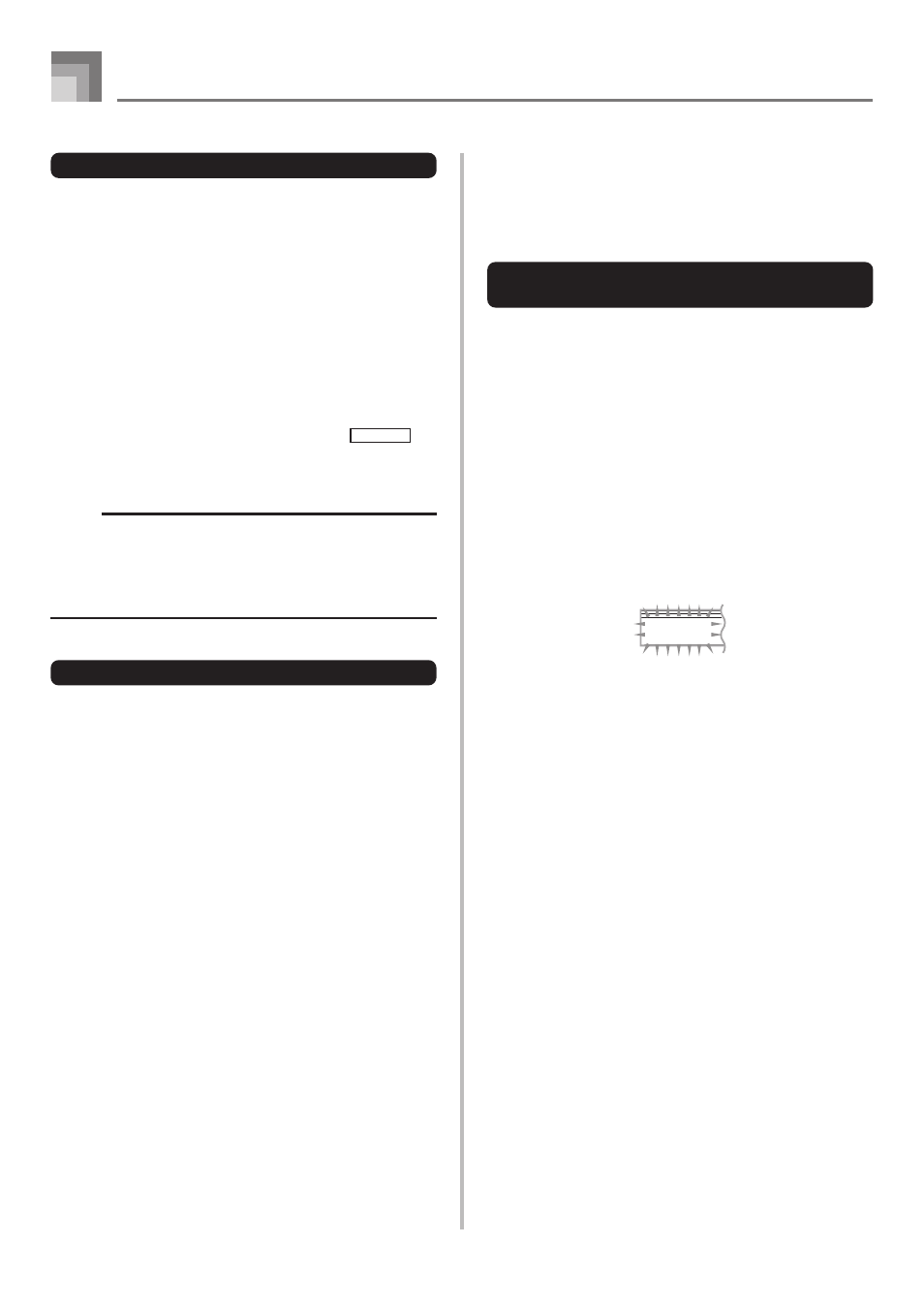
E-48
Synthesizer Mode
DSP Settings
Use the DSP editing screen to select the DSP type and to edit
parameters.
1
Select a tone, press the SYNTH button, and then
configure parameter settings.
2
After everything is the way you want, press the [
̄]
CURSOR button once.
• This advances to the DSP parameter editing screen.
• Pressing the [
̆] CURSOR button returns to the
Synthesizer Mode parameter screen.
This setting specifies DSP parameters. For details, see
“DSP Parameters” on page E-26, the separate
Appendix
E,
and the “algorithmlist_e.pdf” file in the “English” folder on
the CD-ROM that comes with your digital piano.
NOTE
• If you store an original tone with the DSP line turned on
(page E-49), simply recalling the tone automatically
changes the DSP line, DSP type, and DSP parameter
settings. This simplifies the recall of original tones that
include a DSP effect.
User Tone Creation Hints
The following hints provide helpful advice on making user
tone creation a bit quicker and easier.
Use a preset tone that is similar to the one you are trying to
create.
Whenever you already have a rough idea of the tone you are
trying to create, it is always a good idea to start with a preset
tone that is similar.
■ Experiment with various different settings.
There are no real rules about what a tone should sound like.
Let your imagination run free and experiment with different
combinations. You may be surprised at what you can achieve.
Storing a User Tone In Memory
The following procedure shows how to store a user tone in
memory. Once a tone is stored, you can call it up just as you
do with a preset tone.
To name a user tone and store it in
memory
1
Select a preset tone to use as the basis for the user
tone, press the SYNTH button to enter the
Synthesizer Mode, and make the parameter settings
you want.
2
After making parameter settings to create the user
tone, press [
̄] CURSOR button twice.
3
Use [+] and [–] buttons or the number buttons to
change the user area tone number on the display
until the one where you want to store the tone is
shown.
• You can select any tone number from 700 to 799.
4
After the tone name is the way you want, press the
[
̈] CURSOR button to store the tone.
• Use the [+] and [–] buttons to scroll through letters at
the current cursor location.
• Use the [
̇] and [̈] CURSOR buttons to move the
cursor left and right.
• See the page E-87 for information about inputting text.
5
Press [
̄] CURSOR button to save the user tone.
• This will display a confirmation message asking
whether you really want to save the data. Press the
YES button to save the data.
• The message “Complete” appears momentarily on the
display, followed by the tone or rhythm selection
screen.
• To abort the save operation at any time, press the
SYNTH button or the EXIT button to exit the
Synthesizer Mode. Pressing the SYNTH button again
(before selecting another tone) returns to the
Synthesizer Mode with all of your parameter settings
still in place.
7 0 1
