T r 0 0 n s . a t r 0 5 n s . a, T o 2 c h u – Casio PX410R User Manual
Page 68
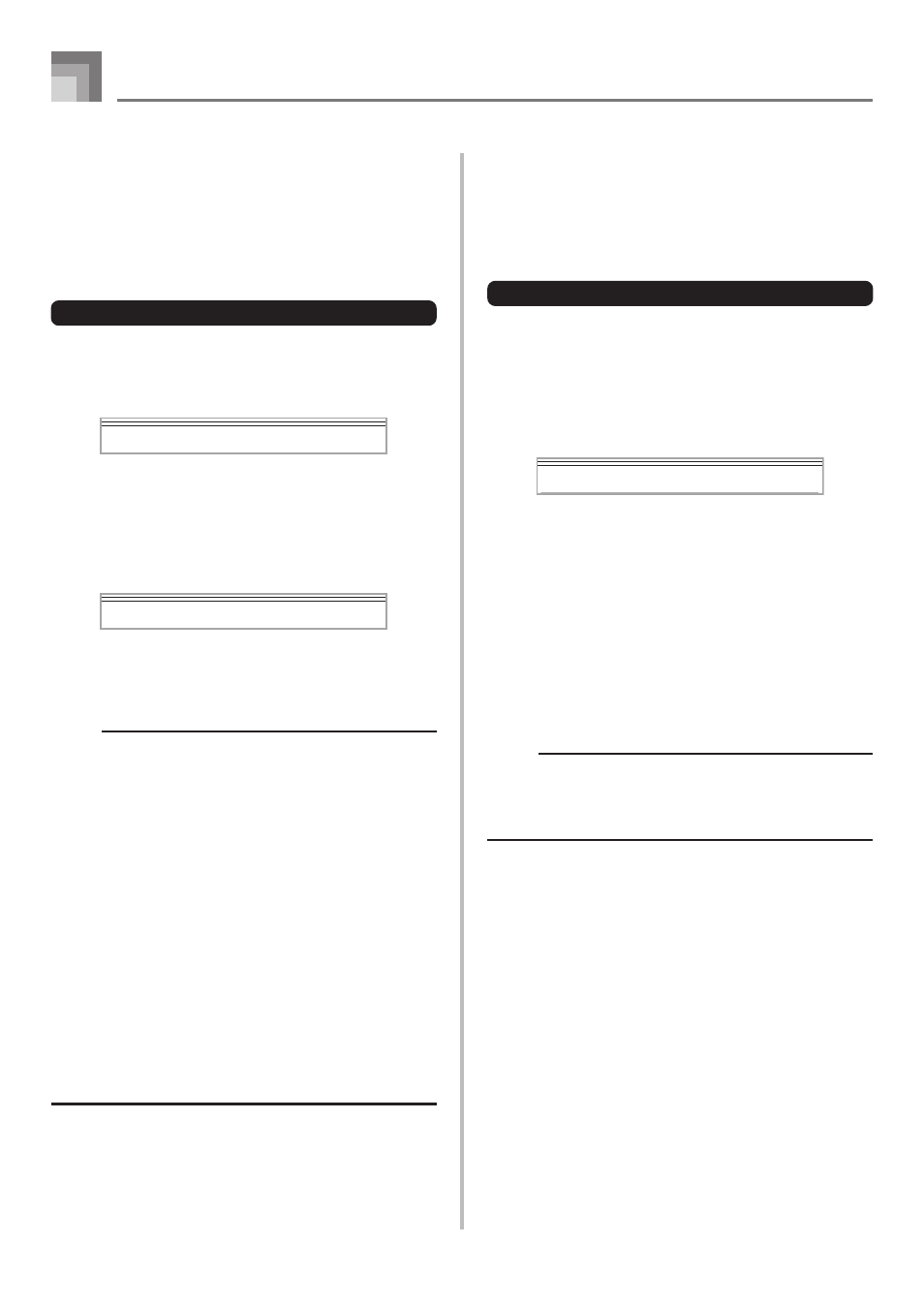
E-66
Digital Piano Settings
Transposing the Digital Piano
Transpose lets you raise and lower the overall key of the
digital piano in semitone units. If you want to play an
accompaniment for a vocalist who sings in a key that’s
different from the digital piano, for example, simply use
transpose to change the key of the digital piano.
To transpose the digital piano
1
Press the TRANSPOSE/FUNCTION button.
• This causes the FUNCTION indicator to appear on
the display.
2
Use [+] and [–] to change the transpose setting of
the keyboard.
Example: To transpose the digital piano five semitones
upwards.
• Pressing the TRANSPOSE/FUNCTION button exits
the transpose screen.
NOTE
• The digital piano can be transposed within a range of –
24 (two octave downwards) to +24 (two octave upwards).
• The transpose setting also affects playback from song
memory and Auto Accompaniment.
• The allowable pitch range you can transpose within
depends on the tone you are using. When transpose
results in a note that is higher than the allowable pitch
range, the keyboard replaces the note with one of the
following.
• The nearest note in the allowable pitch range
(regardless of the pitch of the original note)
• The same note in the nearest octave of the allowable
pitch range
In the case of a note that is lower than the allowable
pitch range, the note is replaced with the nearest note
in the allowable pitch range (regardless of the pitch of
the original note).
• After using Transpose to raise the digital piano to a high
key, notes played at the highest range of the keyboard
may not sound properly for certain tones.
T r
0 0
n s
.
a
T r
0 5
n s
.
a
Using Touch Response
When touch response is turned on, the relative volume of
sound output by the digital piano is varied in accordance
with the amount of pressure applied, just like an acoustic
piano.
To turn touch response on and off
1
Press the TRANSPOSE/FUNCTION button.
• This causes the FUNCTION indicator to appear on
the display.
2
Use the [
̇] and [̈] CURSOR buttons to display
the touch response setting screen.
3
Use the [+] and [–] buttons to select the touch
response sensitivity level.
• “1” outputs powerful sound even with light key
pressure, while “3” requires very heavy key pressure
to output powerful sound.
• Pressing [+] and [–] at the same time returns
sensitivity to the “2” setting.
• When you select “Off”, the tone does not change
regardless of how much pressure you apply to the
keyboard.
NOTE
• Touch response not only affects the digital piano’s
internal sound source, it also is output as MIDI data.
• Song Memory playback, accompaniment, and external
MIDI note data do not affect the touch response setting.
T o
2
c h
u
