Using one-touch preset, Using auto harmonize – Casio PX410R User Manual
Page 38
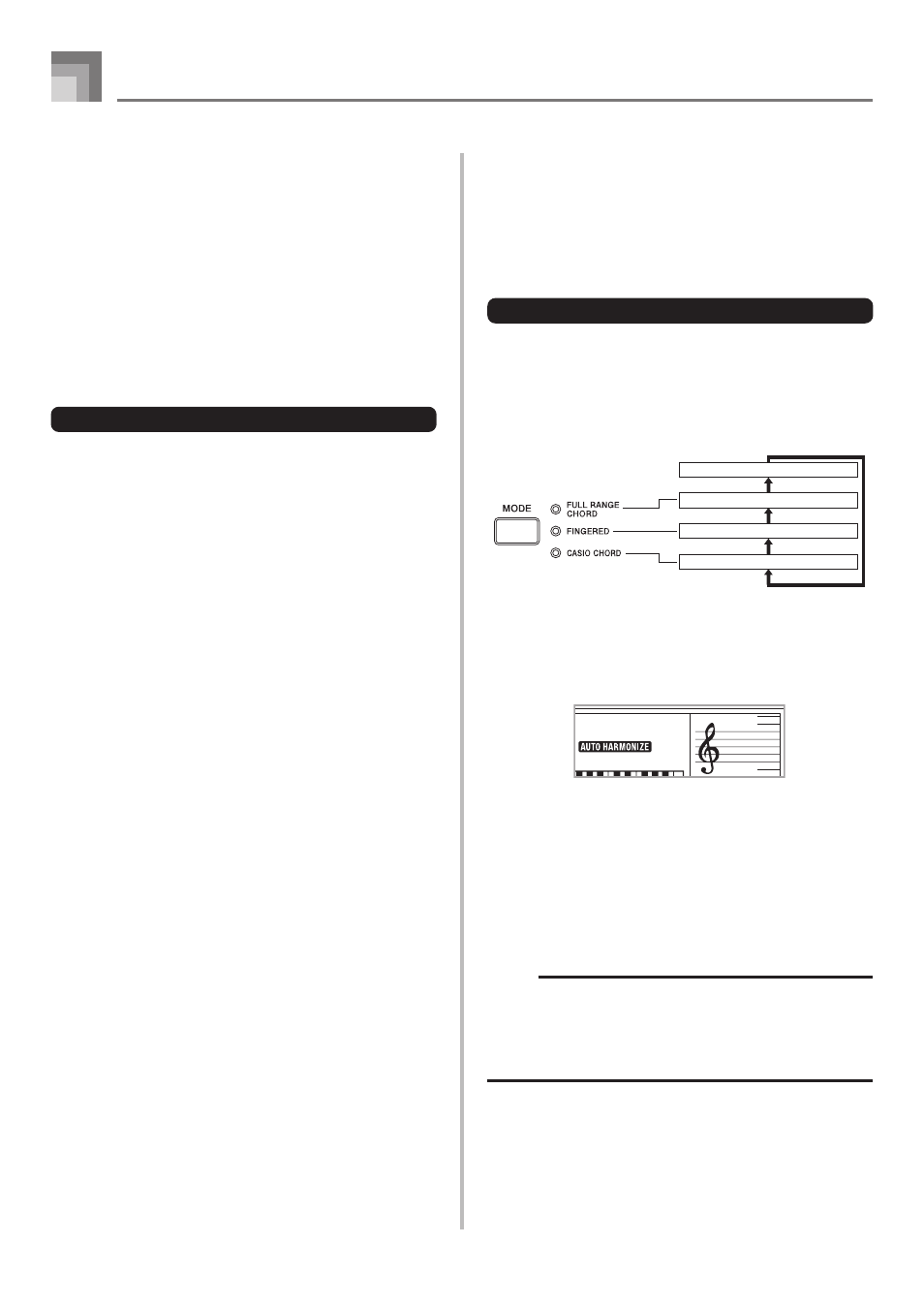
E-36
Auto Accompaniment
Using One-touch Preset
One-touch preset automatically makes the main settings listed
below in accordance with the rhythm pattern you are using.
• Keyboard tone
• Layer on/off
• Split on/off
• Auto Harmonize on/off
• Auto Harmonize type
• Accompaniment volume level
• Tempo
• Effect settings
To use one-touch preset
1
Select the rhythm you want to use.
2
Use the MODE button to select the accompaniment
mode you want to use.
3
Press the ONE TOUCH PRESET button.
• This automatically makes the one-touch preset
settings in accordance with the rhythm you selected.
• The digital piano automatically enters synchro
standby at this time.
4
Start rhythm and Auto Accompaniment, and play
something on the keyboard.
• Accompaniment is played using the one-touch preset
settings.
Using Auto Harmonize
When you are using Auto Accompaniment, Auto Harmonize
automatically adds additional notes to your melody in
accordance with the chord that is being played. The result is
a harmony effect that makes your melody line richer and
fuller.
To use Auto Harmonize
1
Use the MODE button to select FINGERED or
CASIO CHORD as the accompaniment mode.
• The currently selected accompaniment mode is the
one whose lamp is lit. See “About the MODE Button”
on page E-30 for details.
2
Press AUTO HARMONIZE button to turn on Auto
Harmonize.
• This causes the AUTO HARMONIZE indicator to
appear on the display.
3
Start Auto Accompaniment play, and play
something on the keyboard.
4
To turn off Auto Harmonize, press AUTO
HARMONIZE button once.
• This causes the AUTO HARMONIZE indicator to
disappear.
NOTE
• Auto Harmonize turns off temporarily whenever you start
demo tune play. It turns back on as soon as the operation
or function that caused it to turn off is finished.
• Auto Harmonize is enabled only when the Auto
Accompaniment mode is FINGERED or CASIO CHORD.
Normal (Auto Accompaniment off)
FULL RANGE CHORD
FINGERED
CASIO CHORD
