Using the pitch bend wheel, Piano setting button – Casio PX410R User Manual
Page 22
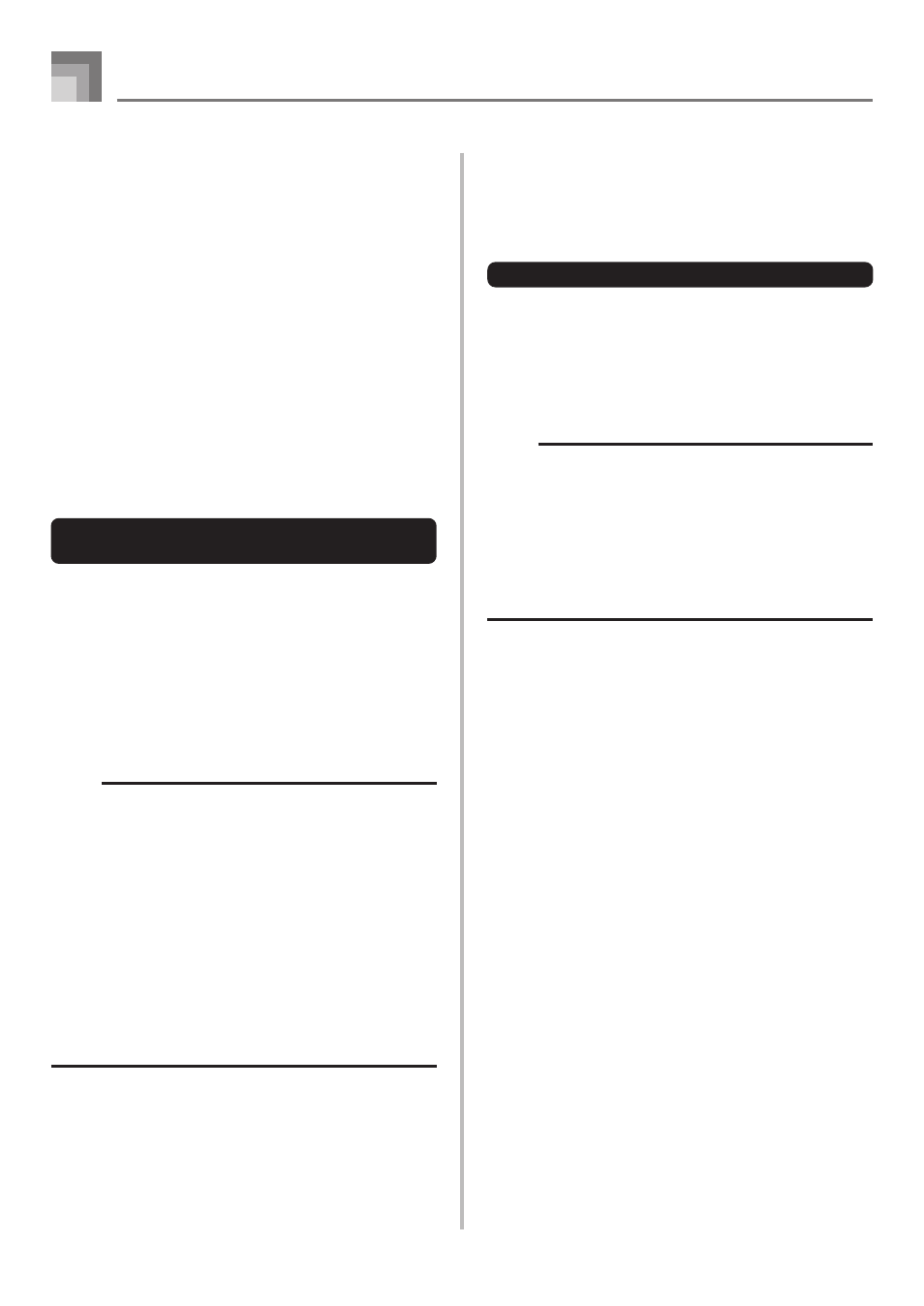
E-20
Basic Operations
Using the PITCH BEND Wheel
As its name suggests, the PITCH BEND wheel lets you “bend”
the pitch of a sound. This makes it possible to add a touch of
realism to saxophone and other tones.
To use the PITCH BEND wheel
1
While holding down a keyboard key with your right
hand, use your left hand to rotate the PITCH BEND
wheel up and down.
• Releasing the PITCH BEND wheel returns the note
to its original pitch.
NOTE
• With saxophone and electrical guitar tones, the most
realistic sounding effects can be produced if you play
notes and operate the PITCH BEND wheel
simultaneously.
• See “Pitch Bend Range (Initial Default: 12)” on page
E-71 for changing the bend range of the PITCH BEND
wheel.
• Never turn on digital piano power while the PITCH BEND
wheel is rotated.
PIANO SETTING Button
Pressing this button changes the setup of the digital piano to
optimize it for piano play.
Settings
Tone Number: “000”
Rhythm Number: “140”
Accompaniment Mode: Normal
Layer: Off
Split: Off
Auto Harmonize: Off
Transpose: 0
Touch Response:
Off: Returns to initial default
On: No change
Soft/sostenuto pedal jack setting: Soft
Local Control: On
Mixer Channel 1 Parameter Setup: Depends on tone
To optimize digital piano settings for
piano play
1
Press the PIANO SETTING button.
2
Now try playing something on the keyboard.
• The notes you play will sound with a piano tone.
• If you want to play with rhythm accompaniment,
press the START/STOP button. This causes a rhythm
that is optimized for piano will start to play.
• To stop rhythm play, press the START/STOP button
again.
NOTE
• Pressing the PIANO SETTING button while a rhythm is
playing stops rhythm play and then changes the digital
piano setup.
• Pressing the PIANO SETTING button while the digital
piano is in the Synthesizer Mode or other mode exits
the current mode and then changes the digital piano
setup.
• The setup of the digital piano does not change if you
press the PIANO SETTING button when any one of the
following exists.
* During real-time recording, step recording, or while
using the editing function of the Song Memory
* While the data save or overwrite message is on the
display
* During demo tune play
