Renaming a file – Casio PX410R User Manual
Page 87
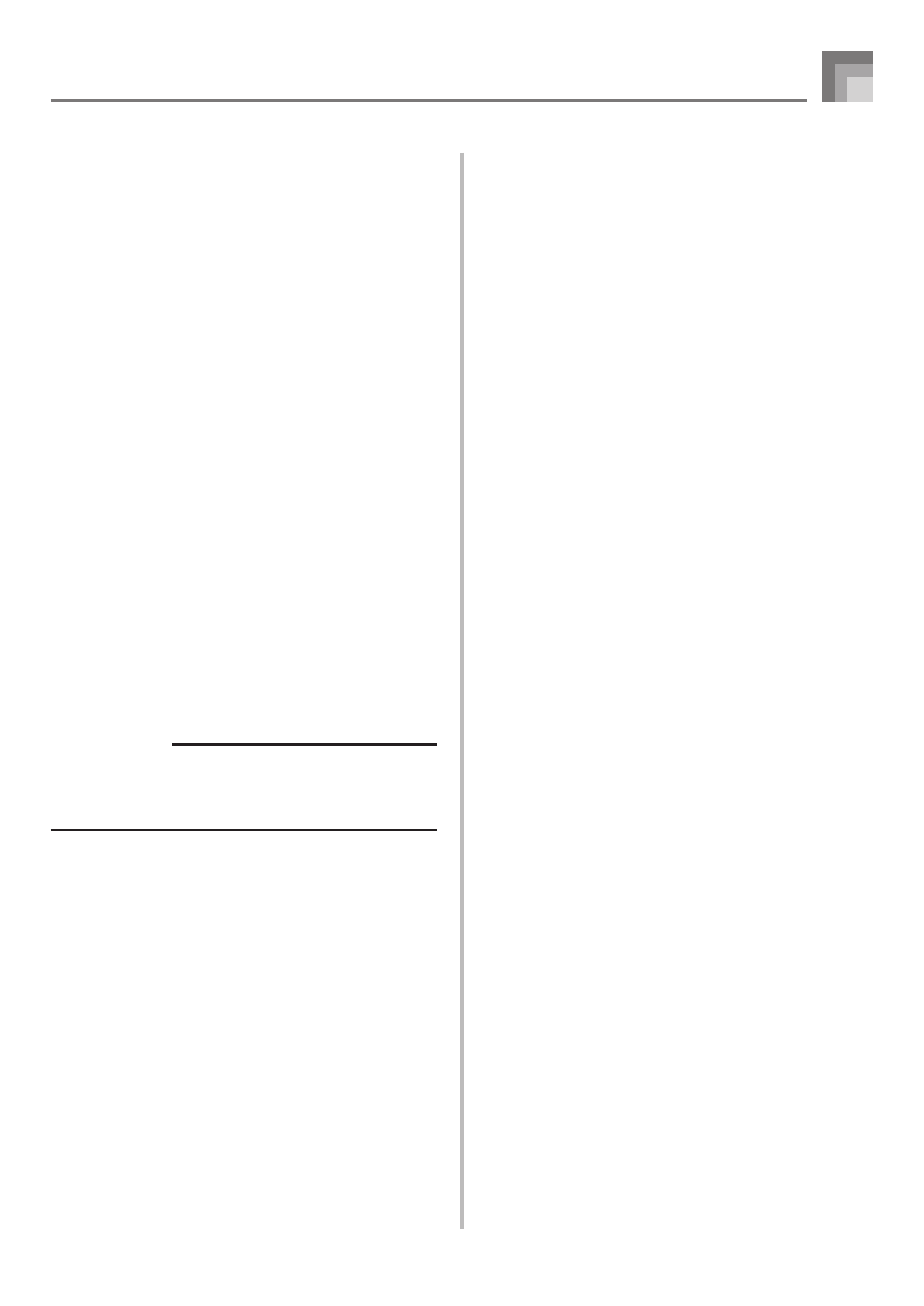
E-85
0
After selecting the user area, press the [
̄] CURSOR
button.
• This will display a confirmation message asking
whether you really want to load the data. If you
already have data in the user area, the message will
ask if you want to overwrite the existing data with
the loaded data.
A
Press the YES button to recall the data.
• This will cause the message “Pls Wait” to appear on
the display to indicate that a card access operation is
being performed. Never try to perform any other
operation on the digital piano while the card is being
accessed. The message “Complete” will appear on the
display after data loading is complete. After a few
seconds, the message will be replaced by the file name
selection screen.
• If you do not want to continue with data loading, press
the EXIT button or the NO button in response to the
above confirmation message. This will return you to
the user area selection screen in step 9.
B
After you are finished performing the load
operation, press the CARD button to exit the Card
Mode.
Renaming a File
You can use the procedures in this section to change the name
of a file that you previously saved to the SD memory card.
PREPARATION
• Insert the SD memory card that contains the file you
want to rename into the digital piano’s card slot. Make
sure that the write-protect switch of the memory card is
not in the write-protect position.
To rename a file saved to the SD memory card
1
Press the CARD button.
• This causes the CARD indicator to appear on the
display, and also displays “Card” in the display’s text
area.
2
Press the [
̄] CURSOR button to display the Card
Mode menu.
3
Use the [
̇] and [̈] CURSOR buttons to display
the “Rename” screen.
4
Press the [
̄] CURSOR button to advance to the
file type selection screen.
5
Use the [
̇] and [̈] CURSOR buttons to select the
type of the file you want to rename.
6
Press the [
̄] CURSOR button to display the file
name selection screen.
7
Use the [
̇] and [̈] CURSOR buttons or [+] and
[–] buttons to select the name of the file you want
to rename.
• You could also use the number buttons to input a
three-digit file number. The file number is shown in
the number area of the display.
8
Press the [
̄] CURSOR button to advance to the
file name input screen.
• Use the [+] and [–] buttons to scroll through letters at
the current cursor location. See the page E-87 for
information about inputting text.
• Use the [
̇] and [̈] CURSOR buttons to move the
cursor left and right.
9
After inputting the file name, press the [
̄] CURSOR
button.
• This will display a confirmation message asking
whether you really want to change the name.
0
Press the YES button to change the file name.
• This will cause the message “Pls Wait” to appear on
the display to indicate that a card access operation is
being performed. Never try to perform any other
operation on the digital piano while the card is being
accessed. The message “Complete” will appear on the
display after renaming is complete. After a few
seconds, the message will be replaced by the file name
selection screen.
• If you do not want to continue with file renaming,
press the EXIT button or the NO button in response
to the above confirmation message. This will return
you to the file selection screen.
A
After you are finished performing the rename
operation, press the CARD button to exit the Card
Mode.
Saving Data
