Casio PX410R User Manual
Page 26
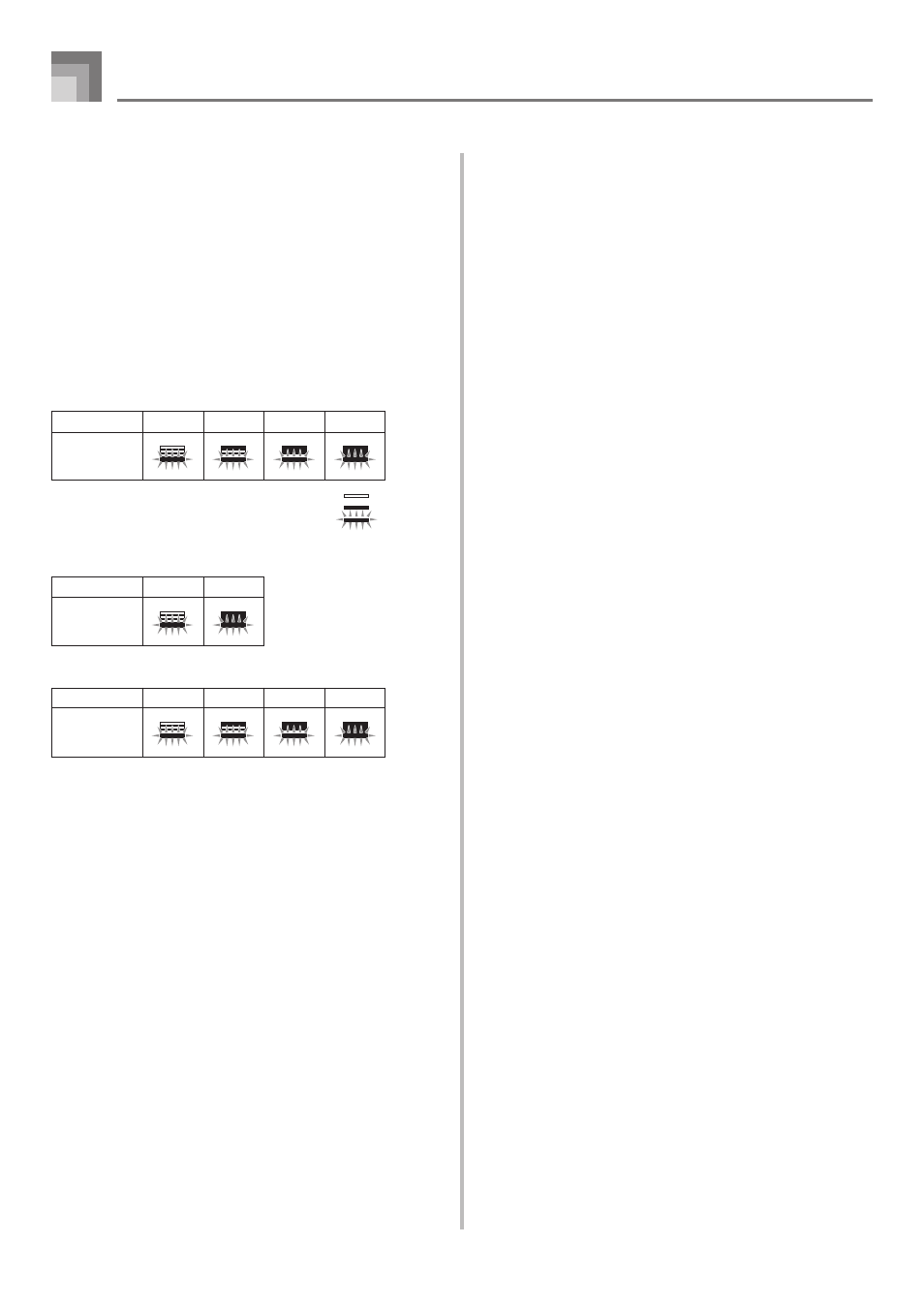
E-24
Using the Drawbar Organ Mode
To save an edited drawbar organ
tone
1
After editing parameters, use the [
̇] and [̈]
CURSOR buttons to display “More?”.
2
Press the [
̄] CURSOR button three times to display
the screen for inputting a tone name and assigning
a tone number.
3
Use the [+] and [–] buttons or the number buttons
to select a tone number.
• You can select a tone number in the range of 100 to
199.
4
After the tone name is the way you want, press the
[
̈] CURSOR button to store the tone.
• Use the [+] and [–] buttons to scroll through letters at
the current cursor location.
• Use the [
̇] and [̈] CURSOR buttons to move the
cursor left and right.
• See the page E-87 for information about inputting text.
5
After everything is the way you want, press the [
̄]
CURSOR button to store the tone.
• This will display a confirmation message asking
whether you really want to save the data. Press the
YES button to save the data.
• After the save operation is complete, the message
“Complete” appears and then the display returns to
the tone selection screen.
• To cancel save, press the EXIT button.
Display Contents in the Drawbar Organ Mode
In the Drawbar Organ Mode, the current status of the drawbar
positions, key click, and percussion parameters are indicated
on the display’s bar graph as shown in the illustrations below.
There is one line for each parameter, and the bottom segment
of the selected parameter line flashes.
The bottom segment of the bar graph column that represents
the currently selected parameter flashes to indicate that it is
selected.
None of the channel numbers (1 to 16) are displayed in the
drawbar organ tone mode and editing mode.
Drawbar Position Graph
Click and Percussion On/Off Graph
Setting Value
0
1
2
3
Display
Setting Value
Off
On
Display
Percussion Decay Time Graph
Setting Value
0-31
32-63
64-95
96-127
Display
Off
On
Blink
