Canon IMAGE RUNNER 5065 User Manual
Page 86
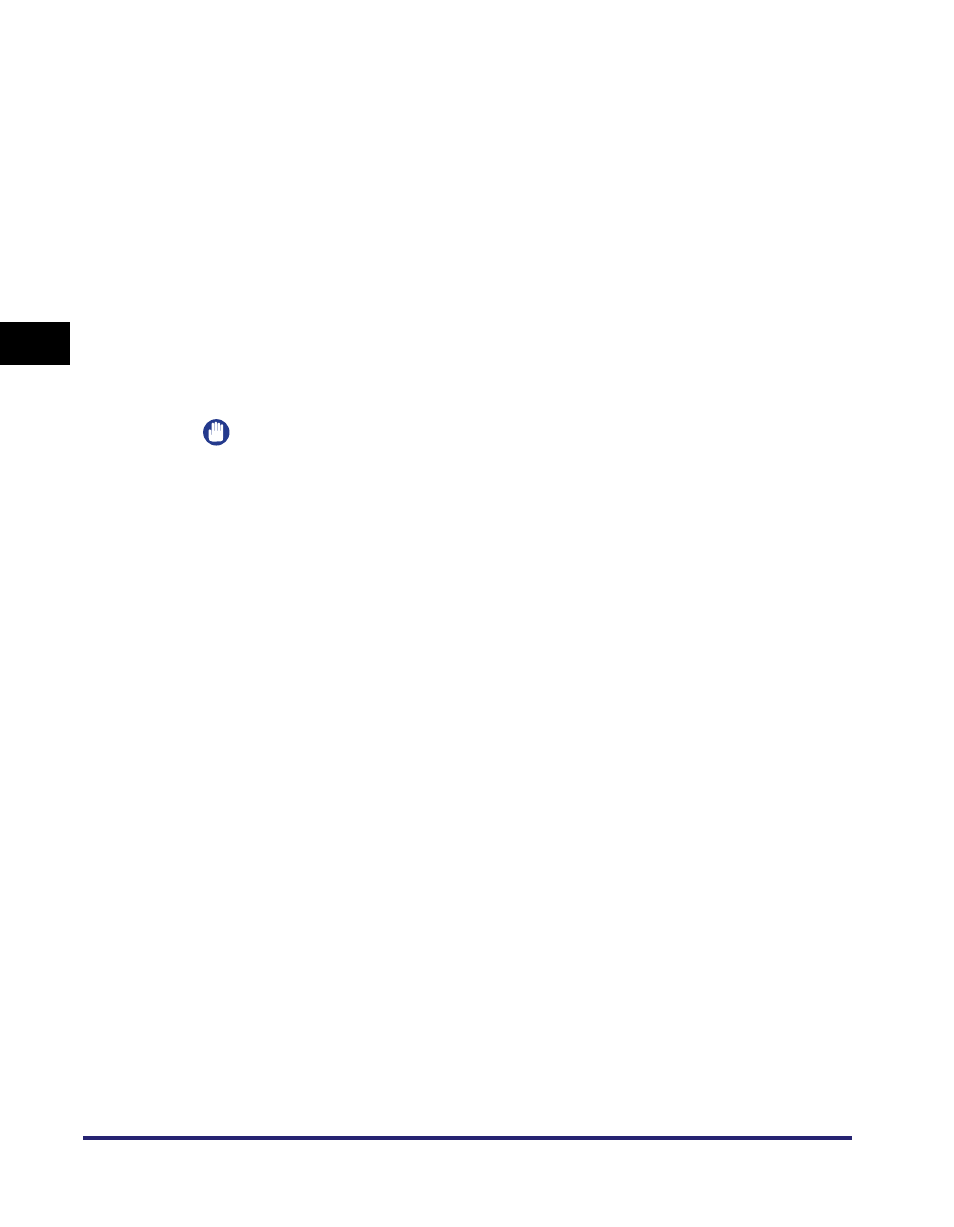
Protocol Settings
3-40
3
Usin
g a
TCP/IP Netw
or
k
● If you want to receive e-mail/I-faxes using the machine's own SMTP
receiving function:
❑
Register the host name of the machine with the DNS server
➞ specify the
following.
Press [On] for
➞ press [Off] for
In [E-mail Address], enter the e-mail address your machine will use. You can
specify any user name (the part of the address located in front of the @
symbol). Enter the host name after the "@" symbol in the e-mail address.
If you select [SSL] for
encrypted using SSL is allowed and communications from the host not using
SSL are rejected.
If you select [On] for
from the host, reception of data encrypted using SSL is allowed only when
there is a request from the host.
IMPORTANT
•
Even if you select [On] for
encrypted if the SMTP host does not support encryption.
•
In order to select [SSL] or [On] for
transmission, it is necessary to generate a key pair in advance. For instructions on
how to generate a key pair, see "Generating a Key Pair and Server Certificate," on
p. 3-27.
● If you want to receive e-mail/I-faxes using a POP server:
❑
Press [On] for
➞ press [Off] for
In [E-mail Address], enter the e-mail address your machine will use.
In [POP Server], enter the IP address or name of the POP server using the
keyboard on the touch panel display.
In [POP Address], enter the login name for access to the POP server.
In [POP Password], enter the password for access to the POP server.
Set
incoming e-mail. If the interval is set to '0', the POP server is not checked
automatically. For instructions on how to manually check the POP server, see
Chapter 8, "Checking/Changing the Send/Receive Status," in the
Sending and
Facsimile Guide
.
Select the authentication method supported by the POP server from
[Standard], [APOP], or [POP AUTH] for
If you want to send encrypted data, press [On] for
