22 notes on operations, Hook up your vcr, Clock adjustment – Philips VR454 User Manual
Page 22: Channel indication, Special playback features, To record, One touch recording (otr), Timer recording, Power failure, Satellite hook-up
Attention! The text in this document has been recognized automatically. To view the original document, you can use the "Original mode".
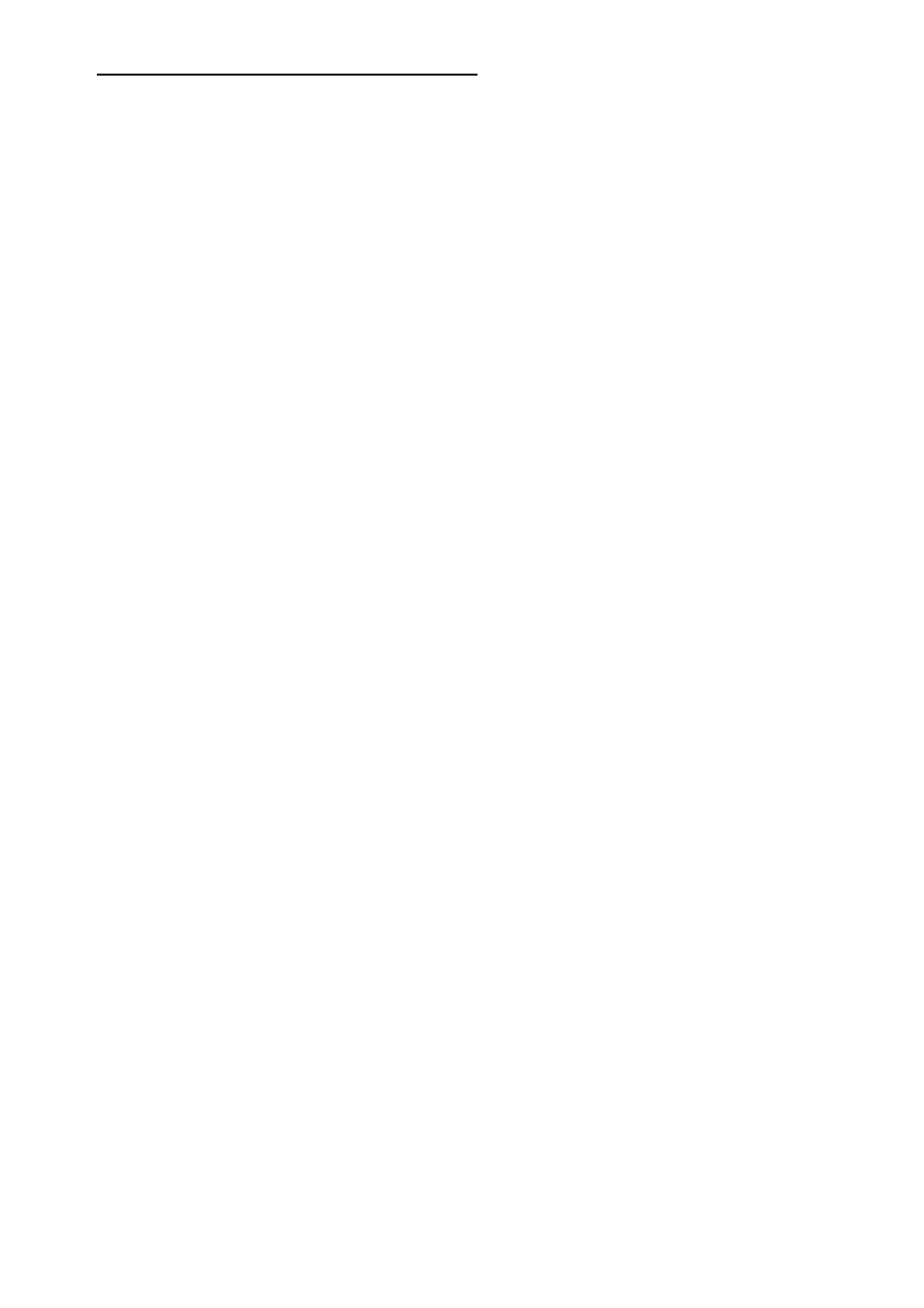
22 Notes on Operations
Hook Up Your VCR
• If the reception on all channels is unsatisfactory, you may
need to re-tune your TV set.
Clock Adjustment
• In the Clock Adjustment mode, be sure to enter the first
digit and all subsequent entries within 10 seconds of one
another. Otherwise, the VCR will automatically leave this
mode and the program you were watching will return to
the screen. If this happens, press the MENU button and
start again.
• Be sure to enter “0” before single-digit numbers.
• The letters indicating the day of the week will appear
when you have entered both digits for the year.
• If the digits entered for the day do not match the calendar,
the entry will be rejected and “?” will appear.
• If you press the MENU button while in the Clock Set
mode, the TV screen will return to the program you were
watching.
Channel Indication
• If the channel you select has no broadcast, the screen will
change to a solid blue field. The screen will remain blue
until an active channel is selected.
Special Playback Features
• During search playback, horizontal noise bars will appear
on the TV screen.
• After the VCR has been in the Still mode for 5 minutes, it
will automatically go to the Stop mode to protect the tape
and video heads.
• Special-effects playback can be used during playback of
tapes recorded in the SP or SLP mode. Tapes recorded in
the LP mode cannot be viewed in special-effects
playback.
To Record
• Although it is possible to change the tape speed while
you are recording, some distortion will appear on the tape
at the point where you make the change.
• After the VCR has been in the Pause mode for 5 minutes,
it will automatically go to the Stop mode to protect the
tape and video heads.
One Touch Recording (OTR)
• If the preset time for a timer recording comes up during
OTR recording, OTR has priority.
Timer Recording
• To do a timer recording in the LINE mode, follow steps
1- 4 in “Timer Recording” section. At step 5, press the
NUMBER button 0 twice (0,0) to engage the LINE
(external source) mode. Complete the rest of the steps
under “Timer Recording” section.
• Timer recording may not be performed or continued if a
power interruption of more than one minute occurs
before or during timer recording, even if power resumes
thereafter. Preset clock and timer data will be lost. This is
indicated by the clock display on the VCR which resets
to - -”. If this happens, reset the clock and program
the timer.
• If the time spans of two preset programs overlap, the
lower-numbered program will have priority and the
second program will start only after the first program has
been executed.
• If the POWER button is pressed to OFF with no cassette
loaded, the TIMER and “Cassette Inside” indicators will
continue blinking.
• If the record tab is missing, the cassette will be ejected
when the POWER button is pressed to OFF, and the
TIMER and “Cassette Inside” indicators will continue
blinking.
Power Failure
• Timer Recordings wiU be erased if the power fails.
Repeat “Set the Cloclc” on page 9 before setting up a
“Timer Recording” on pages 15-16.
Satellite Hook-Up
• Watching one TV channel while recording another may
not be possible with a satellite hook-up.
• You may have to set your VCR to channel 3 or 4 and
make your channel selections at the satellite converter
box.
• If you use accessory Audio and Video cables (not
supplied) to hook-up your VCR to TV, you will have to
set your VCR to Line Input. “AW IN” appears on your
TV screen when you first switch into this mode. “L”
appears on your VCR.
Line Input
• If you accidentally get into the Line mode (“L” appears
on the VCR), simply press the VCR CH(annel)
UP/DOWN button or select a channel using the
NUMBER buttons to exit.
