16 timer recording (confd), Select the “time on, Select the “time off – Philips VR454 User Manual
Page 16: Select the recording speed, Select the “start date, Confirm your program, Select the next program, Set the timer, After a timer recording has taken place, I- if the power should fail
Attention! The text in this document has been recognized automatically. To view the original document, you can use the "Original mode".
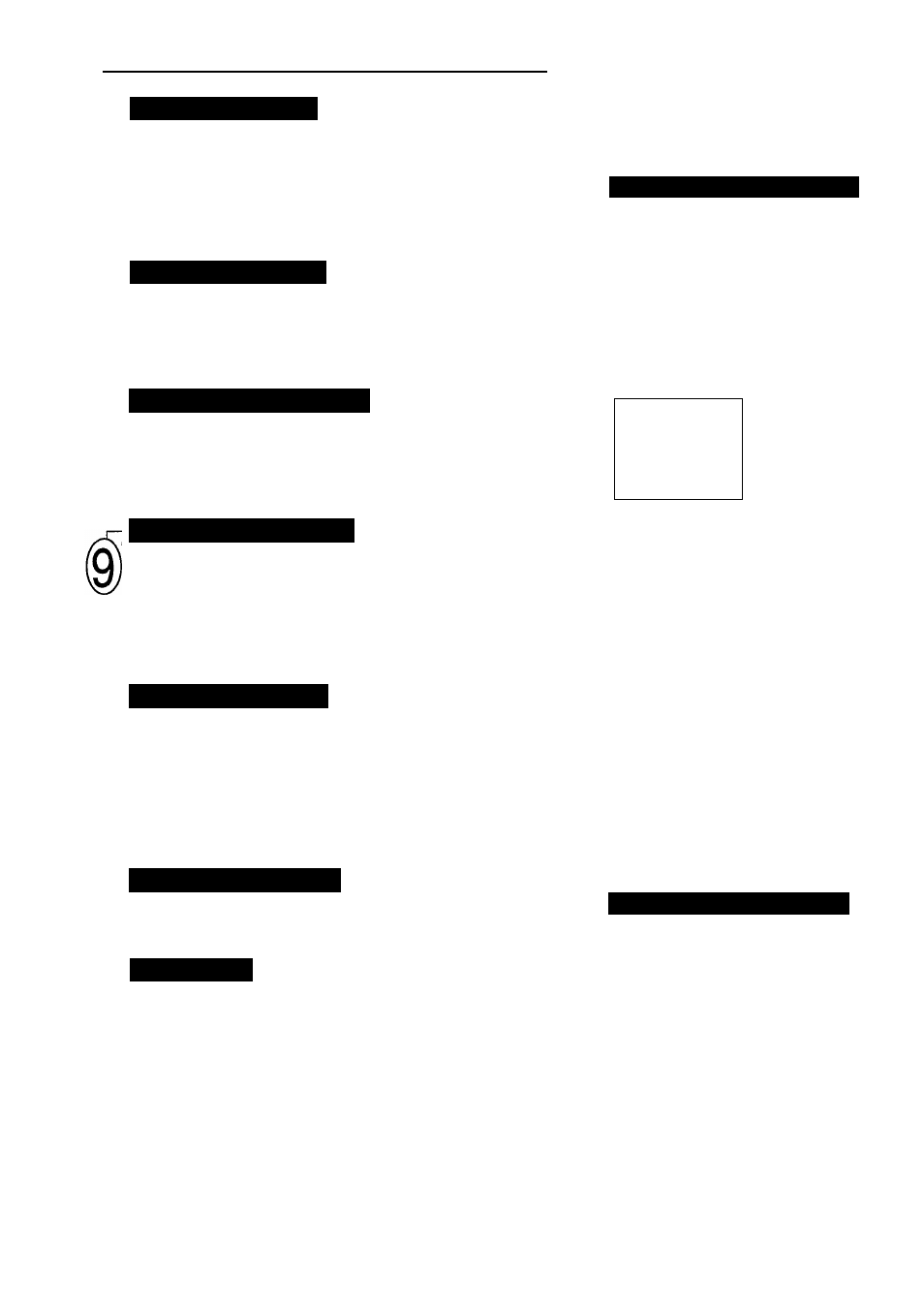
16 Timer Recording (confd)
Select the “TIME ON”
f NORMAL PRCX3RAM
PROGRAM 1
CHANNEL ^0
I First, press two NUMBER buttons for the hour.
Next, press two NUMBER buttons for the
minute.
Now, press NUMBER button “1” for AM or
“2” for PM.
For example, for 9:30 PM, press NUMBER buttons 0-9,3-0,2.
TO CORRECTPUSH CLEAR
TO END PUSH MENU
Select the “TIME OFF”
I First, press two NUMBER buttons for the hour.
Next, press two NUMBER buttons for the
minute.
For example, for 10:00 PM, press 1-0,0-0,2.
NORMAL PROGRAM
PROGRAM 1
CHANNEL
10
TIME ON
0930 PM
TIME OFF
TO CORRECT PUSH CLEAR
TO END PUSH MENU
Select the Recording Speed
Press the 1 or 2 button to choose SP (Standard
Play) or SLP (Super Long Play).
You cannot use the SPEED button on the
remote control to choose the recording speed.
NORMAL PROGRAM
PROGRAM 1
CHANNEL 10
TIME ON
0930 PM
TIME OFF
4930 PM
REC SPEED
S p a i SLP»
TO CORRECT PUSH CLEAR
TO END PUSH MENU
Select the “START DATE”
First, press two NUMBER buttons for the month.
Next, press two NUMBER buttons for the day.
For example, to make a recording on Feb. 12,
press 0-2,1-2.
The year and day of the week will be displayed
automatically.
NORMAL PROGRAM
PROGRAM 1
CHANNEL 10
TIME ON
0930 PM
TIME OFF
1030 PM
REC SPEED SP
START DATE 02/12/34
SAT.
TO CORRECT PUSH CLEAR
TO END PUSH MENU
Confirm Your Program
1
Press the MENU button.
“PROGRAM WAS COMPLETED” should appear on the screen.
If “PROGRAM NOT COMPLETED” appears, please dy again
from step 1 on page 15.
After 3 seconds, the display will disappear from the screen, and the
normal TV picture will reappear.
The TIMER indicator will light up on the VCR.
Select the Next Program
I If needed; press the MENU button and repeat steps 2 tolO.
Set the Timer
When finished, press the POWER button to OFF on the remote
control.
After a Timer Recording Has Taken Place
Press the POWER button on the remote control to return your VCR
(Video Cassette Recorder) to normal operation.
I- If the Power Should Fail...
repeat the steps on pages 8 and 9 before setting up a Timer
Recording.
Check or Clear Timer Recordings
1. Turn the VCR on. VCR must be in VCR
mode.
2. First, press the MENU button.
Next, press the 1 button to select
“PROGRAM.”
Now, press the 4 button to select
“PROGRAM REVIEW.”
The Timer Record information for the
lowest numbered position (1 - 8)
appears.
NORMAL PROGRAM
PROGRAM
1
CHANNEL
10
TIME ON
0930 PM
TIME OFF
10.-00 PM
REC SPEED
SP
START DATE
02/12('94
SAT.
TO CANCEL PUSH CLEAR
NEXTol
ENDsMENU }
3. Press the 1 button repeatedly to view all
the filled positions.
If you do not press the 1 button, after 10
seconds the display changes to the next
filled position. This continues until all
fiUed positions appear. Finally, the
screen returns to the previous on-screen
menu.
4. Press the CLEAR button to clear a filled
position.
5. At any time, press the MENU button
once to exit the Program Review mode.
6. Repeat steps 1 - 4 to make sure you
have cleared the correct filled positions.
To fill a position, follow “Timer
Recording” steps 1 -12.
NOTE: This function does not work with
OTR (One Touch Recording).
Stop a Started Timer Recording
1. Press the POWER button.
• Timer recording is cancelled and VCR
power turns off.
Today’s recording stops. If it is a Daily or
Weekly recording, future recordings will be
carried out as programmed.
