Re-recording (tape duplication) 19, At vcr 1, At vcr 2 – Philips VR454 User Manual
Page 19: To monitor the re-recording process on your tv, Select input source, Select tape speed, Play back the tape, Record (copy) the tape, Note, Caution
Attention! The text in this document has been recognized automatically. To view the original document, you can use the "Original mode".
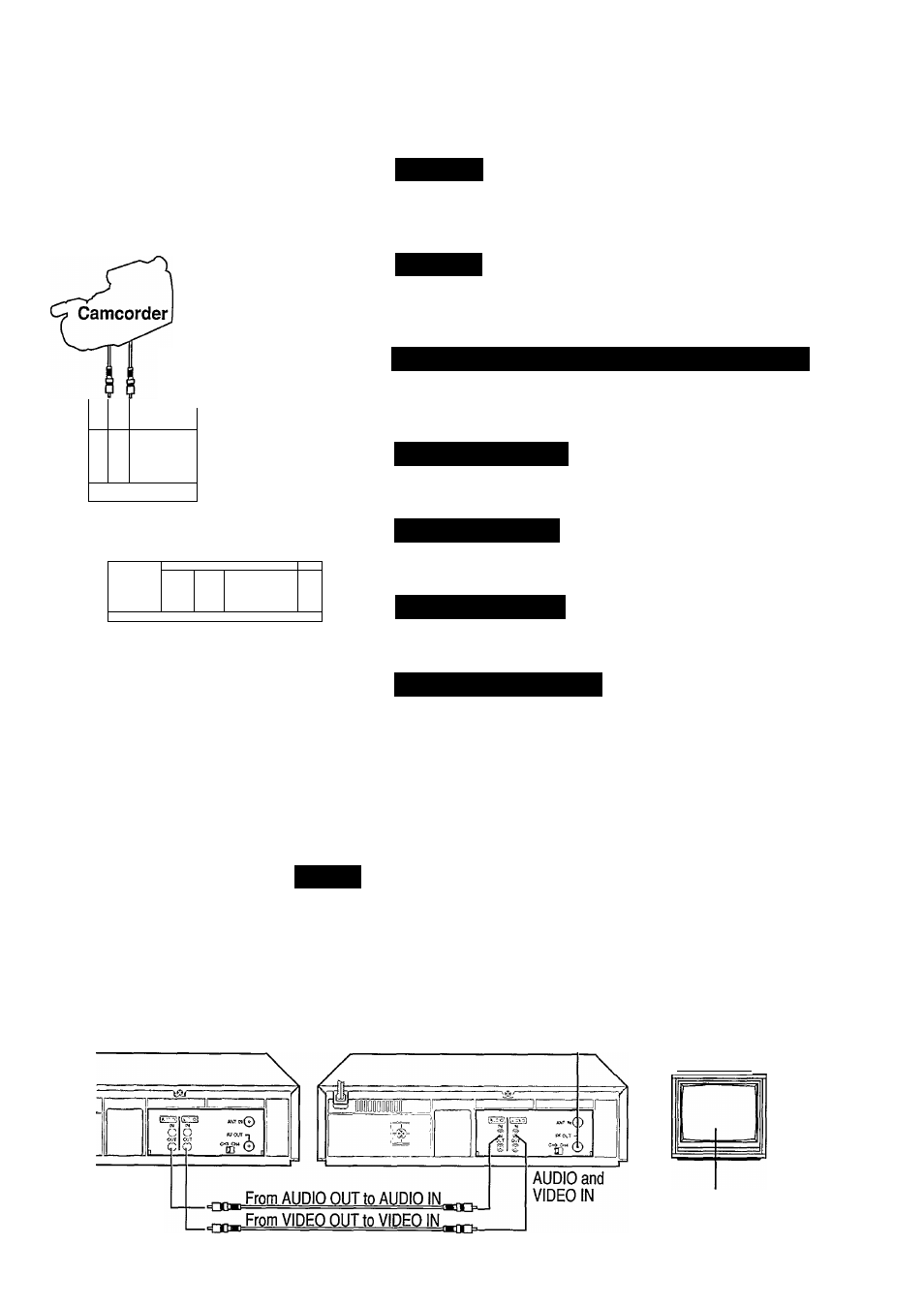
Re-Recording (Tape Duplication) 19
D
ubbing from any VHS recorder (or camcorder) to another is simple. Just use the connections and steps below. The
example below uses two VCRs like this one. Other VCRs may operate differently.
CONNECTIONS 1
At VCR 1
, Insert a pre-recorded tape. VCR 1 is the VCR (Video Cassette
Recorder) that will play your tape. If the record tab is missing
(page 6), playback starts. In that case, press the stop button.
/
7T
c
V
?
1 (LL
oTlcâfl
T - - r r r -------------------- ----------
Source
Player
(AA/ outputs)
(Front View)
At VCR 2
I Insert a blank tape in the editing VCR. The VCR will turn on
automatically. The VCR indicator hght on the VCR should come on.
If not, press the TVA^CR button on the remote control.
Editing
(Recording) VCR
(A/V inputs)
(Back View)
To Monitor the Re-Recording Process On Your TV
Turn the TV on.
Turn the TV channel to either 3 or 4, whichever channel VCR 2 is
set to (see page 8).
Select Input Source
Point your remote control at VCR 2. Press 0-0 on the NUMBER
buttons. “L” appears on the VCR display panel.
illlllll 1'
M Î
li ~ 1
Ô
, o
Ç3
O
Wir."' ^
o .
Select Tape Speed
Point your remote control at VCR 2. Press Tape SPEED button to
select SP (Standard Play) or SLP (Super Long Play).
TV Set
(Used for monitoring)
Play Back the Tape
Press the PLAY button on VCR 1.
Record (Copy) the Tape
I Press the REC(ord) button on VCR 2.
'
Remember: press the buttons in steps 6 and 7 simultaneously to
avoid missing any of the recording.
NOTE:
CONNECTIONS 2
VCR1
Source (Playing) VCR
(Back View)
CAUTION
Unauthorized recording of copyrighted television programs, films,
video tapes, and other materials may infringe on the rights of
copyright owners and be contrary to copyright laws.
If coiuiections are plugged into the Front A/V Input Jacks they will
automatically take priority over the Rear A/V Input Jacks.
To record from the Rear A/V Input Jacks (Connection 2), follow the
above procedures while discoimecting any connections made to the
Front A/V Input jacks. “L” appears on the display panel and “A/V
IN” on the TV screen.
VCR2
Editing (Recording) VCR
(Back View)
TV Set
(Used for
monitoring)
AUDIO and
VIDEO OUT
Channel 3 or 4
Refer to the Optional Accessories page at the end of this manual for information on ordering optional Audio and Video dubbing cables.
