Operation, Playback, Playing an audio cd – Philips CDI200/37 User Manual
Page 15
Attention! The text in this document has been recognized automatically. To view the original document, you can use the "Original mode".
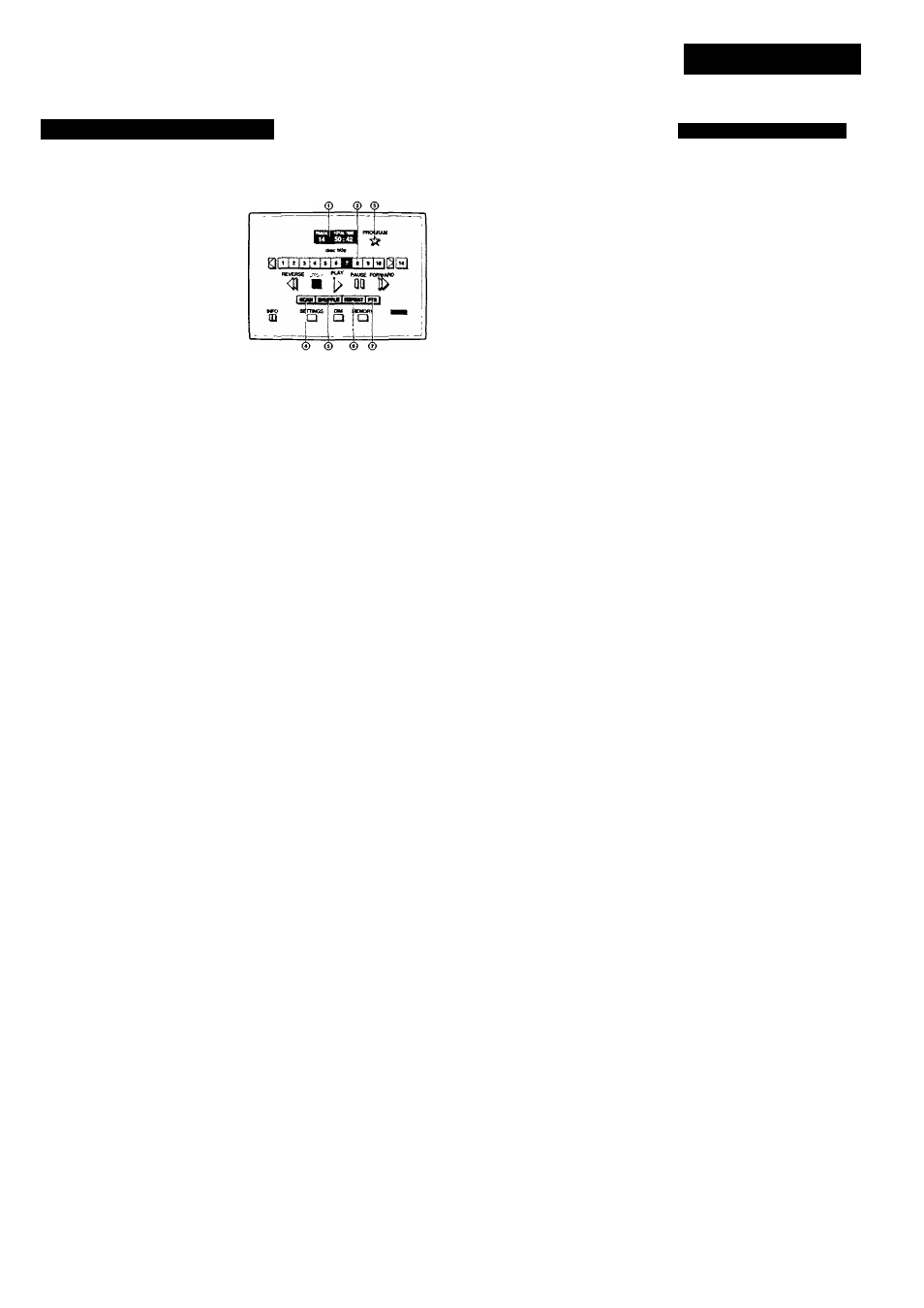
PLAYBACK
PLAYING AN AUDIO CD
I. Using the audio screen
NOTE; This procedure can also be used for audio sections on 5
inch (12 cm) laser discs.
OPERATION
SELECT
After loading the disc, the CD-
Audio screen appears on the TV.
AUDiO SCREEN
Start play
1. Track/time window:
- after loading, and in STOP
mode, this shows the total
number of tracks and the total
playing time.
- in PLAY and PAUSE modes, the
window shows the track number
and either the elapsed or the
remaining track playing time. To change between elapsed and
remaining time, 'point-and-click' at the time shown in the window.
2. Play track bar.-
shows the total number of tracks (up to 10). You can 'point-and-
click' to select any track. For discs with more than 10 tracks, the
foiw'ard > and reverse < scroll arrows are used to move through
the track list.
3. Program star: allows you to program a list of special tracks
called a Favorite Track Selection. When you select this star, the
cursor arrow changes to a star, the FTS track bar appears
above the play track bar and the "save diamond" appears
beside the program star.
4. Scan: allows you to listen to the beginning of every track
listed in the play track bar. You can set the scan time to 5, 10
or 20 seconds in the 'Settings' screen.
5. Shuffle: allows you to play the tracks in the play track bar in
a random order.
6. Repeat: allows you to repeat either a track or the entire disc.
You can change the repeat mode in the 'Settings' screen.
7. FTS: allows you to play Favorite Track Selections. This icon
only appears if a Favorite Track Selection has been created for
the disc that is loaded in the player.
8. A11 the disc play control functions are shown on the screen,
and can be selected, as desired, by 'point-and-click' with your
remote control. The operation of the functions is briefly
explained in the following table.
NOTE
If auto SHUFFLE or auto FTS has been selected on the 'Settings'
screen, this function will be activated automatically.
Select a track
Pause
Exit pause
Forward search
play
play starts at the beginning of track 1, or any
other preselected track number. If a track is
already playing, it is re-started.
NOTE: When play starts, adjust the sound
level as required.
track number
if the disc contains more than 10 tracks, use the
left < and right > scroll arrows to move through
the track numbers as required.
pause
use to interrupt play,
pause or play
play restarts at exacdy the same point as
pause was selected.
forward
searches forward through disc, first slowly,
then fast.
Reverse search reverse
searches backwards through disc, first slowly,
then fast.
Stop play
stop
use to stop playing. If play is re-started, it begins
at the first track.
Scan the disc scan
plays the beginning of each track on the disc
in turn.
Exit scan
scan
normal play starts from this point.
Shuffle play
shuffle
shuffle sequence appears in track bar.
Exit shuffle
shuffle
normal play starts from this point.
Repeat
repeat
repeats the entire disc (or FTS program), or the
track being played, as selected on the settings
screen.
Play FTS
FTS
only available when an FTS program has
already been created for the disc in the player.
Exit FTS
FTS
normal play starts from this point.
Program FTS
program
• Point to tracks as required on the play track
bar, and in each case click on any action button
two times to record the track in the FTS track
bar.
• To insert a track in the FTS track bar, click
once where you want it to go, then click two
times on the desired number in the play track
bar.
• To cancel an un-wanted track, point to it in
the FTS track bar and click on any action
button two times.
• To cancel the entire FTS program, point to
the first track in the FTS track bar and click on
any action button repeatedly until all the
tracks disappear.
Store FTS
save diamond
the keyboard screen replaces the CD-Audio
screen. See 'CREATING FTS TITLES' p.l7.
- 1 5 -
