General, Loading and unloading, Playing a cd-i disc – Philips CDI200/37 User Manual
Page 14: Playback
Attention! The text in this document has been recognized automatically. To view the original document, you can use the "Original mode".
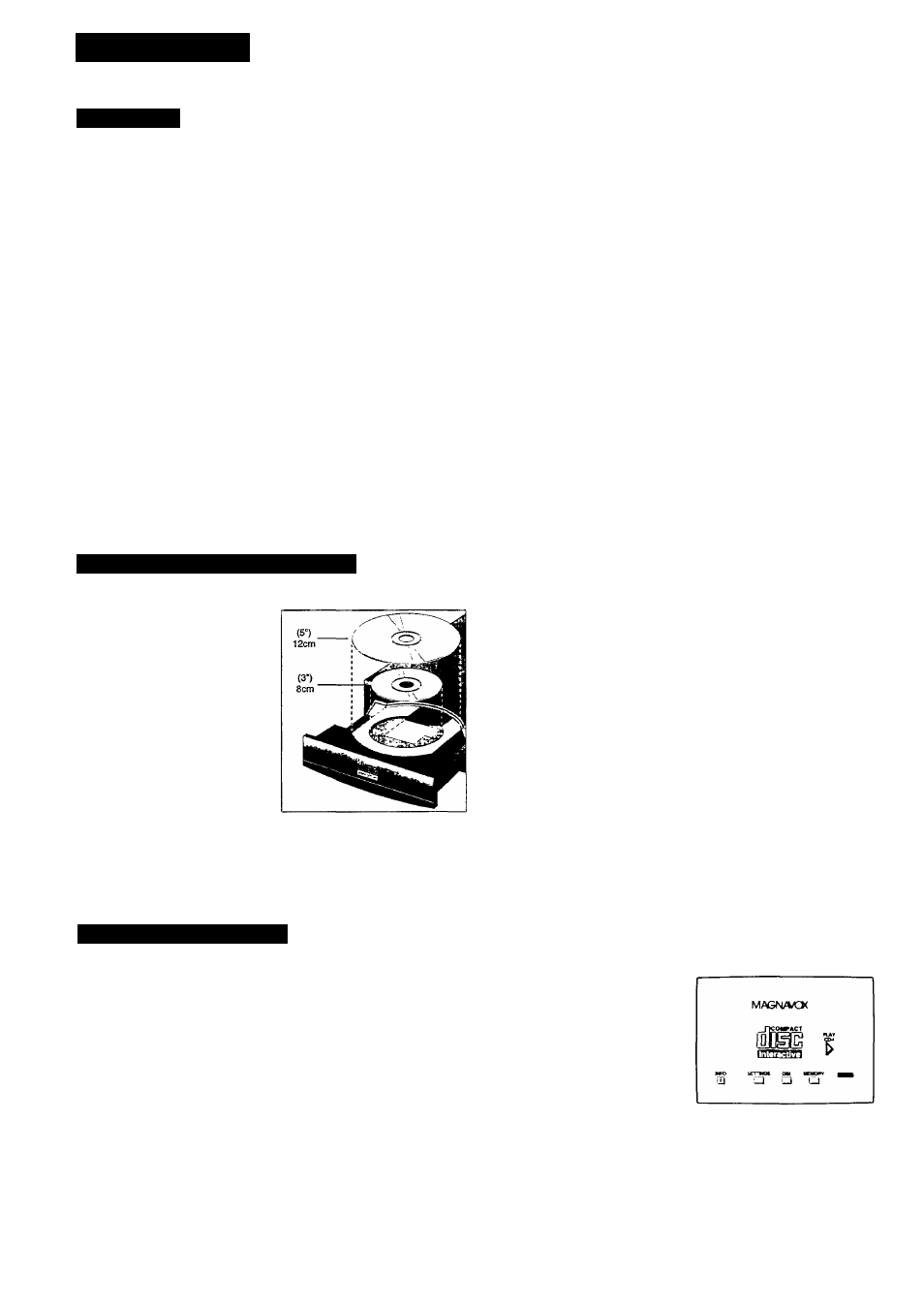
PLAYBACK
GENERAL
Push button control:
• For basic play control, or for playing discs through a stereo
system without using the TV, you can use the buttons on the
front panel or on the remote control.
- The PLAY, PAUSE and STOP buttons operate in the same way
as the corresponding on-screen functions,
- The NEXT and PREVIOUS buttons skip one track forward or
backward respectively.
NOTE
The function of these buttons will depend completely on the
specific application of each CD-I program.
Changing over to TV:
• Select the desired channel or input of your TV^, using the
controls of your TV set.
- When the CD-I player is switched on, its antenna signal is fed
through to the TV and, depending on the player-T\'’
connection, TV reception might be interrupted automatically.
• To change over to TV reception at any time in such case,
press the CDI/T\^ button (11) on the remote control.
• To return to CD-I play, press the CDI/TV button (11) on the
remote control again.
Sound level:
• When playing any disc adjust the sound level as required,
preferably on the T\'' or HiFi amplifier.
• The volume up (9)/da^m (10) buttons on the remote control
may also be used, but for each disc these controls always start
at a level set in the setting menu.
A suitable level must therefore be first set on the T\^ or HiFi
amplifier.
LOADING AND UNLOADING
Loading:
• Point and click on 'Open'
iyou may also press the OPEN/-
CLOSE button (2) on the player)
to open the disc tray (1).
• Take the disc from its holder
and place it on the tray with
the label up.
• Point and click on 'Close' (you
may also press the OPEN/-
CLOSE button (2) on the
player, or gently push the front
of the tray) to close the tray.
- The TV screen changes
according to the type of disc.
CAUnON
NEVER PUT MORE THAN ONE DISC AT A TIME INTO THE
CD-I PLAYER
Unloading:
• Point and click on 'Open' (you may also press the
OPEN/CLOSE button (2) to open the disc loading tray.
- The player start-up screen reappears on the TV.
• Take the disc from the tray and replace it in its holder.
• Point and click on 'Close' (you may also press the
OPEN/CLOSE button (2) on the player, or gently press the
front of the tray) to close the tray with or without a new disc.
NOTE
- You may unload the disc at any time by pressing tlie
OPEN/CLOSE button (2).
- Unloading a CD-I disc w-hile the CD-I program is running, will
terminate the CD-I program abruptly. 'Bookmarks' or
intermediate results, if used by the CD-I program, might not
be updated to the latest situation.
PLAYING A CD-I DISC
NOTE
This procedure is equal for CD BRIDGE discs, CD-I READY discs
and PHOTO CDs.
CAUnON
- NEVER LEAVE A STILL PICTURE ON THE SCREEN FOR
ANY LENGTH OF TIME. THIS CAN CAUSE BURNING-IN OF
THE PICTURE TUBE. IN SUCH A CASE, SWITCH OFF THE
PLAYER OR REMOVE THE DISC.
- When a title consist of more than one consecutive disc, a so-
called 'multi-disc' title, follow the instructions for opening and
closing of the tray as shown on the screen. When you use the
OPEN/CLOSE button (2) on the player, any intermediate
scores, settings or 'Bookmarks' will not be updated. Any
additional disc of the multi-disc title will also not be
recognized. The tray may also be closed by gently pressing
the front of it.
- After loading the disc, the CD-I
cwsTARrajp
screen
start-up screen appears on the TV.
• To start the CD-I program, select
the 'Play' icon on the screen; you
may also press the PLAY button
(4) on the player or remote
control (6).
- Using a PLAY button will also
automatically close the tray
when open.C)
- The opening screen of the CD-I program now appears on the TV
- From this point, all interaction is bem'een you and the
program.
• To stop at any time, select the STOP or EXIT function
provided by the CD-I program.
(') The default Volume is than automatically set to the level
selected in the 'Settings' screen.
- 1 4 -
