Pointing device, Infra red remote control, Wired pointing devices – Philips CDI200/37 User Manual
Page 12
Attention! The text in this document has been recognized automatically. To view the original document, you can use the "Original mode".
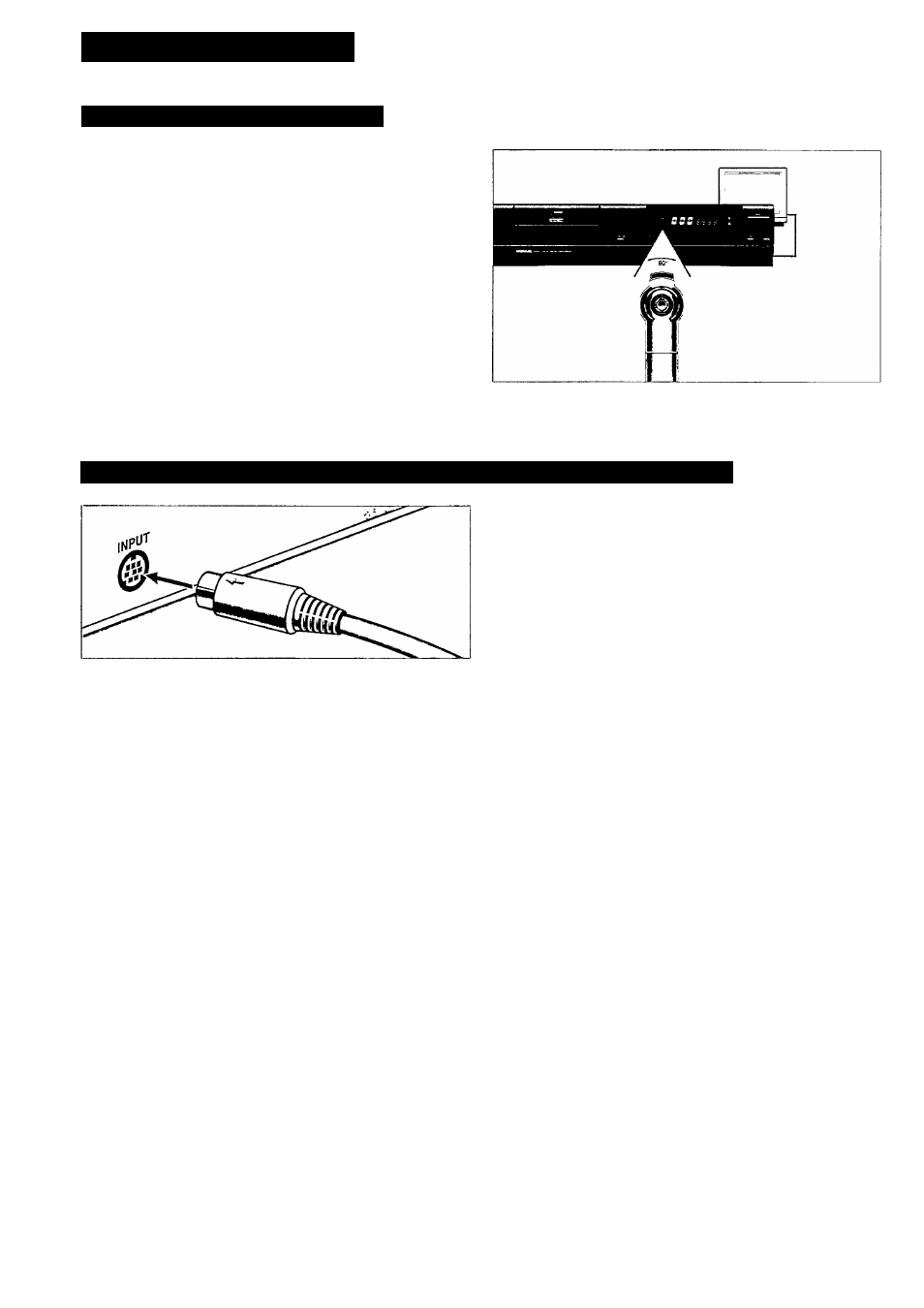
POINTING DEVICE
INFRA RED REMOTE CONTROL
Remote control interactive operation
For normal interactive operation, use the remote control to select
lunctions displayed on the TV screen.
« Point the remote control at your CD-I player.
• Move the cursor in the direction you want by pressing in that
direction on the thumbpad.
- The harder you press, the faster the cursor arrow moves.
♦ Click on one of the action buttons.
- The function selected by this 'point-and-click' technique is
highlighted to confirm the selection.
NOTE
To 'point-and-click' on any screen shown in this manual, any
one of the three action buttons can be used. The shape of the
cursor is different according to the program you are playing, but
it is always controlled in the same way.
WIRED POINTING DEVICES
(such as mouse, trackerball, roller controller or touchpad)
* Plug the pointing device connector into an input port for
pointing devices on the CD-I player (input 5 at the front or
input 9 at the rear).
* Insert the connector with the arrow at the top.
» Place the pointing device in front of the display screen, with
the back (the cable end) pointed towards the screen.
- Now, as you roll the mouse, the trackerball or use the graphic
tablet, the cursor moves in the corresponding direction on the
screen.
* When the cursor is positioned on the required function click
on one of the action buttons.
- The function selected by this 'point-and-click' technique is
highlighted to confirm the selection.
CAUnON
NEVER MAKE OR CHANGE CONNECTIONS WITH THE
POWER SWITCHED ON.
Note
- A pointing device connected at the front panel can be used
simultaneously with the supplied remote control.
- Connecting a pointing device only at the rear panel
immobilizes the supplied remote control, e.xcept in certain
programs for ttv'o persons.
- To 'point-and-click' on any screen shown in this manual, any
one of the three action buttons can be used.
The shape of the cursor is different according to the program
you are playing, but it is always controlled in the same wa>.
1 2 -
