IC Realtime Flex Series: 64 Channel 2CIF 3U Standalone DVR User Manual
Page 74
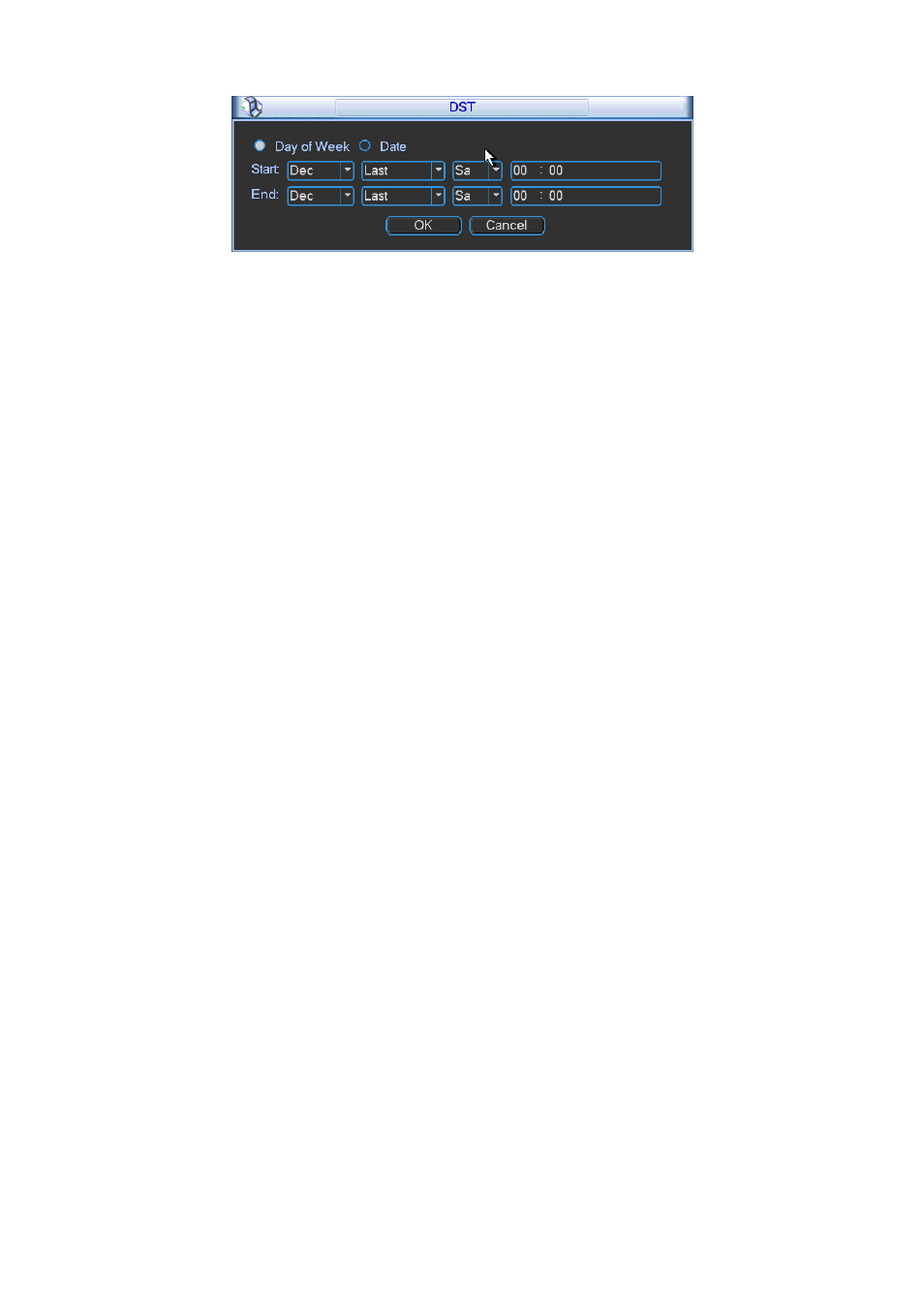
64
Figure 5-5
5.3.2 Encode
Encode setting includes the following items. See Figure 5-6.
Please note some series do not support extra stream.
z
Channel: Select the channel you want.
z
Type: Please select from the dropdown list. There are three options: regular/motion
detect/alarm. You can set the various encode parameters for different record types.
z
Compression: System supports H.264.
z
Resolution: System supports various resolutions, you can select from the dropdown list. The
main stream supports D1/HD1/2CIF/CIF/QCIF and the extra stream supports CIF/QCIF.
Please note the 64-channel series product extra stream supports non-real time CIF
and it max supports 1-16-channel extra stream function.
z
Frame rate: It ranges from 1f/s to 25f/s in NTSC mode and 1f/s to 30f/s in PAL mode.
¾
The 24/32-channel series product: for each 4-channel, there is one channel supports
D1/HD1 (25/30fps) such as the channel-1/5/9/13…/25 and etc. For the rest channel, it
supports D1/HD1 (6/7fps).
¾
The 64-channel series product: for each 8-channel, there is one channel supports
D1/HD1 (25/30fps) such as the channel-1/9/17…/57 and etc. For the rest channel, it
supports D1/HD1 (6/7fps). For channel- channel-1/9/17…/57, the main stream default
resolution is D1 and the rest channels are CIF.
z
Bit rate type: System supports two types: CBR and VBR. In VBR mode, you can set video
quality.
z
Quality: There are six levels ranging from 1 to 6. The sixth level has the highest image
quality.
z
Video/audio: You can enable or disable the video/audio.
z
Copy: This function allows you to copy one channel setup to another. After setting in channel
1, you can click paste button and turn to channel 2 and then click copy button. You can finish
setting for one channel and then click save button or you can finish all setup and then click
save button to memorize all the settings.
z
Overlay: Click overlay button, you can see an interface is shown in Figure 5-7.
Cover area (Privacy mask): Here is for you to set privacy mask section. You can drag you
mouse to set proper section size. In one channel video, system max supports 4 zones in one
channel.
Preview/monitor: privacy mask has two types. Preview and Monitor. Preview means the
privacy mask zone can not be viewed by user when system is in preview status. Monitor
means the privacy mask zone can not be view by the user when system is in monitor status.
