GTCO AccuTab II - Users Guide User Manual
Page 6
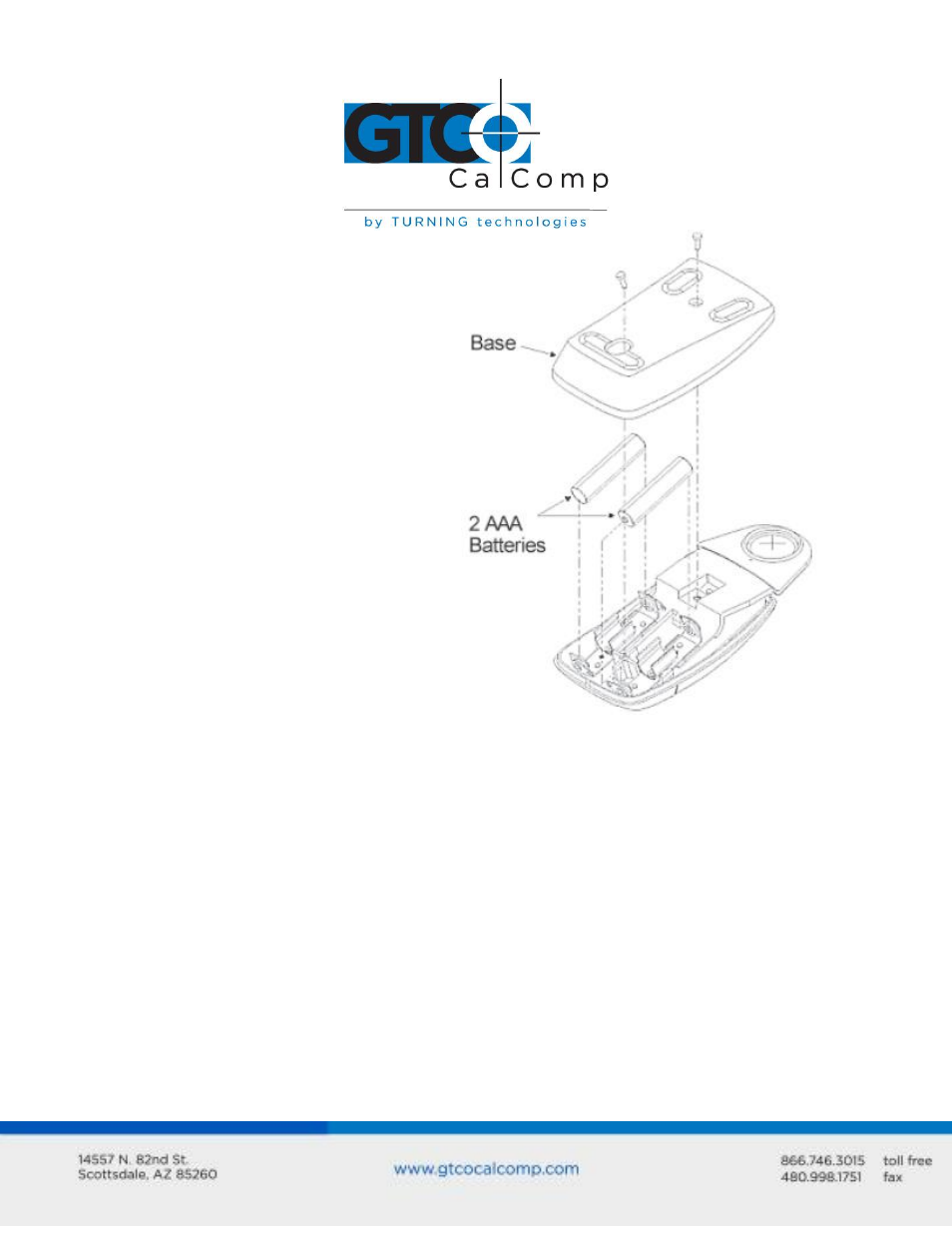
AccuTab II 6
To replace the batteries:
1. Place the cursor face down in the
palm of your hand. Use a Phillips
screwdriver to remove the two
screws located on the bottom of
the cursor (see figure). Remove
the cursor base.
2. Remove the old batteries from the
battery casings.
3. Place the new batteries in the
casings, matching the polarity of
each battery with the markings on
the connector strips (match + to
+).
4. Reposition the cursor base.
Replace the screws with the
Phillips screwdriver.
NOTE: When you replace the cursor batteries, the cursor will reset to the default
frequency. If you changed the frequency of the cursor before replacing the batteries, you
will need to do so again after replacing the batteries (see Reducing Monitor Interface).
Installing AccuTab II
The following instructions provide information on how to put the AccuTab II system
together and attaching it to the computer.
Mounting a Large AccuTab II Tablet
The AccuTab II can be placed on a table, desk or drafting table. Alternatively, you can
mount a tablet on a workstation stand available from a variety of manufacturers.
Instructions will be packed with the stand. GTCO CalComp by Turning Technologies also
provides Universal Mounting Brackets, as an option, that allow the digitizer to be mounted
