GTCO AccuTab II - Users Guide User Manual
Page 11
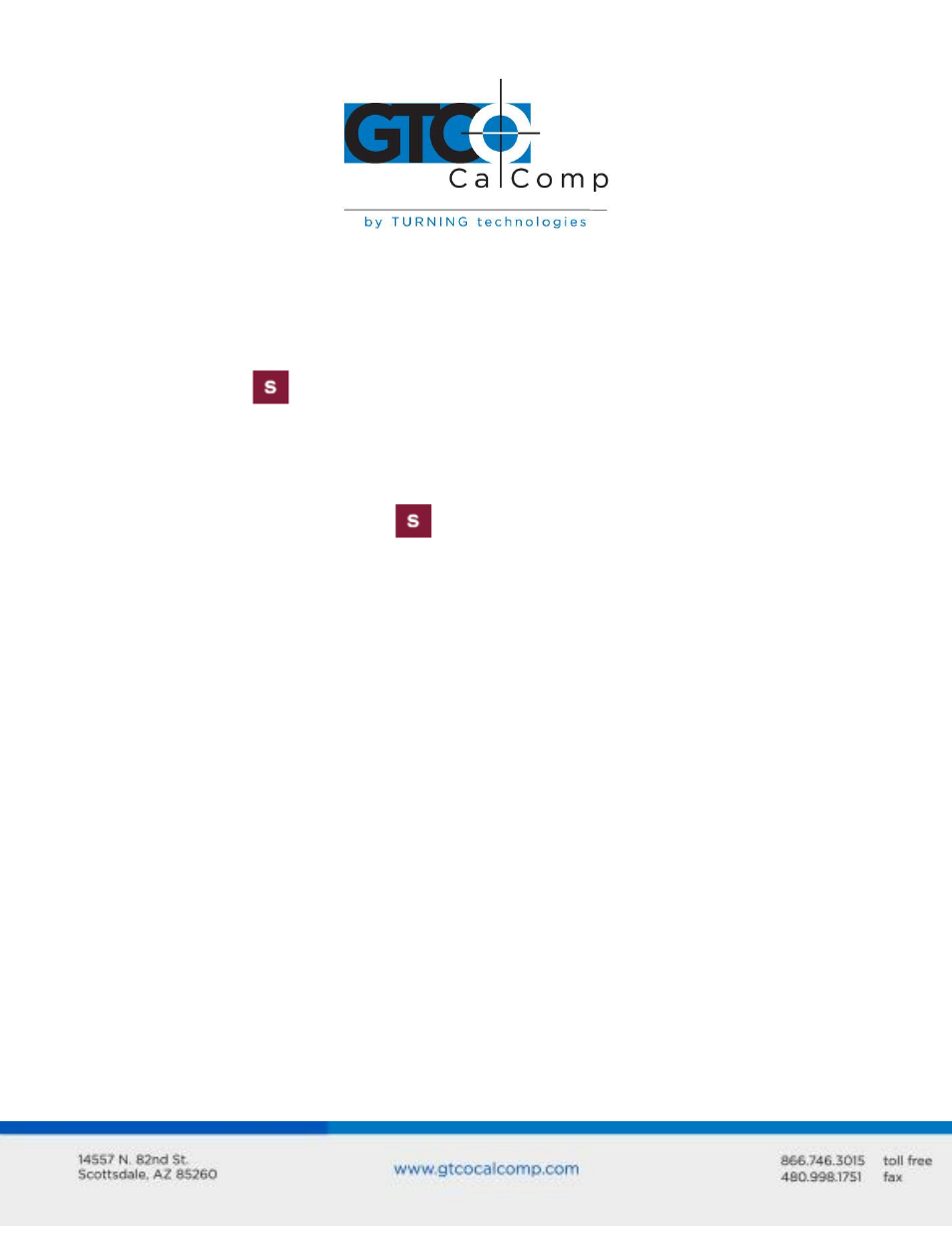
AccuTab II 11
If your application program is not listed in Table 1, find the configuration
settings that apply to your application program in Table 2 and use that
AccuSet Code.
If an appropriate AccuSet Code is not listed in Table 2, then use the Custom
Configuration Menu to set up the AccuTab.
2. Select the
block on the AccuSet Menu. This lets the AccuTab II know you are
about to set a new configuration. You will hear one short beep.
NOTE: The proximity light will turn on only when the transducer is over a AccuSet
Menu block that is a valid selection (for example, the proximity light will not turn on
over a digital block until the
block has been selected).
3. On the AccuSet Menu, select the two digits of the AccuSet Code for your application
program. You will hear one short beep after the first digit. Then, following the
second digit, you will hear the four short “Success!” tones informing you that the
AccuTab II has reset itself to the new configuration. The proximity light on the
transducer will also flash four times.
To cancel a menu selection before it is complete, digitize a point in the tablet’s main
active area. Three long beeps will indicate that the AccuSet selection process has
been aborted. The proximity light on the transducer will also flash three times.
4. Run the corresponding application program on your computer.
NOTE: Hardware flow control is not supported by the AccuTab II Controller. If you
have an application that requires this option, contact GTCO CalComp by Turning
Technologies for alternatives.
