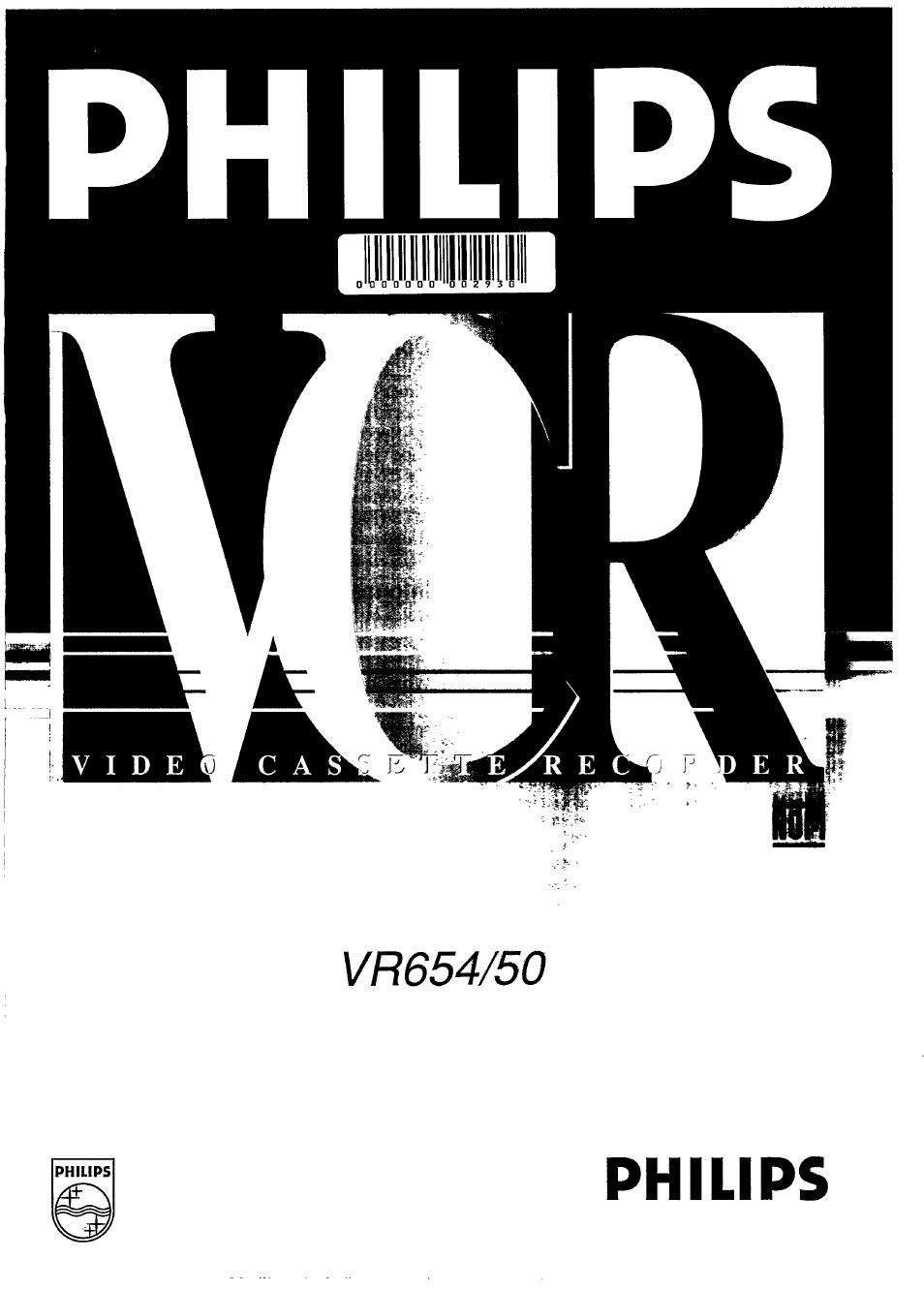Philips VR650 User Manual
Philips
Table of contents
Document Outline
- PHILIPS
- VCR Display Panel
- 1 POWER Button
- 2 Cassette Compartment
- 3 Wireless Remote Sensor
- 4 STOP/EJECT Button
- 5 PLAY Button
- 6 FF (Fast Forward)/SEARCH Button
- 7 CHANNEL UP/DOWN Buttons
- 8 REW(ind)/SEARCH Button
- 9 TVA/CR Button
- 10 REC(ord) Button
- 11 Front AUDIO/VIDEO IN(put) jack
- 12 VCR Indicator
- 13 OTR Indicator
- 14 Timer Indicator‘TIMER”
- 15 Digital Clock/Counter Indicator
- 16 Channel/Input Signal Indicator
- 17 Sound Program Indicator
- 18 Mode Indicator
- 19 Memory Indicator
- 20 Speed Indicator “SP,” “SLP”
- 21 Cassette-Inside Indicator
- Remote Control Transmitter
- 22 AC (Alternating Current) Power Cord
- 23 AUDIO IN(put) Jacks
- 24 AUDIO OUT(put) Jacks
- 25 VIDEO OUT(put) Jack
- 26 VIDEO IN(put) Jack
- 27 CH3/CH4 Switch
- 28 RF OUT(put) Jack (out to TV set)
- 29 ANT(enna) IN(put) Jack (in from Antenna)
- 30 TV POWER Button
- 31 MUTE Button
- 32 VCR POWER Button
- 33 VOLUME UP/DOWN Buttons
- 34 SKIP SEARCH Button
- 35 TV CHANNEL UP/DOWN Buttons
- 36 PLAY Button
- 37 REW(ind)/SEARCH Button
- 38 FF (Fast Fonward)/SEARCH Button
- Remote Control Transmitter
- 39 Tape SPEED Button
- 40 STOP Button
- 41 PAUSE/STILL Button
- 42 VCR CH(annel) UP/DOWN Buttons
- 43 NUMBER Buttons
- 44 MENU Button
- 45 JOG/SHUniE Button
- 46 STATUS Button
- 47 CLEAR Button
- 48 Jog/Shuttle Light
- 49 Jog Dial
- 50 Shuttle Ring
- 51 REC(ord) Button
- 52 TRACKING Buttons
- 53 ONE TOUCH RECORDING (OTR) Button
- 54 SLOW/VAR(iable) SLOW Buttons
- 55 GO-TO Button
- 56 TVA/CR Button
- 57 MEMO(ry) Button
- Load The Batteries as Follows:
- NOTE:
- Typ0s of Video Cassettes and Tape Speeds
- Erabe Protection
- Please Read and Relax
- Selept Channel 3 or 4
- At the TV
- Chpose Your Language
- Sefting the VCR’s Tuner
- Select the Clock Set Mode
- Set the Time & AM or PM
- Set the Month, Day & Year
- Start the Clock
- To Reset the Clock
- At the TV
- At the VCR
- Start Playback
- Step Playback
- VCR Display Panel
- r„
- At the TV
- At the VCR
- Choose the Tape Speed
- Choose the Channel
- Start Recording
- Pause Recording
- Stop Recording
- S^art a Recording
- Set the VCR/TV Button
- Select the Channel at the TV for Viewing
- To Return to the Channel Being Recorded
- NOTE:
- OSD Main Menu Screen
- VCR Status Display
- OSD Language Select
- Repeat Playback
- Daylight Saving Time
- Cpoose a TV Program
- Start an OTR
- Select a Recording Length
- Select the Menu Screen
- Select the Program Mode
- Select Normal, Daily or Weekly Recording
- Select the Position
- Select the Channel
- Select the “TIME ON”
- Sélect the “TIME OFF”
- Select the Recording Speed
- Select the “START DATE”
- Confirm Your Prograrn
- Select the Next Program
- Sei the Timer
- To Rapidly Locate a Particular Segment
- To View a Still Picture (During Playback)
- To View a Slow Motion Picture
- To View Picture in Slow to Fast Motion
- NOTES:
- CONNECTIONS 1
- CONNECTIONS 2
- At VCR 1
- At VCR 2
- To Monitor the Re-Recording Process On Your TV
- Seiect input Source
- Piay Back the Tape
- Record (Copy) the Tape
- Tape Counter Control
- Se^ct the Tape Counter Display
- Reset the Tape Counter
- Seject the Memory Function
- St^rt the Memory Function
- Go-To Function
- Select the Go-To Function
- Select the Counter Number
- Stajl the Go-To Function
- NOTE:
- Try Your Remote Control
- To Set the TV Code
- NOTE:
- Display the Tuner Set Up Mode
- Start Auto Program
- Finish Auto Program
- MTS Recording and Playback
- Make sure...
- CONNECTIONS
- Choose Input Source
- Choose a Program
- To Play Back
- Choose the Channel
- Start Recording
- MTS (Multi-Channel Television Sound) Hi-Fi Playback
- Choose Input Source
- Selecting Hi-Fi Output Mode
- NOTE:
- Select TV STEREO or 2ND AUDIO Mode
- Hook Up Your VCR
- Clock Adjustment
- Special Playback Features
- To Record
- One Touch Recording (OTR)
- VHS Hi-Fi Stereo Sound System
- Timer Recording
- Power Failure
- Satellite Hook-Up
- Line Input
- MTS (Multi-Channel Television Sound) Broadcast Stereo System