Autoinstall, Initial installation, Successive installation – Philips VR800 User Manual
Page 8: Automatic tv channel allocation (follow tv), Connecting a decoder or additional equipment, Automatic tv channel allocation (followtv)
Attention! The text in this document has been recognized automatically. To view the original document, you can use the "Original mode".
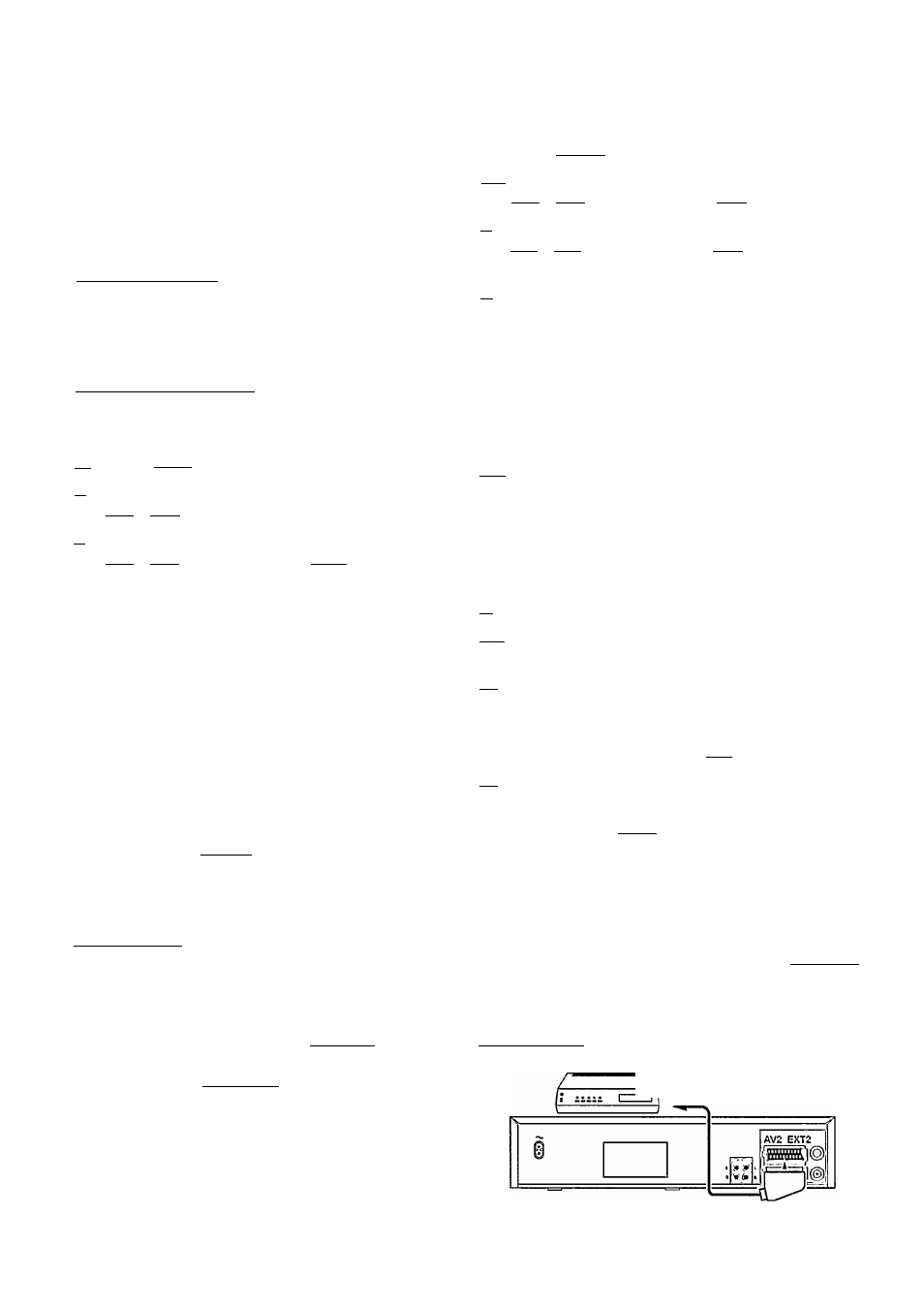
Autoinstall
The video recorder will search for all TV channels. It stores TV
channels found in the following sequence: BBC 1, BBC 2, ITV,
CH 4, CH 5, SKY, others.
Initial Installation
Ш If the aerial (antenna) has been connected to the video
recorder, press the [Ш] button. Please continue with the
next paragraph at step [si.
Successive Installation
Ш Switch on the TV set. If required, select the programme
numberforthe video recorder.
IT]
Press the I
menui
button. The main menu appears.
m Selectthe line 'INSTALLATION' with the menu buttons
I
PI
lor I
Pt
land confirm with the button.
in Selectthe line 'AUTOINSTALL' with the menu buttons
I
PI
lor I
Pt
land confirm with the I ->• I button.
m 'AUTOINSTALL' starts. This can take several minutes.
INSTALLATIOH
AUTO INSTALL
SEARCHING FORTV CHANNELS
03 CHANNELS FOUND
[6] When 'AUTOINSTALL' is complete, 'AUTOINSTALL COM
PLETE' will appear on the TV screen.
HI To end, press the I
menu
I
button.
Automatic TV Channel Allocation
(FOLLOW TV)_______________________________________
With this function the video recorder maintains the same
channel sequence as on the TV set, in case you connected
your videorecorder to a TV set
without scart cable.
This only
functions if the video recorder (socket
I
avi
exti
I
) and the TV
set are
connected with a scart cable.
Additional equipment
connected to socket
|
av
2EXT2|
must be
switched off.
With 'Connecting with scart cable and 'Easy Link/NexT-
View', this function will start the data transfer.
m Switch on the TV set. If required, selectthe programme
number for the video recorder.
m Press the
I
menu
I
button. The main menu appears.
|T1
Selectthe line 'INSTALLATION' with the menu buttons
I
PI
lor I
Pt
land confirm with the I-»- I button.
in Selectthe line 'FOLLOW TV' with the menu buttons
I PI lor I Pt land confirm with the I-»- I button. Take no
tice of the message on the TV screen.
m Press the 1Ж1 button.
If the video recorder recognizes thatthe TV set has been
connected with a scart cable, 'TV' 01' appears in the
display.
□ When 'NOTV' (no signal from TV set) appears in the
display, the TV channels can not be allocated automati
cally. In this case, read paragraph: 'Manual TV Channel
Number Allocation'.
[б1
Select programme number
T
on
the
TV
set.
Ш Confirm with the [o^ button on the video recorder-
remote control. The video recorder compares the TV
channels on the TV set and the video recorder,
if the video recorder found the same TV channel as the
TV set, then it stores it at'POl'.
fsl Wait until e.g.:'TV'02'appears.
Гэ1
Selectthe next programme number, e.g.: '2' on
the
TV
set.
lio) Confirm with the [OK] button on the video recorder-
remote control.
If you allocated the wrong TV channeL,you can go back
one step with the menu button FF~|.
RT| Repeat steps [§] to |]3 until all TV channels have been
allocated.
on To finish, press the [
menui
button.
Connecting a decoder or additional
equipment
You can also connect additional equipment to the
|
av
2
ext
2
|
socket. For instance: decoder, satellite receiver or camera
recorder.
You can connect a HIFI-stereo set to the sockets
lAUX OUT LRI
(audio output left/right) and [
aux
T
n
T
r
](audio input
left/right).
