Disc change, 1 press disc change, Selecting a desired track – Philips FW-M55 User Manual
Page 23: Selecting a desired track during playback, Searching for a particular passage during playback, P rogram m i n g tr ac ks, Reviewing the program, Cd / mp3-cd
Attention! The text in this document has been recognized automatically. To view the original document, you can use the "Original mode".
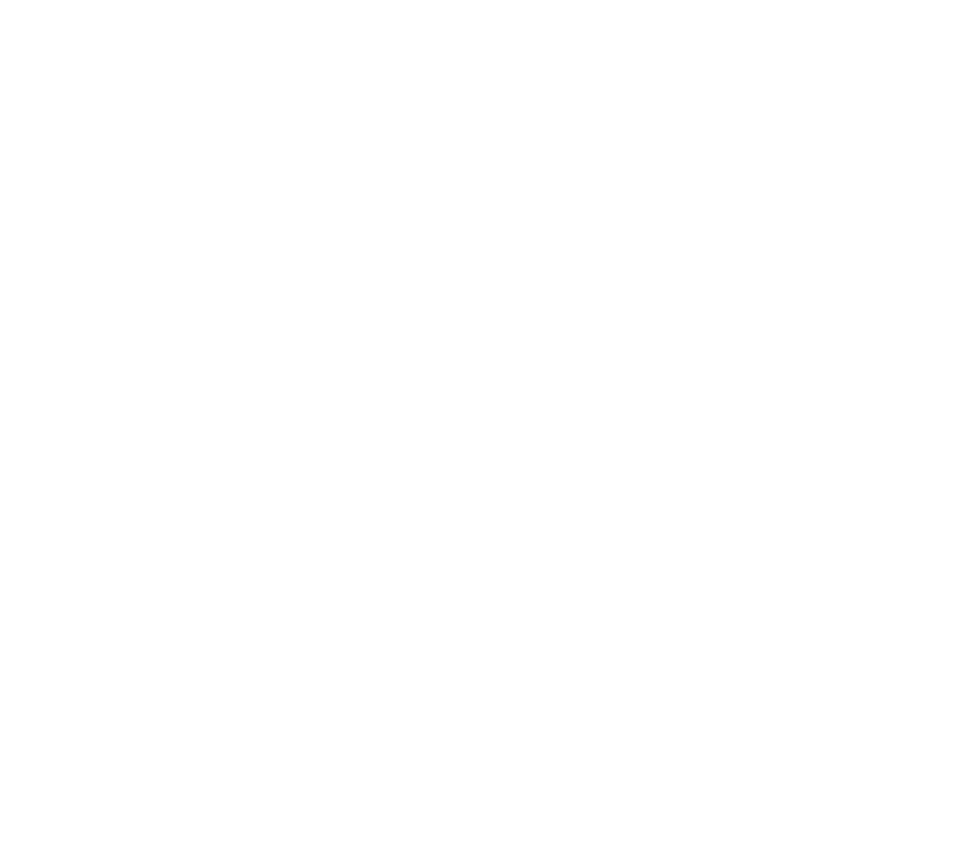
L-/CVJ n (g U /c: UCI I lUI
(, ¡1 yuu pi coo
any source (or standby-on) button, the
system will switch to the respective
mode (or standby).
When the system is switched to
standby mode, the demonstration will
resume five seconds later.
removed from and reconnected to the
wall socket the demonstration will
remain off until It Is switched on again.
O
CD / MP3-CD
Disc Change
You can change the outer two discs
while the third inner disc is stopped or
is playing.
1
Press
DISC CHANGE
The disc carousel tray slides out.
2
Replace the discs in the left and right
disc trays.
• If you press
DISC CHANGE
again
during playback, the disc will stop
playing.
The disc carousel tray will rotate
until the inner tray is rotated out
and is ready for changing.
3
Press
OPEN'CLOSE
to close the
disc carousel tray.
Selecting a desired track
Selecting a desired track when
playback is stopped
• Press
digit 0 - 9
on the remote
control to select the desired track.
Playback will start immediately for
the selected track.
The selected track number and
elapsed playing time appear on
the display.
Selecting a desired track during
playback
•
Press
M
or
H
(or digit 0-9 on the
remote control)
until the desired track
appears on the display.
— The selected track number and
elapsed playing time appear on
the display.
• If you press M once it will skip to
the beginning of the previous track
and play the track.
For
MP3-CD only
1
Press
ALBUM —/+
until the
desired Album appears on the
display.
2
Press
TITLE —/ +
until the desired
Title appears on the display.
“*■ The selected track number and
elapsed playing time appear on
the display.
3
Press
PLAY ►!!
to start playback.
Searching for a particular
passage during playback
• Press or ►► until the desired
passage is located.
The volume will be reduced.
• Press
PLAY
►!! to resume normal
playback.
P rogram m i n g Tr ac ks
Programming tracks of a loaded disc is
possible when playback is stopped.The
display will indicate the total tracks
stored in the program. Up to 99 tracks
can be stored in the memory in any
order When 99 tracks are stored and
you attempt to store another track, the
display will show‘FULL”.
1 Load the desired discs in the disc
trays.
2
Press the
CD
(CD 1 * 2 * 3 ) button to
select the disc tray.
^ Programming can only be done on
the selected disc.
3
Press
PROG
to start programming.
The
PROGRAM
starts flashing.
-* It will cancel any previously
programmed tracks and selected
repeat mode.
4
Press
M
or
W
(or digit 0-9 on the
remote control) to select the desired
track.
• For MP3-CD, press
ALBUM —
/ +
and
TITLE
—/+ to select the
desired Album and Title for
programming.
5
Press
PROG
to store the track.
• Repeat steps
4
to
5
to store other
tracks.
6
Press
■
once to end programming.
The total number of tracks
programmed and total playing
time appear on the display.
Notes:
- ForMP3-CD, total playing time will not
be shown.
- If the total playing time is more than
“NUWhi" then "........ •....... "appears on
the display Instead of the total playing
time.
- If the system is reading the disc,
programming is not possible,
" will be
displayed.
- During programming, if no button is
pressed within 20 seconds, the system
will exit program mode automatically.
Reviewing the program
Reviewing of the program is possible
only when playback is stopped.
1
Press !◄ or ►! repeatedly to review
the programmed tracks.
2
Press ■ once to exit review mode.
