Chapter 6 • data, Deleting transaction logs, Deleting all data – FingerTec i-Kiosk 100 Manual User Manual
Page 21: Managing user privilege, Deleting screen savers, Resetting to factory settings, 6 • data
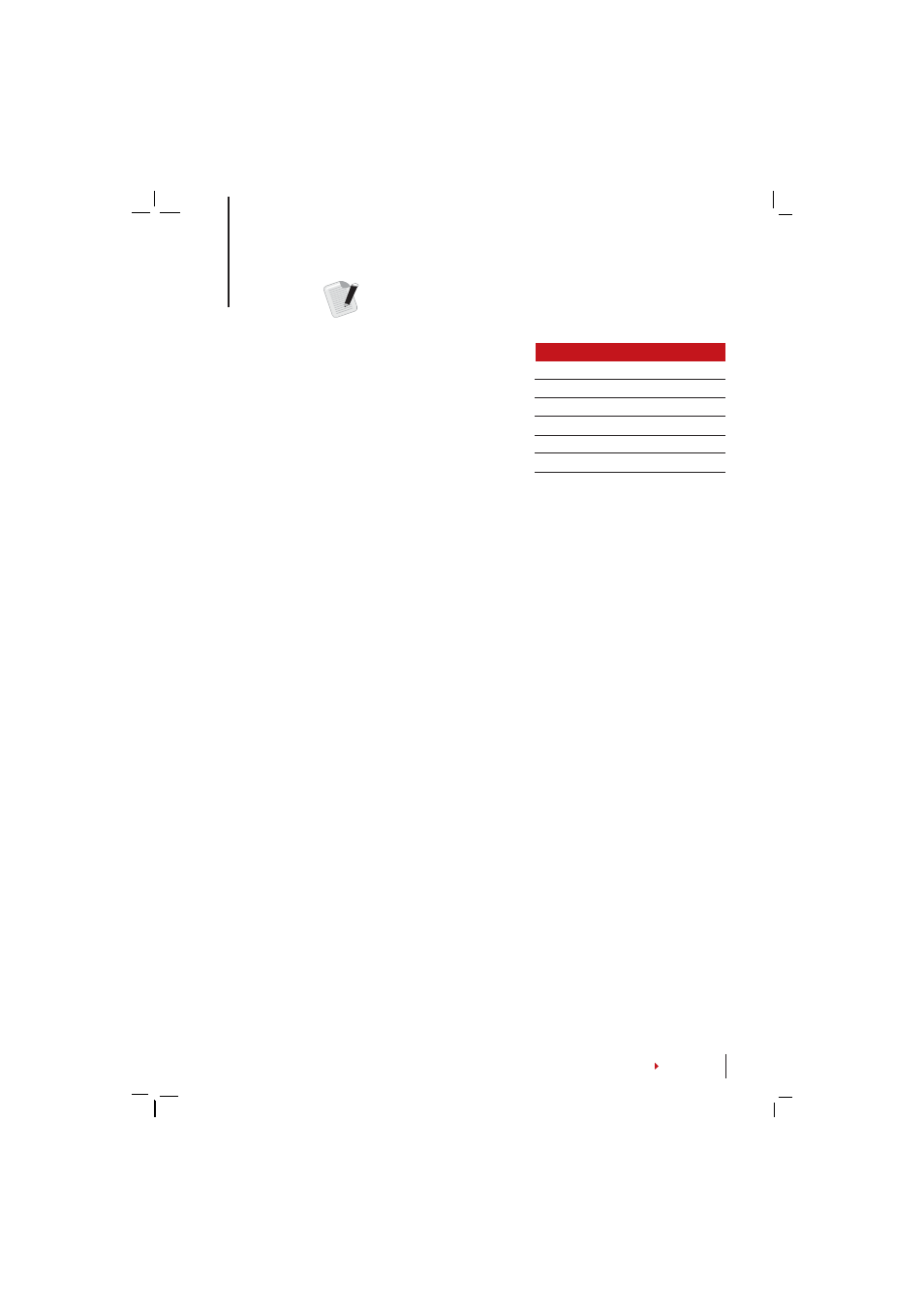
21
6 •
DATA
Every time an enrolment is performed or a
verification is done, a transaction log is stored
inside the terminal. The data contains the ter-
minal ID, date, time, userID and transaction
activity. For example, 0105021009000000000
010000:
These logs need to be managed to maintain the effectiveness of the terminal. It is
recommended to do the housekeeping of data from the TCMS V2 software. There are
5 functions available in Data icon to enable you to manage your data in the FingerTec
terminal.
Deleting Transaction Logs
Please make sure that you are certain when you want to do this operation. The logs
that are stored inside the i-Kiosk 100 are the ones that have not been downloaded
into TCMS V2. Deleting the logs means that no backup data available. Press Menu >
System icon > Data mng > Delete Att Log > Confirmation is required (Yes/No).
Deleting All Data
This function allows you to delete all attendance data and user information in the i-
Kiosk 100. Make sure that all user information has been backed up in TCMS V2 before
performing this task. Press Menu > System icon > Data mng > Delete All > Confirma-
tion is required (Yes/No)
Managing User Privilege
There are three user privileges in the i-Kiosk 100, administrator, supervisor and nor-
mal user. You can delete administrator privilege but without an administrator, nor-
mal users can access the menu easily and interrupt the settings. Menu > System icon
> Data mng > Clear Auth > Confirmation is required (Yes/No)
Deleting Screen Savers
You can advertise your product and company corporate message in the i-Kiosk 100
using screen saver function. To delete all screen savers: Menu > System Icon > Data
mng > Delete Picture > Confirmation is required (Yes/No)
Resetting to Factory Settings
There are some instances, which require you to restore the i-Kiosk 100 back to its
original factory settings. Upon completion of this task, the i-Kiosk 100 no longer
keeps your settings in all functions. Please redo all the settings to suit your compa-
ny’s requirements. Menu > System Icon > Reset > Reset All Default Settings > Confir-
mation is required (Yes/No)
DESCRIPTION CODE
Terminal ID
01
Date (ddmmyy)
050210
Time (hhmm)
0900
User ID
000000001
Transaction Code
00
Terminal Activity
00
