Eliminator Lighting TriDisc 9 LED User Manual
Page 2
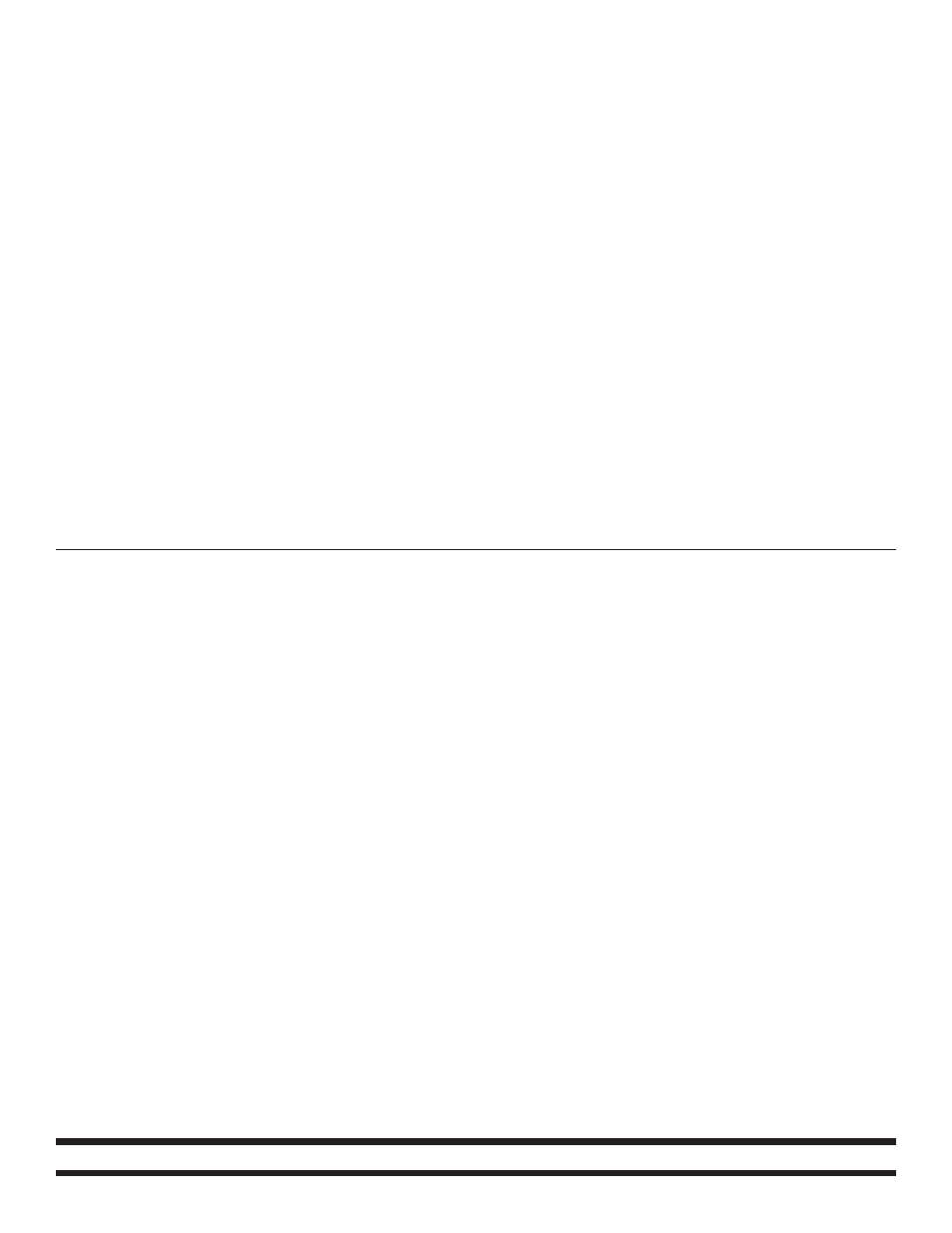
©Eliminator® Los Angeles, CA. - www.EliminatorLighting.com
UNIVERSAL DMX CONTROL: This unit allows you to use any universal DMX-512 controller to control master
dimmer, RGB colors, effects and effect speed, and the strobe. A DMX controller allows you to create unique
programs tailored to your individual needs. Follow the set-up specifications that are included with your DMX
controller.
1. The TriDisc9 LED has an 6 channel mode and 8 channel mode.
2. To select your desired DMX mode please see the next page under “dn.pr”. Press the UP or DOWN but-
tons until “dn.pr” is displayed, then press ENTER. Select your desired DMX Channel Mode and press
ENTER.
3. After you have selected your desired DMX Channel Mode, press the UP or DOWN buttons until “A001” is
displayed, press ENTER.
4. Now use the UP or DOWN buttons to set your desired address and press ENTER. Connect your DMX
Controller.
5. Use the controller’s faders to control the various DMX fixture traits.
6. For longer cable runs (more than a 100 feet) use a terminator on the last fixture.
7. For help operating in DMX mode consult the manual included with your DMX controller.
MASTER-SLAVE OPERATION: This function will allow you to link up to 16 units together and operate without
a controller. In Master-Slave operation one unit will act as the controlling unit and the others will react to the
controlling units programs. Any unit can act as a Master or as a Slave.
1. This is a very simple process. Using standard XLR microphone cables, daisy chain your units together via
the XLR connector on the rear of the units. Remember the Male XLR connector is the input and the Fe-
male XLR connector is the output. For longer cable runs we suggest a terminator at the last fixture. You do
not have to assign the units Master/Slave. They will automatically fall into Master/Slave mode when
connected.
OPERATING MODES & MENUS: To access these menus you must press the ESC button twice and then
press the UP or DOWN buttons until you find the specific menu you are looking for.
dn.pr (DMX Channel Modes): This menu will let you select which DMX Channel Mode to run. Choose be-
tween 8 Channel Mode (Mode 1) or 6 Channel Mode (Mode 2). Press the ENTER button to confirm your selec-
tion. Press ESC to exit this menu.
A.001 (DMX Address Setting): At this menu you can set the DMX address. Press the ENTER button, and the
“A” will disappear and the address will remain. Press the UP or DOWN buttons to find your desired address.
When you have found your desired address press the ENTER button to set it.
Auto (Auto Programs): In this menu you can activate 1 of 3 Auto Programs. Using the UP or DOWN but-
tons, scroll to “Auto” and press ENTER. “Pr.0X” will be displayed, with “X” representing the current program
number. Use the UP or DOWN buttons to scroll through the 3 different programs. Once you have found your
desired program press ENTER, “SP.XX” will now be displayed. This is the auto program speed adjustment
menu. Use the UP and DOWN buttons to adjust the speed of your chosen program. The speed adjustment
is betweent 0 (slowest) to 99 (fastest). Press ENTER when you have found your desired program speed. The
Auto programs are listed below:
Pr.01 - Color Change & Color Change Gradually
Pr.02 - Color Change
Pr.03 - Color Change Gradually
Audl (Sound Active Programs): In this menu you can activate 1 of 3 Sound Active Programs. Using the UP
or DOWN buttons, scroll to “Audl” and press ENTER. “Pr.0X” will be displayed, with “X” representing the
current program number. Use the UP or DOWN buttons to scroll through the 3 different programs. Once you
have found your desired program press ENTER. When you press ENTER, “SP.XX” will be displayed. This is
