Setting caller id – Canon FAX-JX210P User Manual
Page 40
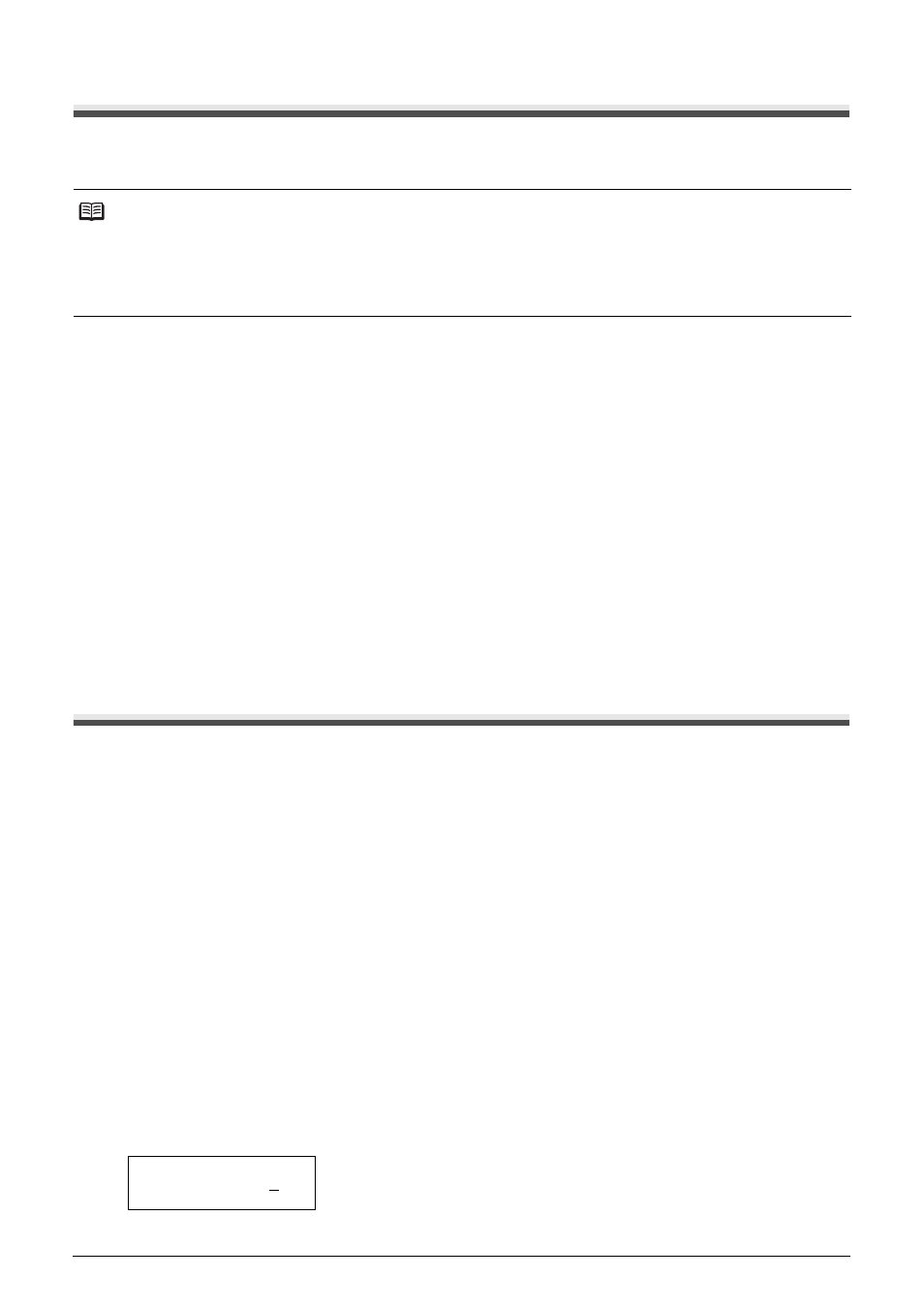
39
Receiving Faxes
Setting Caller ID
If the
LCD when you receive a call.
1
Press [Menu].
2
Use [{] or [}] to select , then press [Start/Copy].
3
Use [{] or [}] to select
4
Use [{] or [}] to select
[Start/Copy].
To disable the
[Start/Copy].
5
Press [Stop/Reset].
Setting ends and the fax returns to standby mode.
Documents Stored in Memory
Printing the MEMORY LIST
Your fax can print a list of documents stored in memory, along with the transaction number (
you can print it or delete it.
1
Press [Menu].
2
Use [{] or [}] to select
3
Use [{] or [}] to select
Printing a Document in Memory
1
Press [Menu].
2
Use [{] or [}] to select
3
Use [{] or [}] to select
Note
z
To use this feature, you will need to subscribe for a caller ID service. The
the Telcordia or the ETSI EN 300 778-1 protocol. Contact your local telephone company for detailed
information on this service.
z
If the
page 12).
TX/RX NO.
0001
