Faxing problems, 62 troubleshooting repeated paper jams occur, Cause action – Canon FAX-JX210P User Manual
Page 63
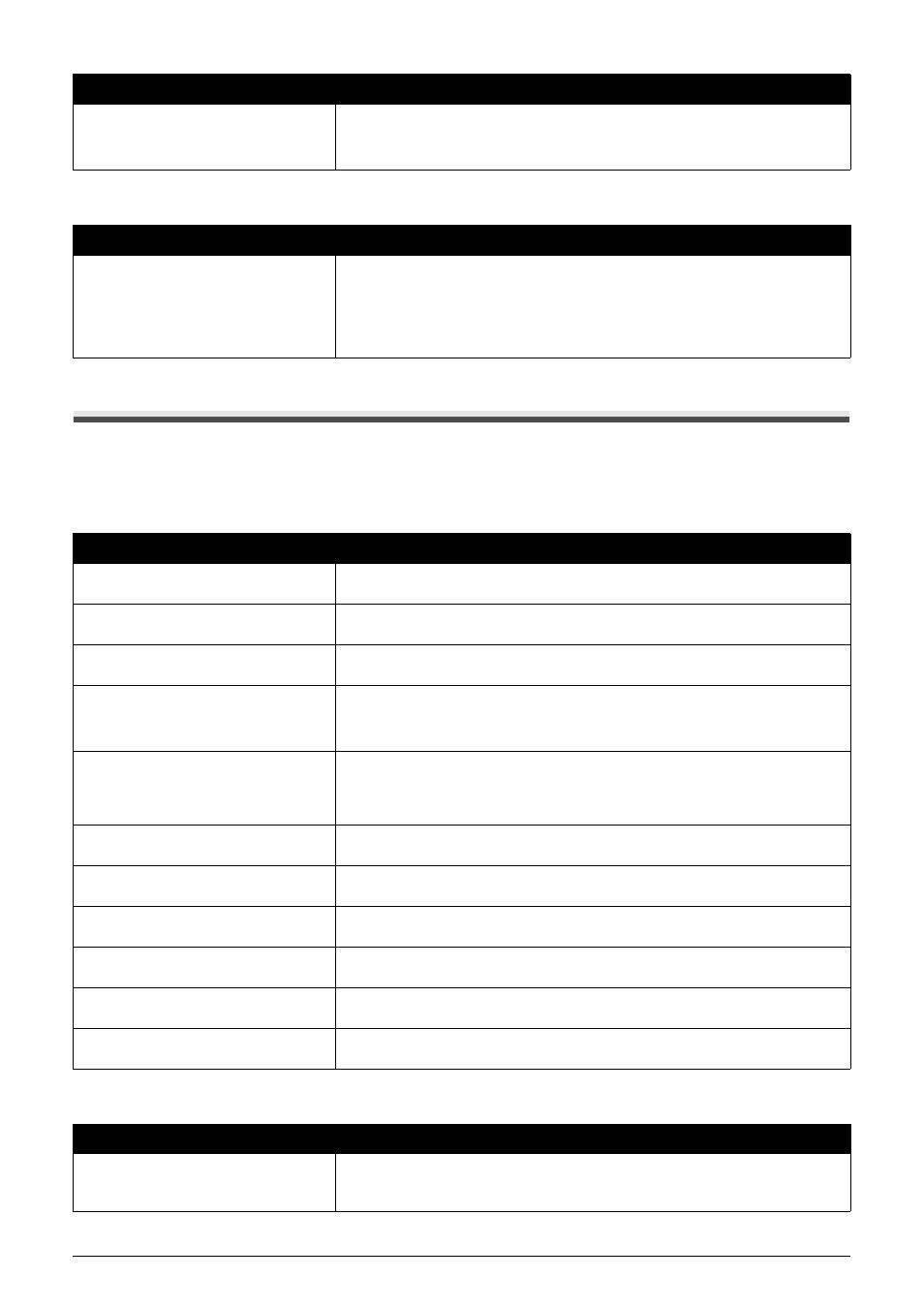
62
Troubleshooting
Repeated Paper Jams Occur
Faxing Problems
z
Sending Problems
You Cannot Send a Document
Documents Sent From the Fax are Spotted or Dirty
Different types of paper may be loaded
in the Rear Tray.
z
Load only one type of paper.
z
Make sure you load paper that meets the paper requirements for the fax (see
page 21).
Cause
Action
The paper you are using may be
causing the jams.
z
Be sure to tap the stack on a flat surface before loading it in the Rear Tray.
This keeps the sheets of paper from sticking together.
z
Check that the paper you are using and your printing environment are within
the specifications of the fax (see page 21, page 79).
z
Try loading a fresh stack of paper in the Rear Tray.
Cause
Action
The FINE Cartridge may not be
installed properly.
Make sure the FINE Cartridge is installed properly. Do not remove a used FINE
Cartridge except to replace it with a new one.
The fax may have overheated.
Unplug the fax and let it cool for several minutes. Then plug it back in and try
sending again.
The fax may not be set for the type of
telephone line in use (pulse/tone).
Make sure the fax is set for the correct telephone line type (see page 14).
The document may not have been
loaded correctly into the ADF.
z
Remove the document, stack it if necessary, and load it into the ADF
correctly (see page 22).
z
Make sure the Cover is closed.
The one-touch speed dialing button or
coded speed dialing code you entered
may not be registered for the feature
you want to use.
Check the one-touch speed dialing button or coded speed dialing code and
make sure it is registered correctly (see page 18).
You may have dialed or have been
provided with an incorrect number.
Dial the number again, or check that you have the correct number.
The receiving party’s fax machine may
be out of paper.
Call the receiving party and ask them to make sure paper is loaded in their fax
machine.
There may be other documents being
sent from memory.
Allow time for those documents to finish sending.
An error may have occurred during
sending.
Print the ACTIVITY REPORT and check for an error (see page 48).
The telephone line may not be working
properly.
Make sure there is a dial tone when you press [Hook] or when you lift the
Handset. If there is no dial tone, contact your local telephone company.
The receiving fax machine may not be
a G3 fax machine.
Make sure the receiving fax machine is compatible with this fax machine (which
is a G3 fax machine).
Cause
Action
The receiving fax machine may not be
working properly.
Check the fax by making a copy (see page 23). If the copy is clear, the problem
may be in the receiving fax machine. If the copy is spotted or dirty, clean the
scanner components (see page 57).
Cause
Action
