Canon FAX-JX210P User Manual
Page 75
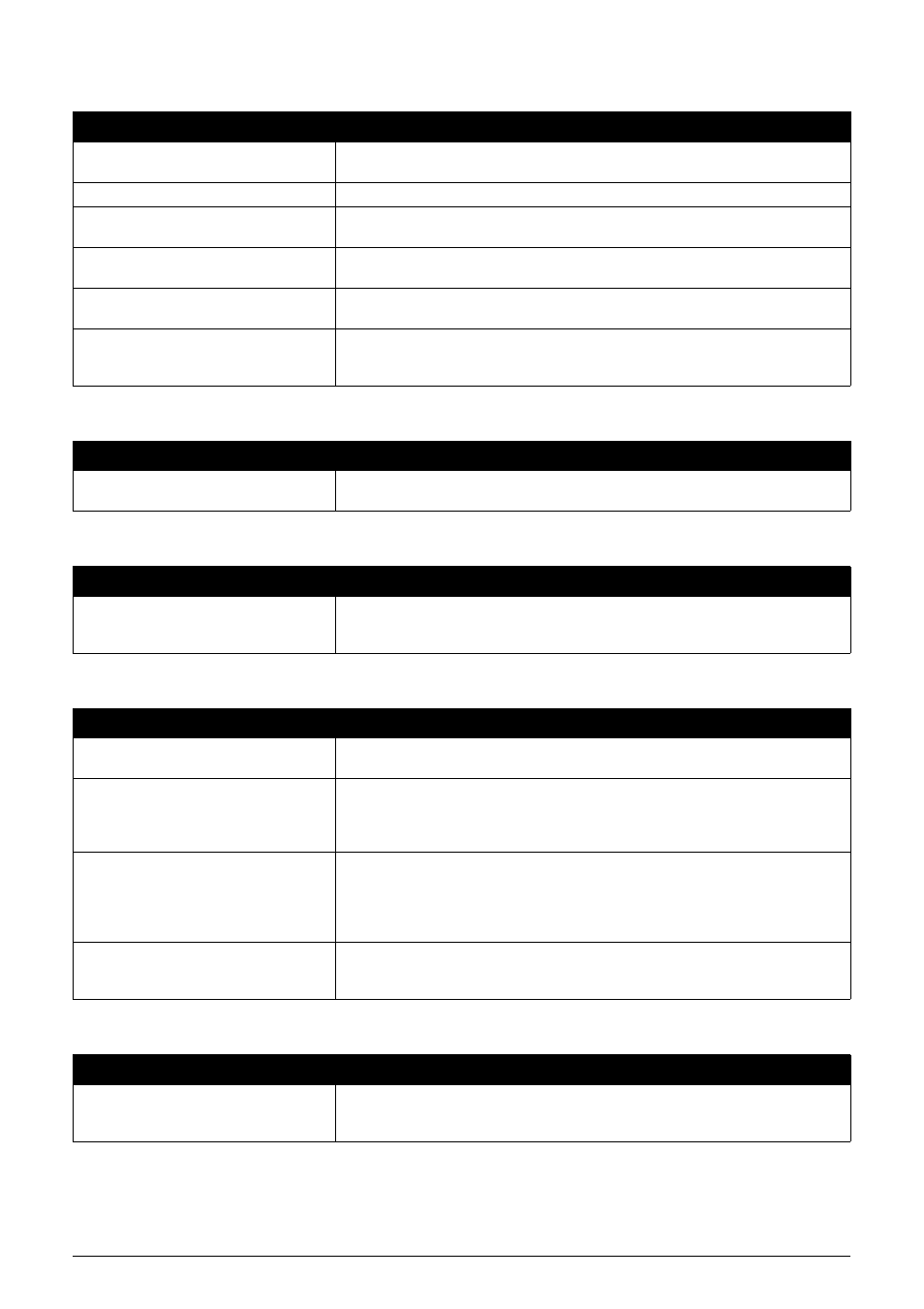
74
Troubleshooting
BUSY/NO SIGNAL
CHECK DOCUMENT
CHECK PAPER SIZE
CHK PRINTER 5100 / SEE MANUAL
CHK PRINTER 5B00 / REQUIRE SERVICE
Cause
Action
The telephone number you dialed is
busy.
Try sending the document at a later time.
The fax number dialed was incorrect.
Check the fax number and dial again.
The other party’s fax machine is not
working.
Contact the other party and have them check their fax machine.
The other party is not using a G3
machine.
Contact the other party and ask them to send or receive the document using a
G3 machine.
The fax may not be set for the type of
telephone line in use (pulse/tone).
Make sure the fax is set for the correct telephone line type (see page 14).
The receiving fax machine did not
answer within 55 seconds (after all
automatic redialing attempts).
Contact the receiving party and have them check their fax machine. You can try
to send the document using manual sending (see page 24). For long-distance
call, add pauses to the registered number (see page 28).
Cause
Action
The document is not set in the ADF, or
has jammed.
Set the document you are trying to send or copy (see page 22), or check for a
document jam and clear the jam if necessary (see page 60), and start again.
Cause
Action
The size of the paper in the Rear Tray
and that specified in the
Load the correct paper size or change the
page 47). Press [Stop/Reset].
Cause
Action
Movement of the Holder is blocked.
Clear the paper jam or foreign object that is preventing the Holder from moving,
then turn off the machine and turn it back on again.
There may be an obstruction that is not
allowing the Holder mechanism to
move.
Check for any obstruction (paper clip, small object, etc.) and also that the
protective tape are removed from the FINE Cartridge. Check also for a paper
jam and clear the jam if necessary (see page 60). Then press [Stop/Reset] and
start again.
The FINE Cartridge may be defective.
Press [Stop/Reset]. Reinstall the FINE Cartridge (see your setup sheet or
page 50) and start again.
In either case, if the error does not clear, try unplugging the fax. Wait several
minutes, then plug it back in. Also, try replacing the FINE Cartridge with a new
one (see page 50).
An error requiring servicing might have
occurred.
Turn off the machine, and unplug the power cord of the machine from the power
supply. After a while, plug the power cord of the machine back in and turn on the
machine. If the same error occurs, contact the service center.
Cause
Action
The ink absorber (which holds the ink
used for print head cleaning) may be
full.
Contact the service center as early as possible.
