Installation, Installing drawmer dynamics, Authorizing drawmer dynamics – Drawmer Drawmer Dynamics for Pro Tools User Manual
Page 9: Chapter 2. installation, Chapter 2
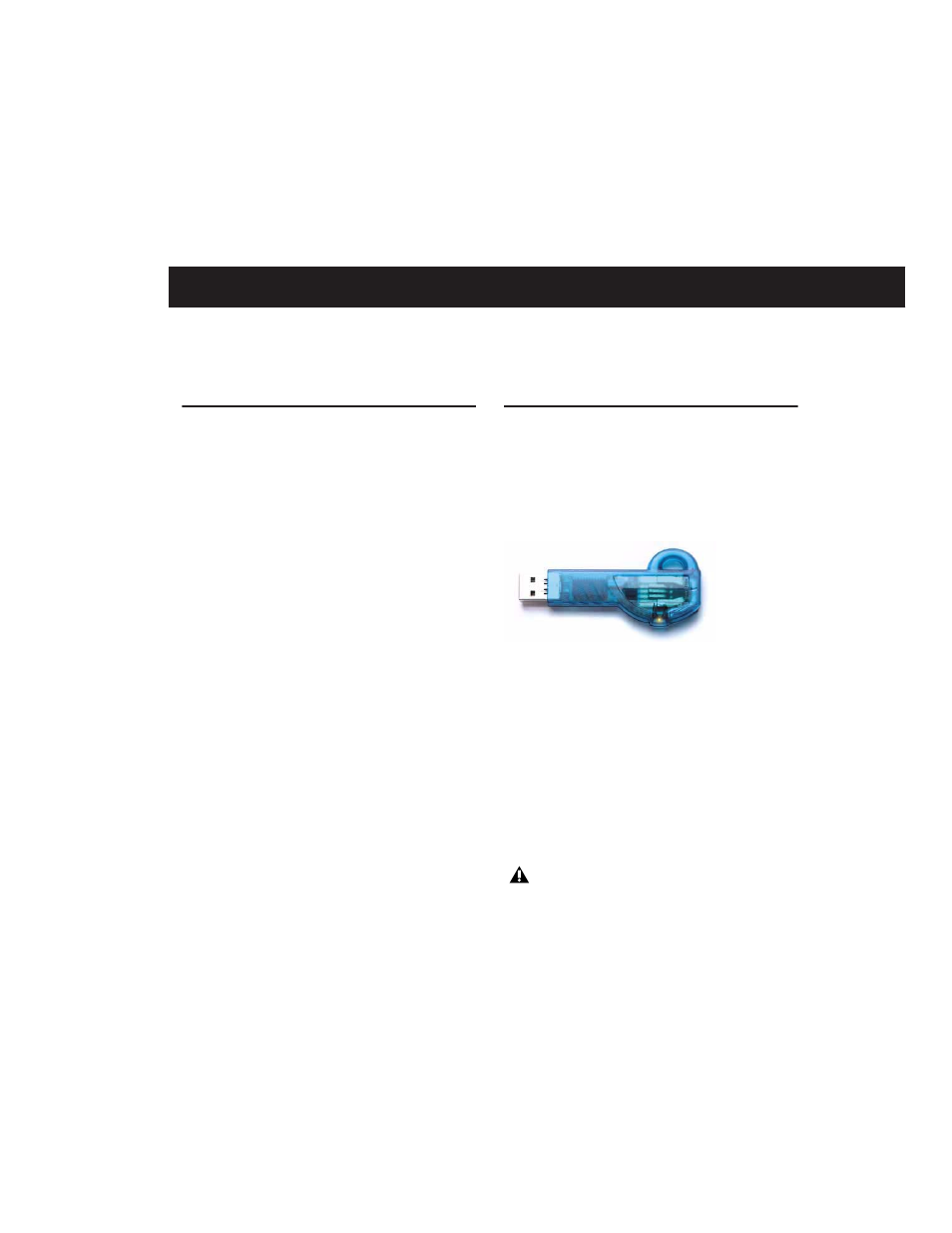
Chapter 2: Installation
5
chapter 2
Installation
Installing Drawmer Dynamics
Installers for your plug-ins can be downloaded
from the DigiStore (www.digidesign.com) or can
be found on the plug-in installer CD-ROM (in-
cluded with boxed versions of plug-ins). Addi-
tionally, an installer may also be available on a
Pro Tools software bundle CD-ROM.
Installation steps are essentially the same, re-
gardless of the bundle, package, or system you
purchase.
Installation
To install Drawmer Dynamics:
1
Download and unpack the appropriate plug-
in installer from the Digidesign DigiStore
(www.digidesign.com), or insert the plug-in
installer CD-ROM into your CD-ROM drive.
2
Click Install.
3
When installation is complete, click Finish
(Windows) or Quit (Macintosh).
When you open Pro Tools, you will be
prompted to authorize your new plug-in.
Authorizing Drawmer
Dynamics
The Drawmer Dynamics plug-in is authorized
using the iLok USB Smart Key (iLok), manufac-
tured by PACE Anti-Piracy, Inc.
The iLok is similar to a dongle, but unlike a don-
gle, it is designed to securely authorize multiple
software applications from a variety of software
developers.
This key can hold over 100 licenses for all of
your iLok-enabled software. Once an iLok is au-
thorized for a given piece of software, you can
use the iLok to authorize that software on any
computer.
iLok USB Smart Key
The iLok USB Smart Key is not supplied
with your plug-in or software option. You
can use the one included with certain
Pro Tools systems (such as Pro Tools|HD-
series systems), or purchase one separately.
