System requirements, Register your plug-ins, Working with plug-ins – Drawmer Drawmer Dynamics for Pro Tools User Manual
Page 6
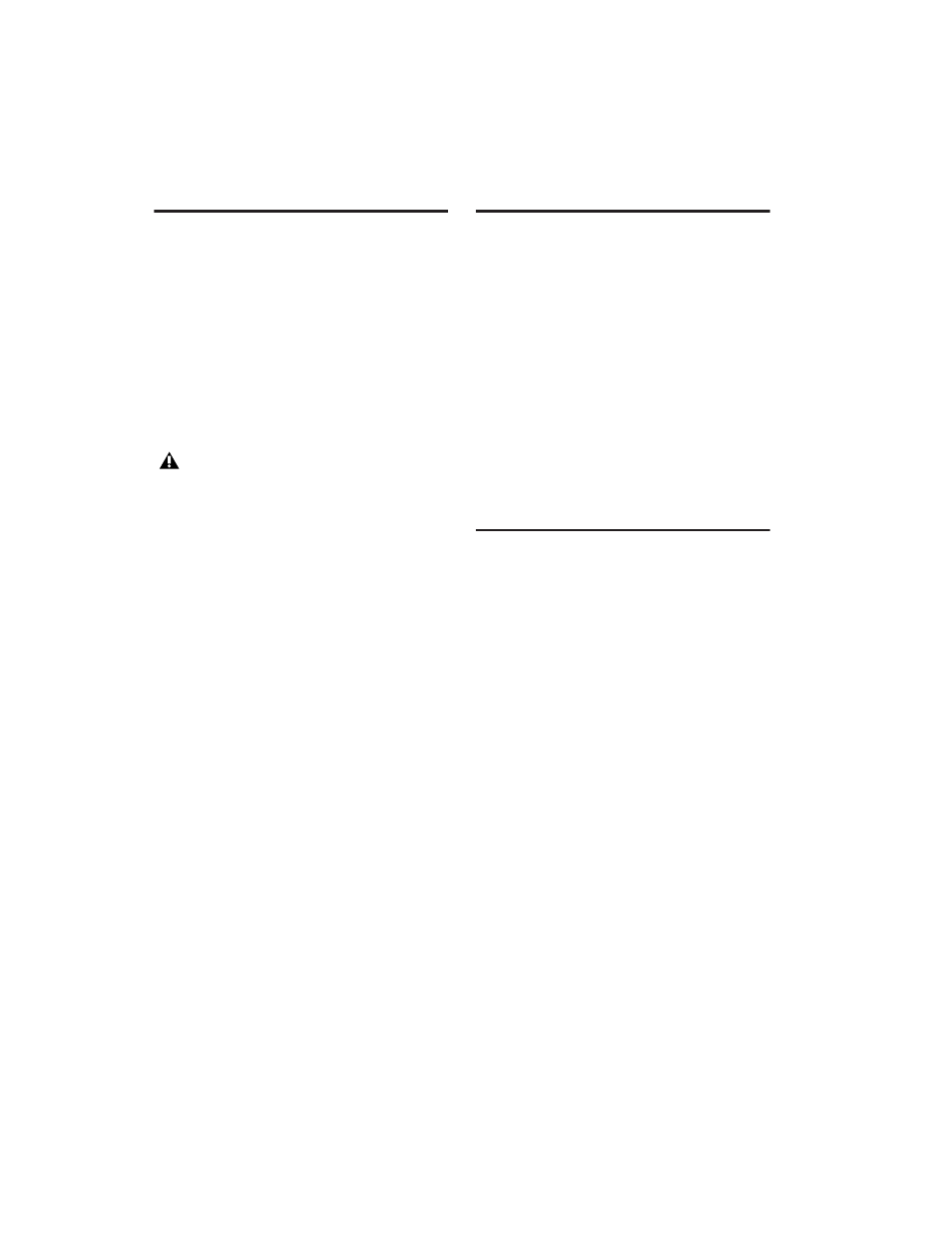
Drawmer Dynamics Plug-Ins Guide
2
System Requirements
To use Drawmer Dynamics, you need:
◆
A Digidesign-qualified Pro Tools|HD system
– or –
◆
A Digidesign-qualified Pro Tools|HD system
and a third-party software application that sup-
ports the TDM plug-in standard
For complete system requirements, visit the
Digidesign Web site (www.Digidesign.com).
Compatibility Information
Digidesign can only assure compatibility and
provide support for hardware and software it
has tested and approved.
For a list of Digidesign-qualified computers, op-
erating systems, hard drives, and third-party de-
vices, refer to the latest compatibility informa-
tion on the Digidesign Web site
(www.digidesign.com/compato).
Register Your Plug-Ins
If you purchase a plug-in online from the Digi-
Store (www.digidesign.com) using Internet Acti-
vation, you are automatically registered.
If you purchase a plug-in boxed version, check
the enclosed information card for information
about how to register online.
Registered users will receive periodic software
update and upgrade notices.
Please refer to the Digidesign Web site
(www.digidesign.com) or the registration card
for information on technical support.
Working with Plug-Ins
Besides the information provided in this guide,
refer to the
DigiRack Plug-Ins Guide
for general
information on working with plug-ins, includ-
ing:
• Inserting Plug-Ins on Tracks
• Clip Indicators
• The Plug-In Window
• Adjusting Parameters
• Automating Plug-Ins
• Using the Librarian
The Drawmer Dynamics plug-in does not
support sample rates above 96 kHz.
