Drawmer Drawmer Dynamics for Pro Tools User Manual
Page 10
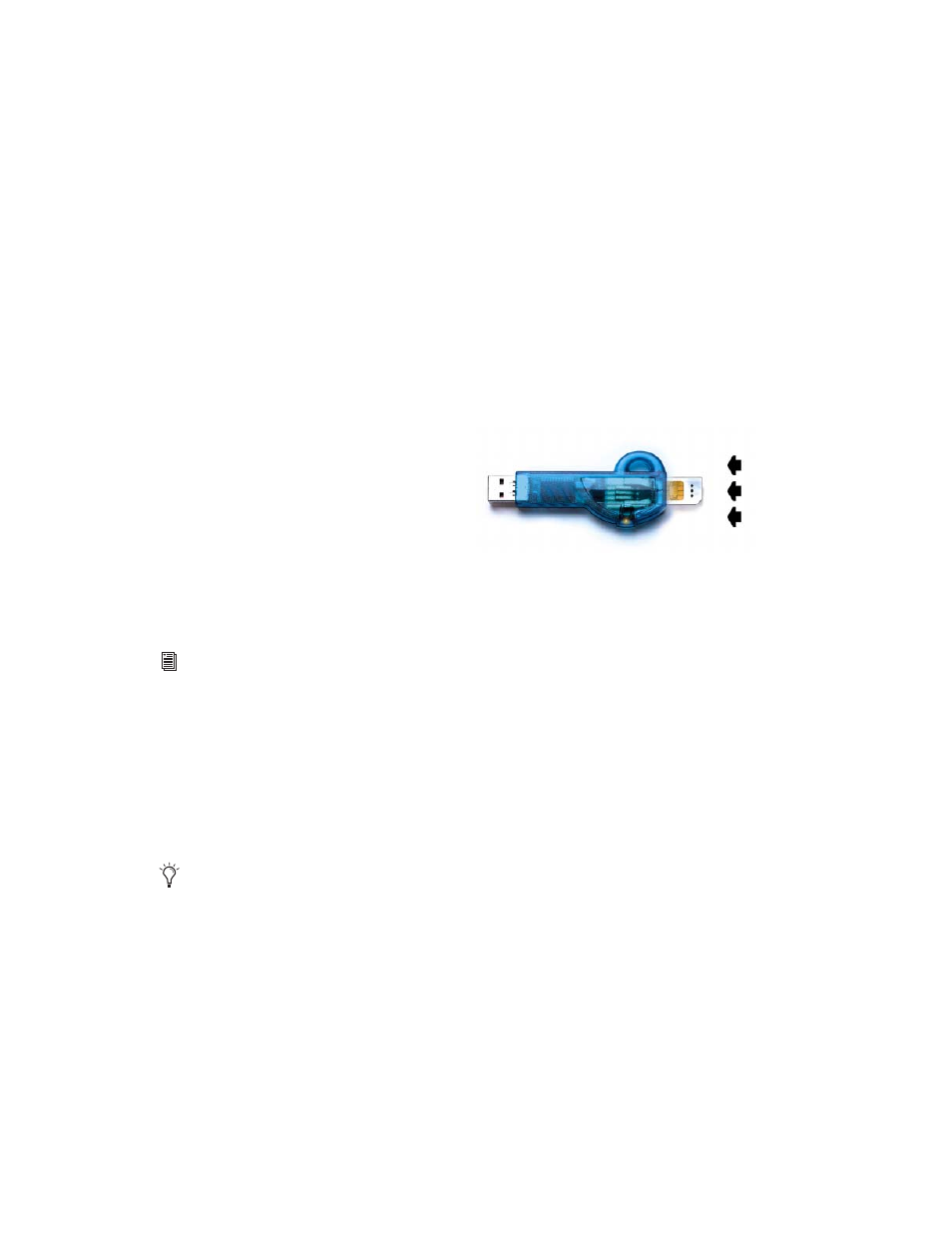
Drawmer Dynamics Plug-Ins Guide
6
If you purchased a plug-in online at the Digi-
Store (www.digidesign.com), you authorize the
plug-in by downloading licenses from iLok.com
to an iLok. See the
iLok Usage Guide
for details, or
visit the iLok Web site (www.iLok.com).
If you purchased a boxed version of a plug-in,
you authorize the plug-in by inserting the en-
closed License Card into an iLok.
Use the following instructions to authorize any
plug-ins that come with an iLok License Card.
Authorizing Plug-Ins with an iLok
and a License Card
License Cards are specific to each plug-in or soft-
ware option. You will receive the appropriate Li-
cense Cards for the plug-ins that you purchase.
License Cards have a small punch-out plastic
chip called a GSM cutout.
The authorization steps in this section must be
repeated for each plug-in you purchased.
To authorize a plug-in with the iLok:
1
Insert the iLok into an available USB port on
your computer.
2
Launch Pro Tools. You will be prompted to au-
thorize any installed unauthorized plug-ins or
software options.
3
Follow the on-screen instructions until you
are prompted to insert the License Card into the
iLok.
4
Separate the GSM cutout from the larger pro-
tective card by pulling it up and out with your
thumb. Do not force the cutout down with your
finger.
5
Insert the GSM cutout into the iLok. Visually
verify that the metal portion of the cutout
makes contact with the iLok’s metal card reader.
6
Follow the on-screen instructions to complete
the authorization process for each plug-in.
7
After the authorization has completed, re-
move the GSM cutout from the iLok. (If you
have to remove the iLok from the computer to
remove the cutout, be sure to re-insert the iLok
in any available USB port on your computer
when you are finished.)
For additional information about iLok tech-
nology and authorizations, see the elec-
tronic PDF of the iLok Usage Guide.
If you are already using a demo version of
the plug-in or software option, launch
Pro Tools before you insert the iLok, then
insert the iLok into any available USB port
when prompted by Pro Tools.
iLok with License Card
