Using the side-chain input in drawmergcl, Side-chain filters – Drawmer Drawmer Dynamics for Pro Tools User Manual
Page 28
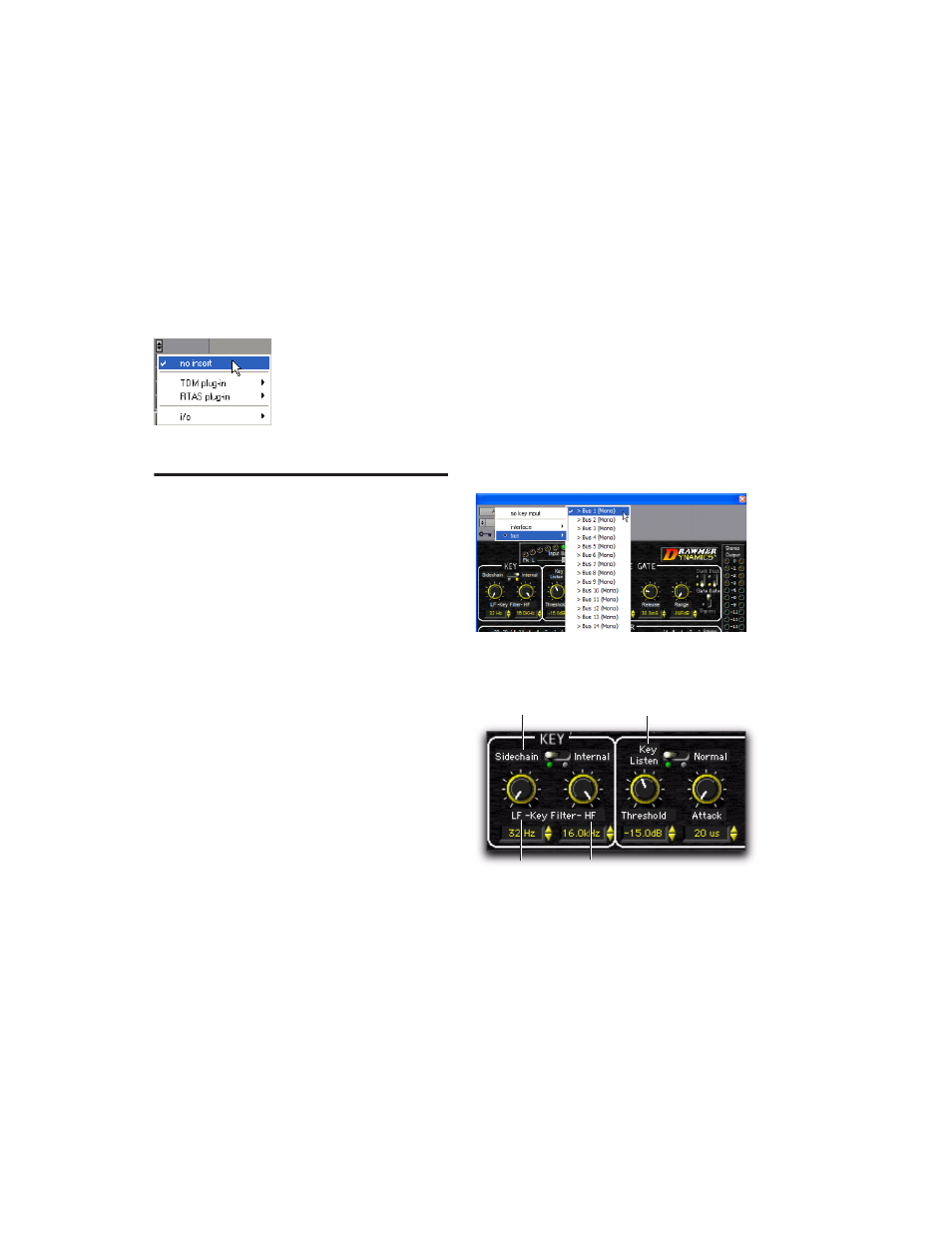
Drawmer Dynamics Plug-Ins Guide
24
■
To return a control to its default value, Alt-
click (Windows) or Option-click (Macintosh)
the control.
To remove Drawmer Dynamics from a track:
■
Click the Insert selector and choose No Insert.
Using the Side-Chain Input in
DrawmerGCL
The side-chain is the split-off signal used by a
plug-in's detector to trigger dynamics process-
ing, and is generally drawn internally from the
input signal. However, some plug-ins (such as
the DrawmerGCL) let you switch between inter-
nal and external side-chain processing.
With external side-chain processing, a plug-in's
detector is triggered by an external signal (such
as a separate reference track or audio source)
known as the key input.
A typical use for this feature is to use a kick drum
track to gate and tighten up a bass track, or a
rhythm guitar track to gate another instrument
track such as a keyboard pad.
Side-Chain Filters
The DrawmerGCL plug-in also features high-
pass and low-pass side-chain filters, which lets
you can make dynamics processing more or less
sensitive to certain frequencies.
A common production technique is to use these
controls to filter a drum track so that only spe-
cific high frequencies (a hi-hat, for example) or
low frequencies (a tom or a kick, for example)
trigger the gate.
Using a Key Input for External
Side-Chain Processing
To use a filtered or unfiltered external key input to
trigger dynamics processing:
1
Click the Key Input selector and select the in-
put or bus carrying the audio from the reference
track or external audio source.
2
Set the Key section to the Side-Chain setting.
3
To hear the audio source you have selected to
control side-chain input, click Key Listen.
Removing Drawmer Dynamics
Selecting a Key Input
Side-chain controls in DrawmerGCL
Side-Chain
Key
Listen
HF Key
Filter
LF Key
Filter
