Dsp delays incurred by tdm plug-ins, Compensating for delays, Appendix b. dsp delays incurred by tdm plug-ins – Drawmer Drawmer Dynamics for Pro Tools User Manual
Page 33: Appendix b
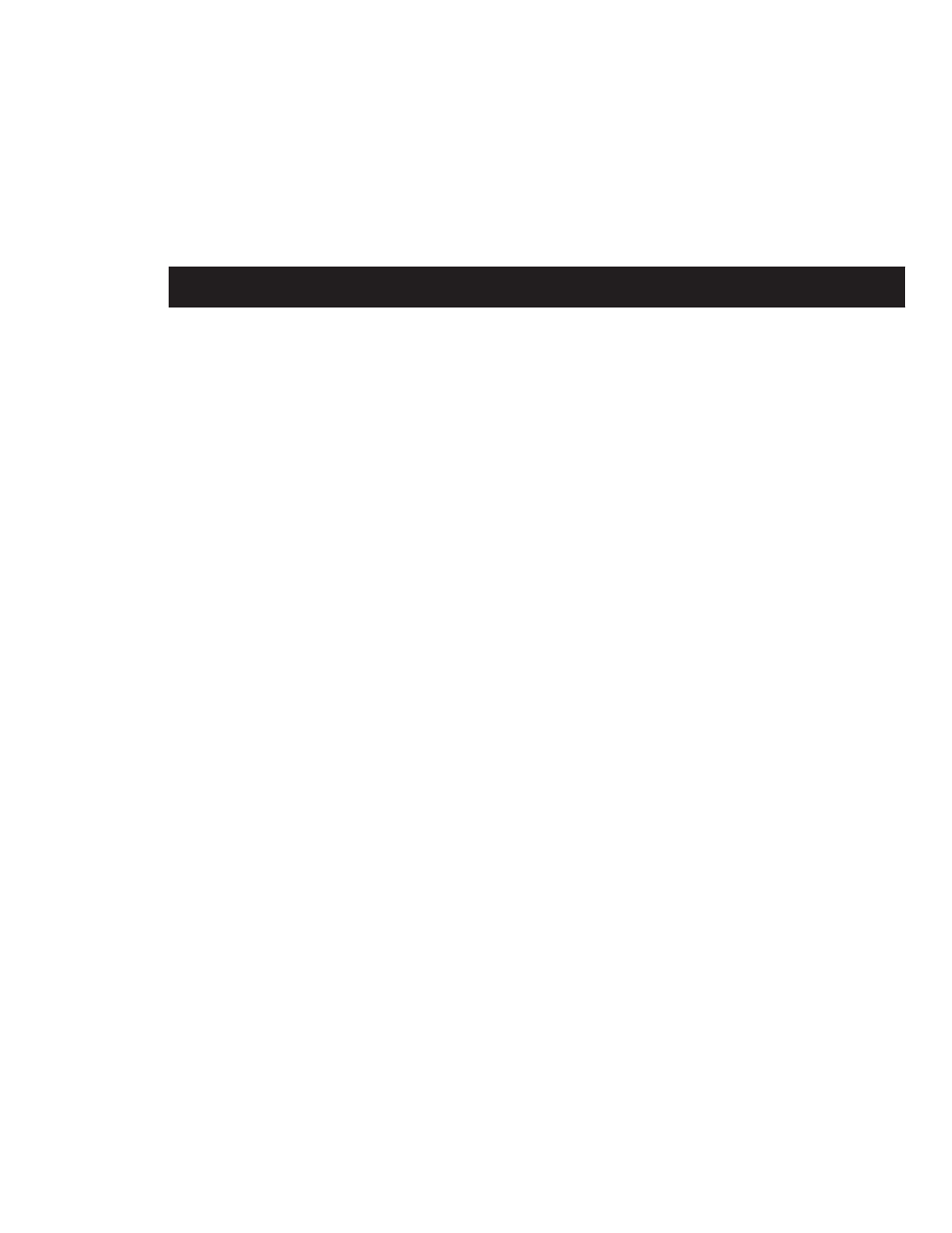
DSP Delays Incurred by TDM Plug-Ins
29
appendix b
DSP Delays Incurred by TDM Plug-Ins
Virtually all TDM plug-ins incur some amount
of signal delay.
If you are working with mono tracks, or are pro-
cessing all channels with the same plug-in, the
signal delays are not long enough to be signifi-
cant and should not be a concern.
This signal delay is significant only if you use a
plug-in on one channel of a stereo or multi-
channel signal but not the others, since this can
cause the channels to be slightly out of phase.
Table 3 shows the delays inherent in each Draw-
mer Dynamics plug-in.
Channel Delay Indicator
The Channel Delay Indicator in the Mix win-
dow displays the total delay, in samples, in-
curred on the track from the use of any TDM
plug-in on that channel.
To see the amount of time delay on a track that
uses plug-in inserts.
■
In the Mix window, Control-click (Windows)
or Command-click (Macintosh) the track’s Vol-
ume Indicator to toggle between Volume
(“vol”), Peak (“pk”) and Channel Delay (“dly”)
indications.
Compensating For Delays
Automatic Delay Compensation
Pro Tools HD
systems provide automatic Delay Compensa-
tion to compensate for signal processing de-
lays. For details, see the Pro Tools Reference
Guide
.
Manual Delay Compensation
If it becomes neces-
sary to manually compensate for plug-in delay,
use the TimeAdjuster plug-in included with
Pro Tools to offset other tracks, as appropriate.
See the DigiRack Plug-Ins Guide or the Pro Tools
Reference Guide for more information on Time-
Adjuster.
