Removing expired plug-ins, Windows, Mac os x – Drawmer Drawmer Dynamics for Pro Tools User Manual
Page 11
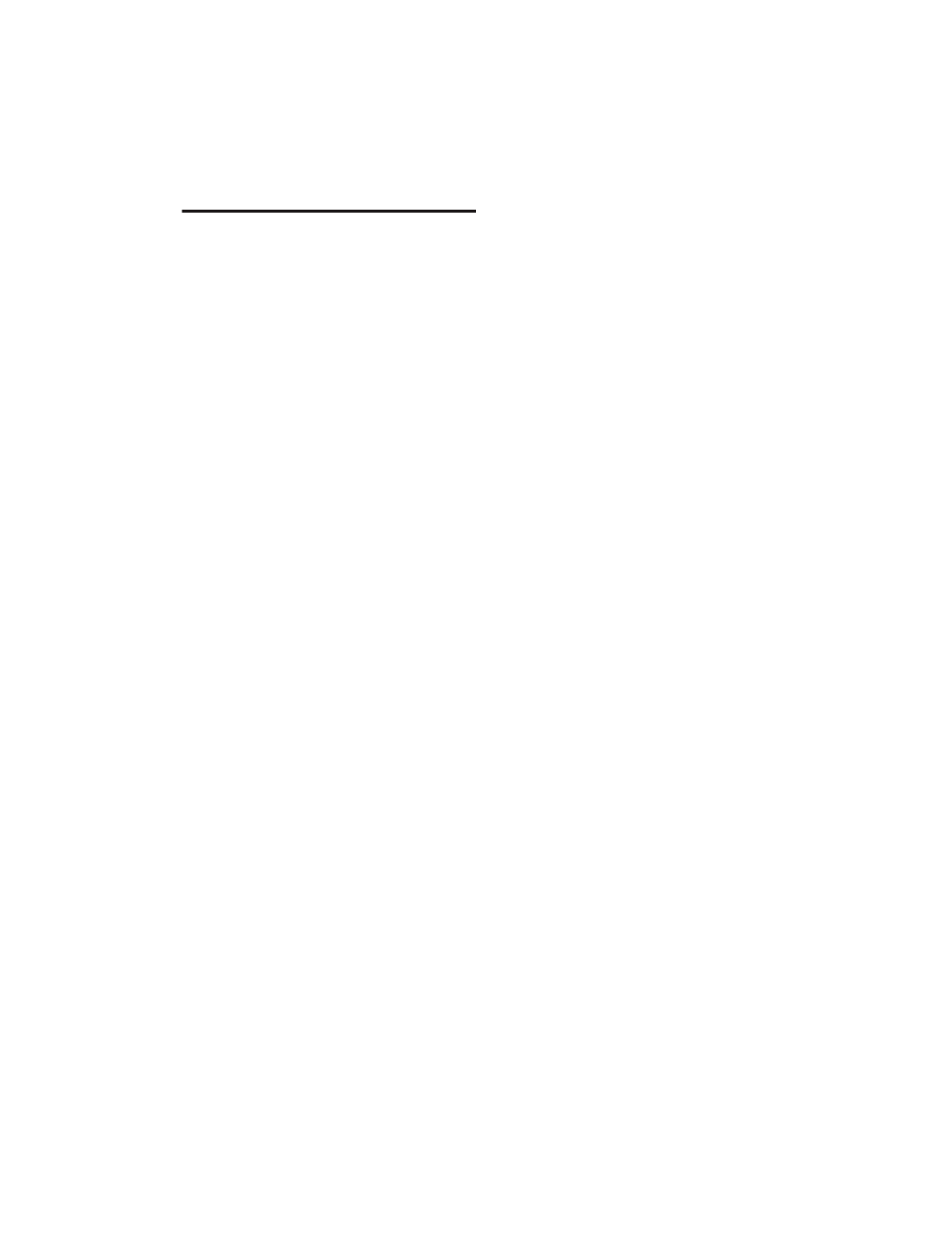
Chapter 2: Installation
7
Removing Expired Plug-Ins
If you let a demo version of a plug-in expire, you
should remove it from your system. Otherwise,
each time you open Pro Tools you will be
prompted with a message that the plug-in has
expired.
Windows
To remove an expired plug-in:
1
Click Start.
2
Click Control Panel.
3
Double-click Add or Remove Programs.
4
Select the expired plug-in from the list of in-
stalled applications.
5
Click the Change/Remove button.
6
Click OK to remove the plug-in.
7
When removal is complete, close the Add or
Remove Programs window.
Mac OS X
To remove an expired plug-in:
1
Open the Plug-Ins folder on your Startup drive
(Library/Application Support/Digidesign).
2
Drag the expired plug-in to the Trash.
3
Empty the Trash.
