Drawmer Drawmer Dynamics for Pro Tools User Manual
Page 29
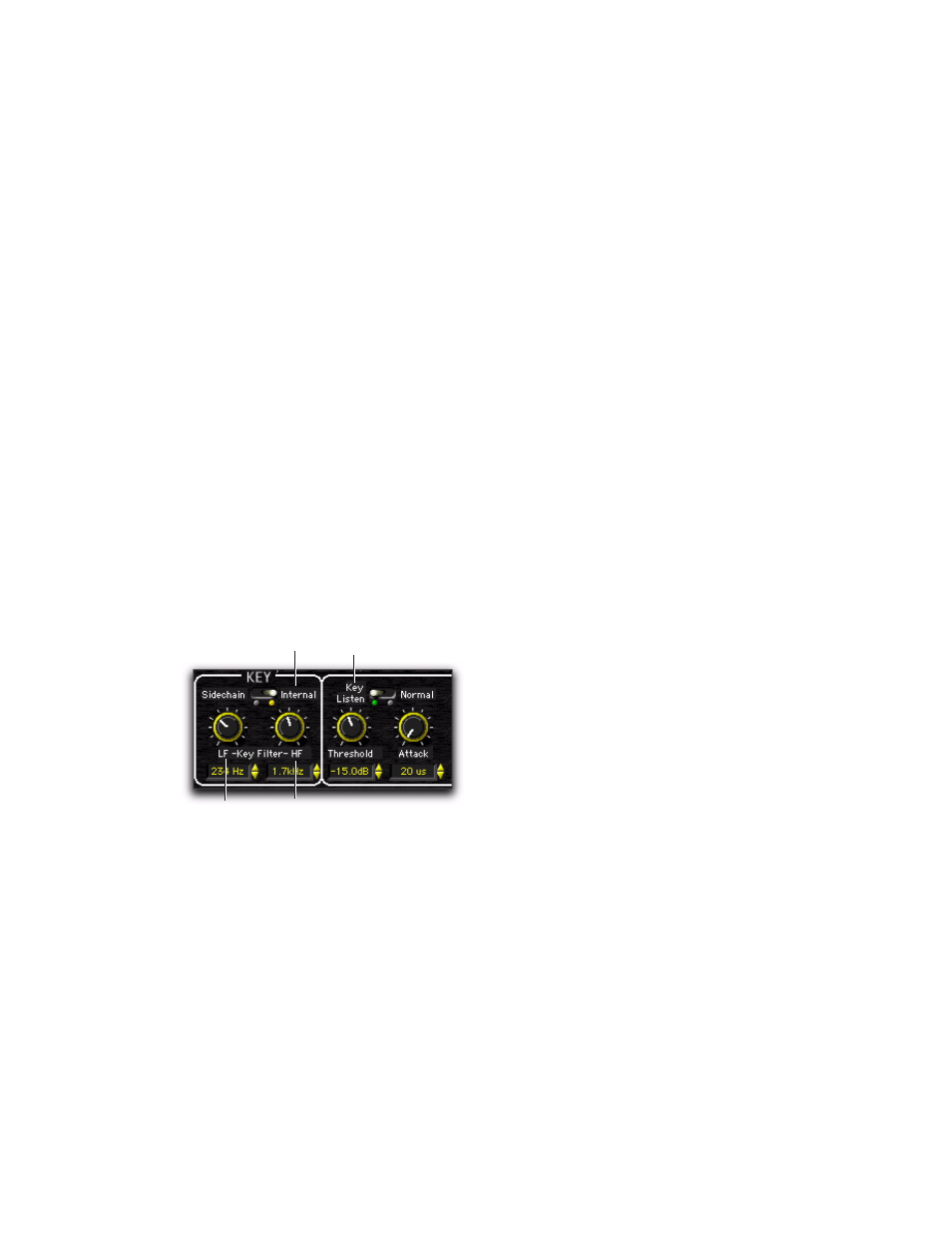
Chapter 4: Using Drawmer Dynamics
25
4
To filter the side-chain input so that only cer-
tain frequencies trigger the plug-in, set the LF
Key Filter and HF Key Filter controls to the de-
sired frequency range.
5
Begin playback. Gating is now controlled by
the input or bus you chose as a key input.
6
Adjust the Noise Gate’s Threshold to fine tune
side-chain triggering.
7
Adjust other parameters to achieve the exact
effect you want.
Using a Filtered Input Signal for
Side-Chain Processing
To use the filtered input signal to trigger dynamics
processing:
1
Ensure the Key Input selector is set to No Key
Input.
2
Set the Key section to the Internal setting.
3
To hear the audio source you have selected to
control side-chain input, click Key Listen.
4
To filter the side-chain input so that only cer-
tain frequencies trigger the plug-in, set the LF
Key Filter and HF Key Filter controls to the de-
sired frequency range.
5
Begin playback. The plug-in uses the filtered
input signal to trigger dynamics processing.
6
To fine-tune side-chain triggering, adjust the
plug-in controls.
Side-Chain section
HF Key
Filter
LF Key
Filter
Key
Listen
Internal
