Using drawmer dynamics, Using plug-ins as inserts, Pre-fader operation – Drawmer Drawmer Dynamics for Pro Tools User Manual
Page 27: Inserting drawmer dynamics on a track, Chapter 4. using drawmer dynamics, Chapter 4
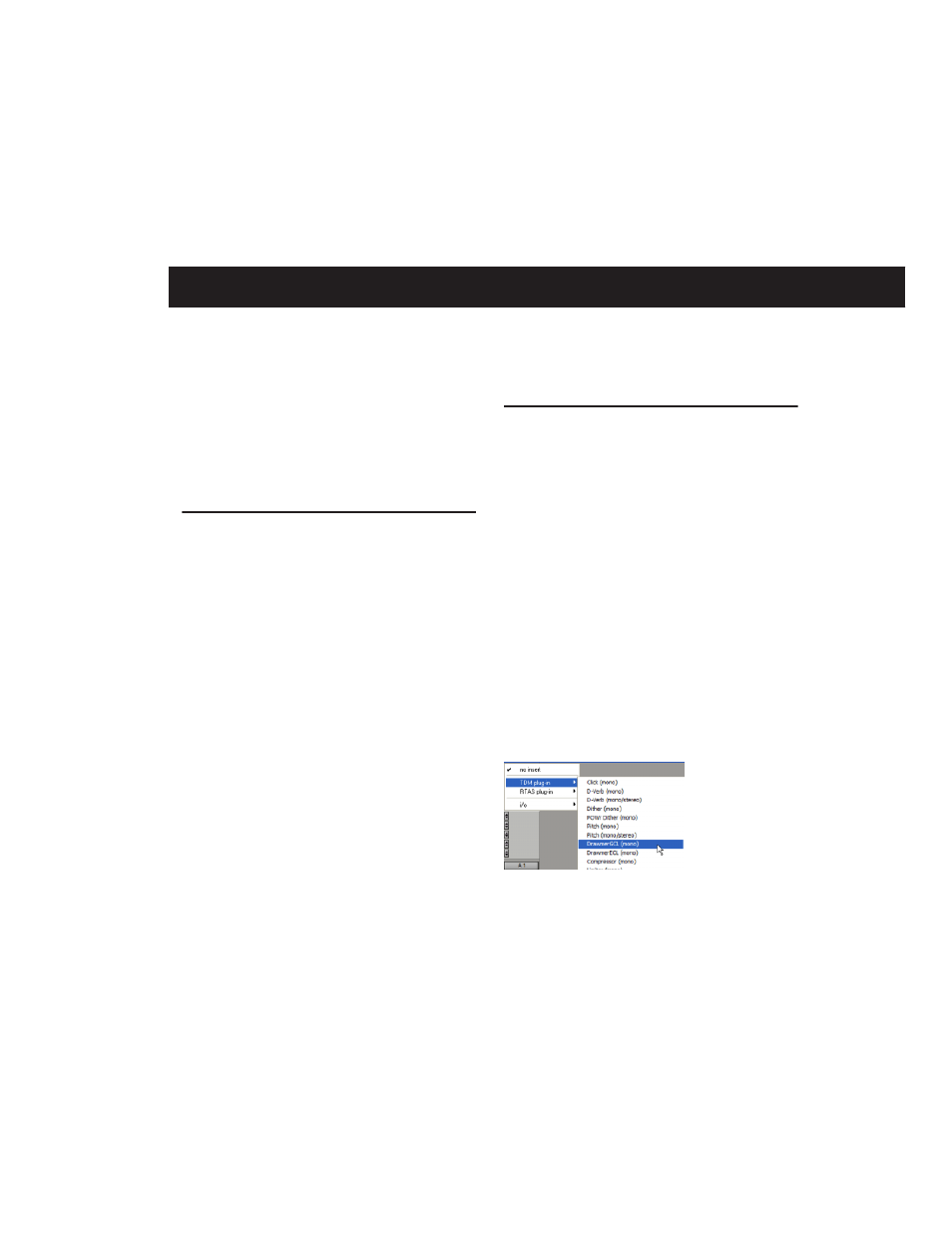
Chapter 4: Using Drawmer Dynamics
23
chapter 4
Using Drawmer Dynamics
Drawmer Dynamics is a real-time TDM plug-in.
It processes audio non-destructively in real time.
It does not alter the original source audio, but
only applies its effects during playback.
Using Plug-Ins as Inserts
To use the Drawmer Dynamics plug-in, you
must insert it in-line on an audio track, Auxil-
iary Input, or a Master Fader.
When more than one insert is used on a track,
they process the audio in series, each effect be-
ing added to the previous one, from top to bot-
tom in the Mix window.
Pre-Fader Operation
Drawmer Dynamics functions as a pre-fader in-
sert, meaning that its level is not affected by a
track’s volume fader (except when used on a
Master Fader).
For this reason, clipping can occur if you boost
its gain to extremes. This is particularly true on
tracks recorded at high amplitude. Watch on-
screen metering to identify and rectify clipping
if it occurs.
Inserting Drawmer Dynamics
on a Track
To use Drawmer Dynamics in a Pro Tools ses-
sion, add it to a track as an insert.
To show inserts in the Mix window:
■
Choose View > Mix Window > Inserts.
To insert Drawmer Dynamics on a track:
1
Click the Inserts selector on a track and select
the plug-in that you want to use.
2
Click Play on the Transport to begin audio
playback.
3
Adjust the parameters of the plug-in for the ef-
fect you want.
Shortcuts
■
For finer adjustments, Control-drag (Win-
dows) or Command-drag (Macintosh), the de-
sired parameter.
Adding Drawmer Dynamics as an insert
