Uploading firmware, Serial method – Comtrol 500 DeviceMaster User Manual
Page 53
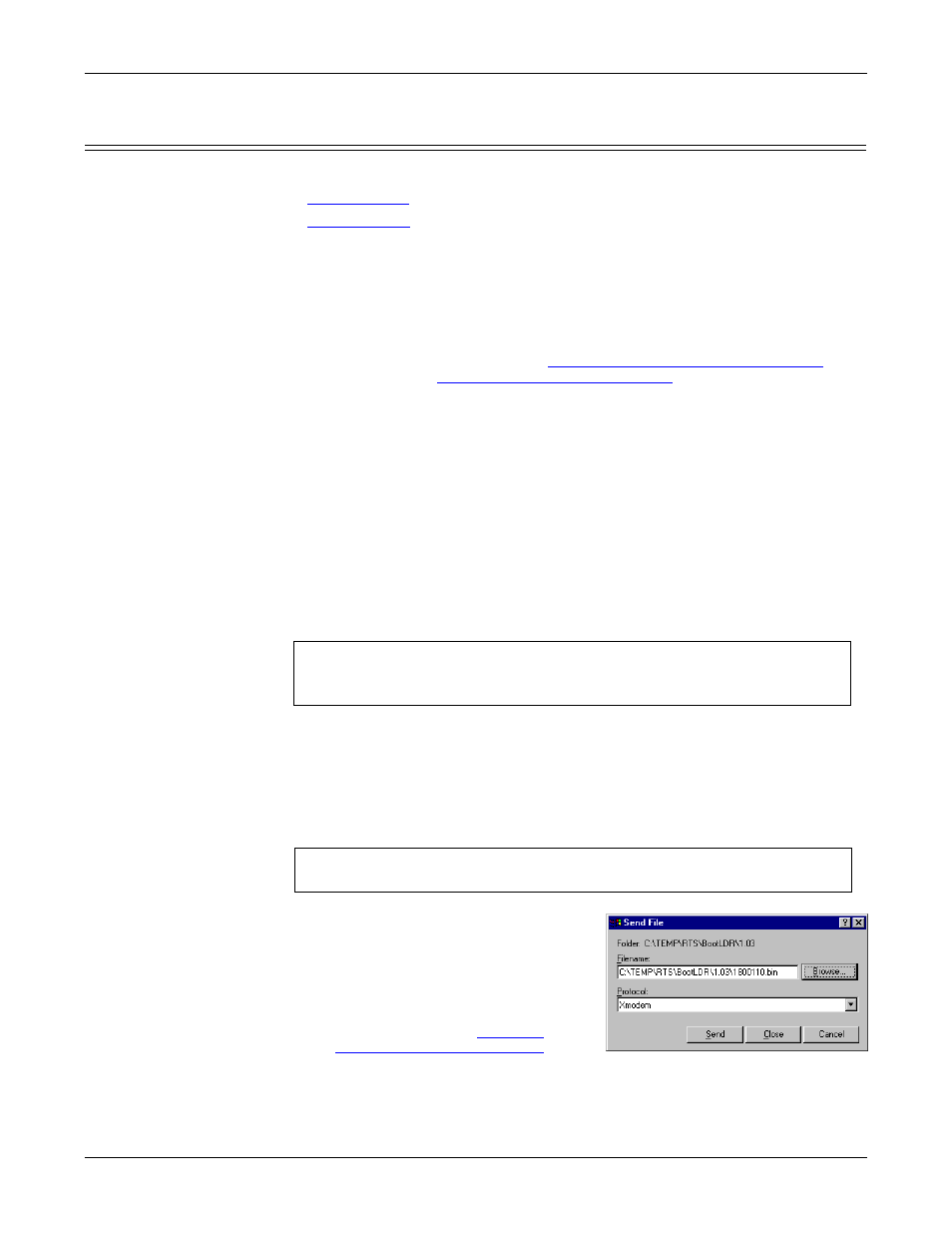
DeviceMaster 500 User Guide: 2000501 Rev. A
RedBoot Procedures - 53
RedBoot Procedures
Uploading Firmware
Use the appropriate procedure for your environment:
•
•
Note: Optionally, you can install PortVision Plus on a Windows system on the
network and upload firmware. PortVision Plus is the recommended method
for uploading firmware.
Serial Method
The procedure for updating the Bootloader and SocketServer are the same, but the
.bin files are unique.
1.
Verify that you have the .bin file (
Locating Software and Documentation
Page 8) and cable
Establishing a Serial Connection
2.
Connect a null modem cable from an available COM port on your PC to Port 1
on the DeviceMaster 500.
3.
Start the terminal program and configure your terminal server program (for
example, HyperTerminal or minicom) to the following values:
•
Bits per second = 57600
•
Data bits = 8
•
Parity = None
•
Stop bits = 1
•
Flow control = None
4.
Reset the DeviceMaster 500 (disconnect and reconnect the power cable).
5.
Immediately type #!DM and press Enter in your terminal program.
6.
At the RedBoot> prompt, type dis, and press Enter.
Note: If you are unsuccessful in disabling the Bootloader within ten seconds,
type reset, #!DM, and dis again. The #!DM command is the only case-
sensitive command and must be in uppercase.
7.
Verify that the system responds with an Loading disabled message.
8.
Type load -r -b 0 -m x at the RedBoot> prompt and press Enter.
9.
Upload the file using Xmodem for the
protocol. For example, if you are using
HyperTerminal:
a.
Click Transfer.
b.
Click Send File.
c.
Browse to the location where you
stored the file from
d.
Click Xmodem as the protocol.
#!DM
RedBoot>dis
Loading disabled
RedBoot> load -r -b 0 -m x
CC
The file name in this screen shows the
Bootloader.
