Initial configuration, Portvision plus requirements, Installing portvision plus – Comtrol 500 DeviceMaster User Manual
Page 19
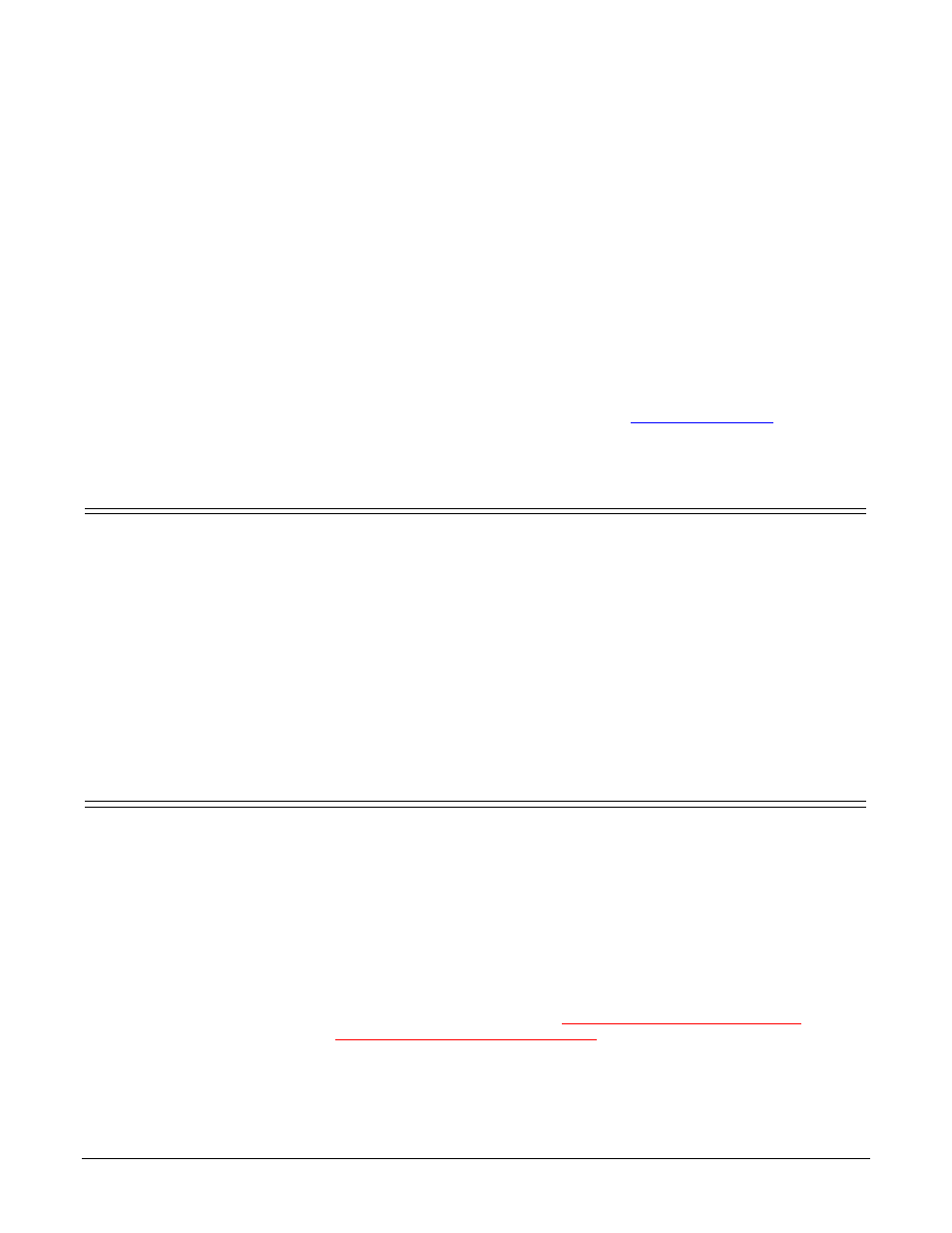
DeviceMaster 500 User Guide: 2000501 Rev. A
Initial Configuration - 19
Initial Configuration
There are several ways to configure network information. Comtrol Technical
Support recommends connecting the DeviceMaster 500 to a PC or laptop running
Windows
®
and installing PortVision Plus for initial configuration.
This section shows you how to:
•
Install PortVision Plus
•
Configure the network address
•
Check the SocketServer version on the DeviceMaster 500
•
If necessary, download the latest version SocketServer and upload it into the
DeviceMaster 500
If you do not want to install PortVision Plus, see
for alternate methods to configure the network or upload the latest firmware.
PortVision Plus Requirements
Use PortVision Plus to identify, configure, update, and manage the DeviceMaster
500 on the following operating systems:
•
Windows 2000
•
Windows XP
•
Windows Server 2003
•
Windows Vista (32-bit only)
PortVision Plus requires that you connect the DeviceMaster 500 to the same
network segment as the Windows system during the configuration process.
If you have a previous version of PortVision Plus on your system, use the Control
Panel to remove PortVision Plus before installing the latest version.
Installing PortVision Plus
During initial configuration, PortVision Plus automatically detects and identifies
DeviceMaster 500 units, if they are in the same network segment by using the
Scan Network button in PortVision Plus.
Use the Software and Documentation CD that came with the DeviceMaster 500 to
check for the latest version of PortVision Plus or use the link below to download
the latest version.
1.
Execute the pvplus_[version].msi file and follow the installation wizard using
one of the following methods:
•
CD Installation: Use the CD menu system to check the version on the CD
against the latest released version.
•
Download the latest version:
2.
Click Launch and Finish in the last installation screen.
3.
Click Scan so that PortVision Plus locates the DeviceMaster 500.
