Redboot procedures, Overview, Establishing a serial connection – Comtrol 500 DeviceMaster User Manual
Page 49
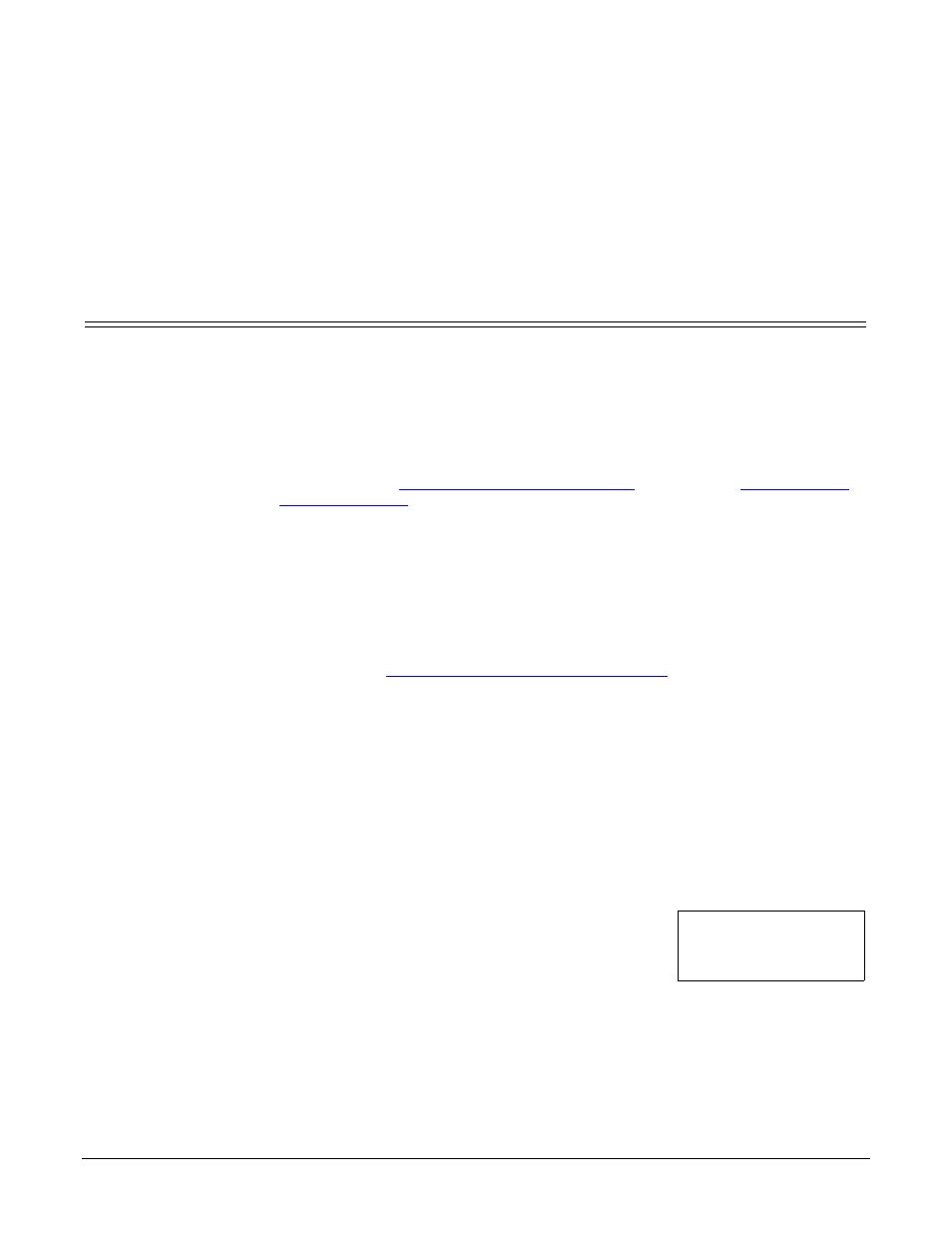
DeviceMaster 500 User Guide: 2000501 Rev. A
RedBoot Procedures - 49
RedBoot Procedures
Use this section as a reference if you want to perform tasks in Redboot. Typically,
most of these procedures can be performed using PortVision Plus.
Overview
You can use a serial connection between Port 1 on the DeviceMaster 500 and a
COM port on a PC. If you plan on using the serial method, you will need a null
modem cable and a terminal program installed and configured on the PC.
Note: Use the serial connection method, if the DeviceMaster 500 is not on the same
Ethernet network segment as the PC.
You can use a telnet connection, if the DeviceMaster 500 is locally accessible by
Ethernet.
If necessary, see
Establishing a Serial Connection
on Page 50 to disable the Bootloader before performing any of
these procedures.
Establishing a Serial
Connection
Use the following procedure to set up serial connection with a terminal server
program (for example, Test Terminal (WCom2), HyperTerminal
®
or Minicom) and
the DeviceMaster 500. Test Terminal (WCom2) is available in PortVision Plus or
you can also install the Comtrol Utility package.
1.
Connect a null-modem cable from an available COM port on your PC to Port 1
on the DeviceMaster 500.
Note: See
DB9 Serial Cables and Loopback Plugs
on Page 35 to build a null-
modem cable.
2.
Configure a terminal server program (such as, HyperTerminal or Minicom) to
the following values:
•
Bits per second = 57600
•
Data bits = 8
•
Parity = None
•
Stop bits = 1
•
Flow control = None
3.
Reset the DeviceMaster 500.
Note: Disconnect and reconnect the power cable (external power supply.
4.
Immediately type #!DM and press Enter in the
terminal program.
5.
At the RedBoot> prompt, type dis, and press
Enter.
Note: If you do not disable the loading feature of
the Bootloader within the time-out period (default is fifteen seconds), an
application will be loaded from flash and started. If this happens,
repeat Steps 3 through 5. The #!DM command is the only case-sensitive
command and must be in uppercase.
6.
Verify that the system responds with a Loading disabled message.
#!DM
RedBoot>dis
Loading disabled
