Completing the sick lms scanner installation, Completing the s, Ick lms scanner installation – Comtrol 500 DeviceMaster User Manual
Page 31: Er to, Completing the, Sick lms scanner installation
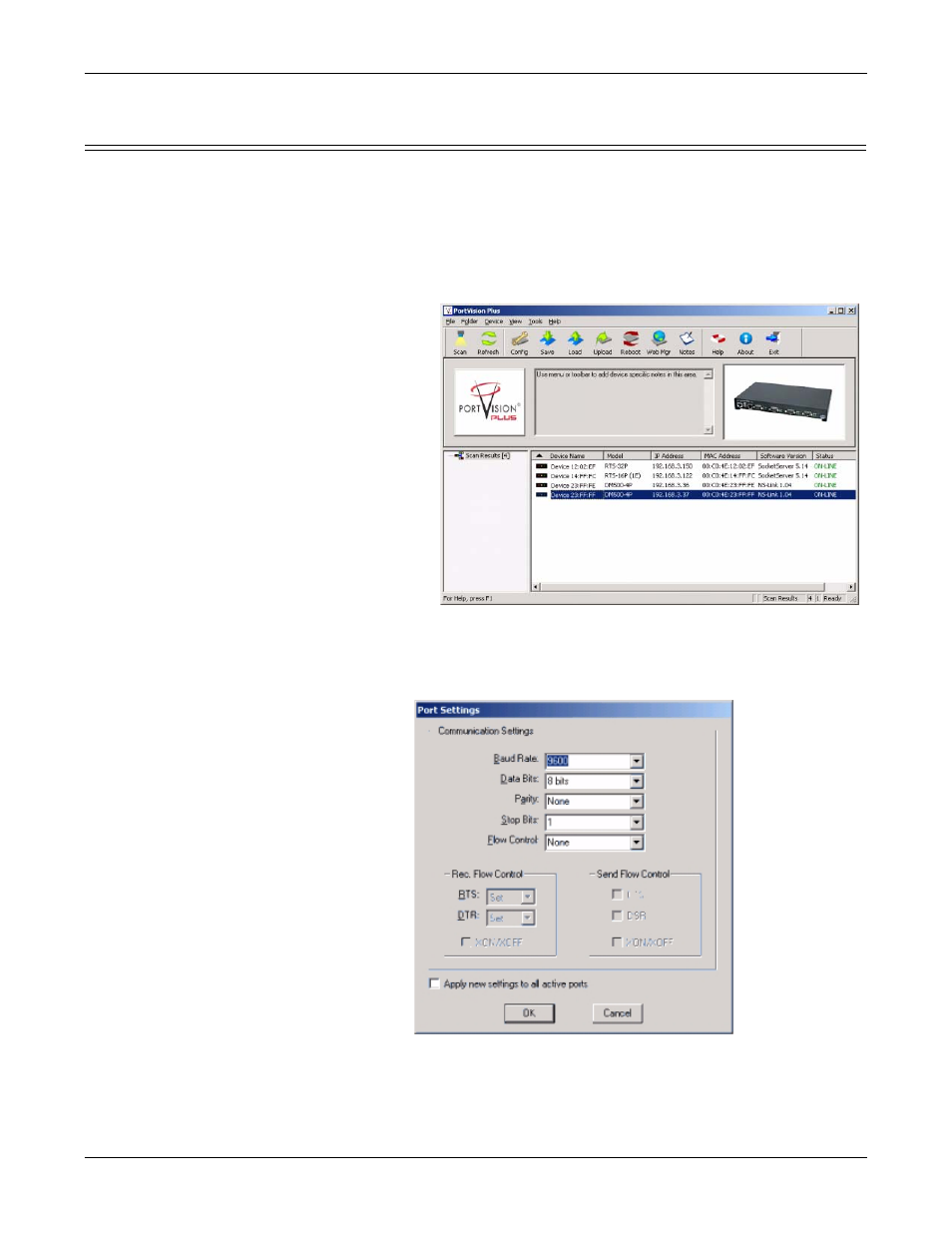
DeviceMaster 500 User Guide: 2000501 Rev. A
Device Driver Installation - 31
Device Driver Installation
Completing the S
ICK LMS Scanner Installation
Use the following procedure to complete a S
ICK LMS Scanner installation.
1.
Connect the LMS Scanner to the DeviceMaster 500 port that you configured
using the RS-422 cable (or optionally the RS-232 cable if you do not want to
use the 500K rate) to the scanner.
Note: Do not connect the power on the LMS scanner at this time.
2.
Open PortVision Plus (Start/Programs/Comtrol/PortVision Plus/PortVision Plus).
3.
Select Scan and
verify that the
DeviceMaster
500 is
connected to
the network
and is running
NS-Link.
4.
Launch
WCOM2 - Test
Terminal from
PortVision Plus
by selecting
Tools/
Applications/
Test Terminal
(WCom2).
5.
Open the
DeviceMaster
500 COM port
that you
configured for the scanner by selecting the appropriate port from the File/Open
menu.
6.
Set the COM port to 9600 baud by using the Settings/Port Settings menu.
Note: The default baud rate for the scanner is 9600. Every time you power
cycle the scanner you must reset this baud rate to communicate with the
scanner.
