Application socket configuration (patent pending) – Comtrol PROFINET IO User Manual
Page 16
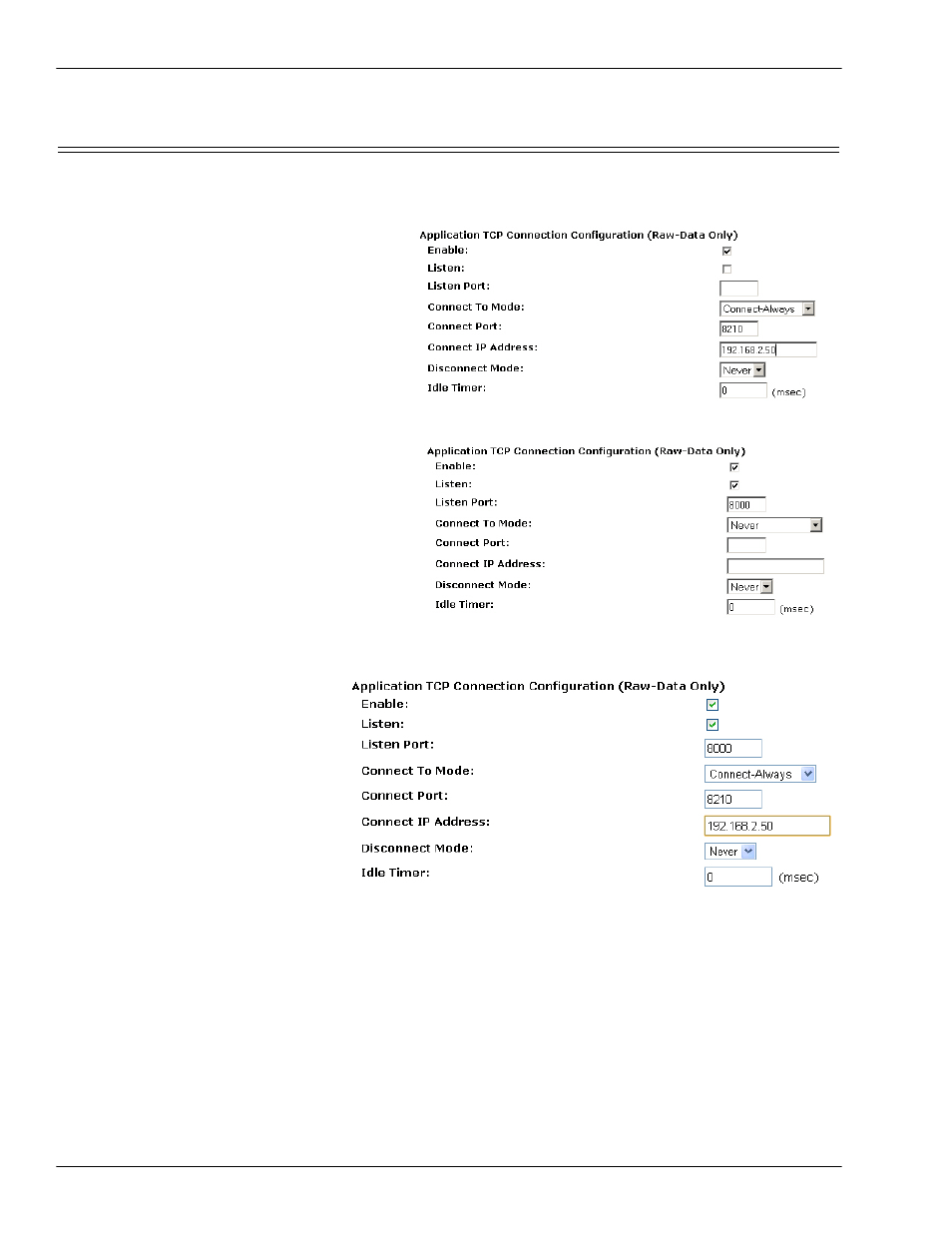
16 2000484 Rev. E
DeviceMaster UP PROFINET IO Installation Quick Start
Application Socket Configuration (Patent Pending)
Application Socket Configuration (Patent Pending)
Access the Application TCP Connection Configuration section corresponding to the desired serial or socket port:
1. Select Enable.
2. If your Ethernet TCP/IP application requires
another device to connect to it, configure the
socket port on the DeviceMaster UP to Connect
mode:
a. Leave Listen unselected.
b. Set Connect To Mode to Connect-Always.
c. Set the Connect Port to the socket port
number of your Ethernet application.
d. Set the Connect IP Address to the IP
address of your Ethernet application.
e. Set Disconnect Mode to Never.
3. If your Ethernet TCP/IP application is
configured to connect to another device,
configure the socket port on the DeviceMaster
UP to Listen mode:
a. Select Listen.
b. Use the default Listen Port on the
DeviceMaster UP of 8xxx or designate your
own.
c. Set Connect To Mode to Never.
d. Set Disconnect Mode to Never.
e. Configure your Ethernet application to
connect to the DeviceMaster UP at the DeviceMaster UP IP address and Listen Port.
4. If you do not know if your application
will connect to another Ethernet
device, but do know your application’s
socket port and IP address, you can do
the following to enable both the Listen
and Connect modes:
a. Select Listen.
b. Use the default Listen Port on the
DeviceMaster UP of 8xxx or
designate your own.
c. Set Connect To Mode to Connect-
Always
.
d. Set the Connect Port to the socket
port number of your Ethernet
application.
e. Set the Connect IP Address to the IP address of your Ethernet application.
f.
Set Disconnect Mode to Never.
g. Optionally configure your Ethernet application to connect to the DeviceMaster UP at the DeviceMaster UP IP
address and Listen Port.
