Auto edit recording, Recording – JVC CA-V605T User Manual
Page 30
Attention! The text in this document has been recognized automatically. To view the original document, you can use the "Original mode".
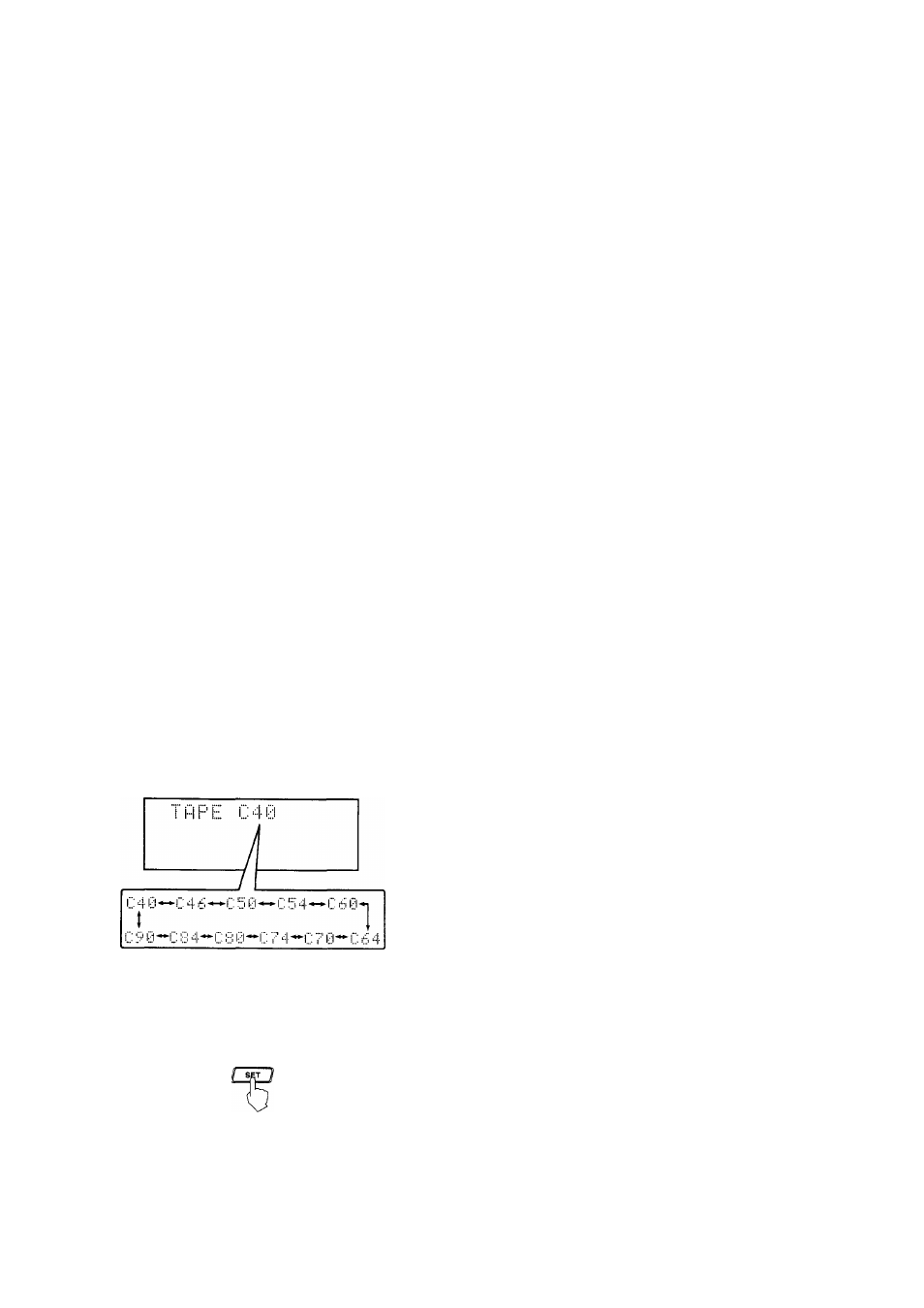
RECORDING
Auto Edit Recording
The unit automatically arranges the tracks on a disc to fit the
tape. The selection of which tracks go on which side of the tape
is based on the lengths of the tracks and the length of the tape.
Operation
1. Put the cassette to be recorded onto in deck B.
2. Piace a disc correctiy in the circle of the disc tray, with
its label side up.
3. Press REVERSE MODE so that the REVERSE MODE
indicator lights up.
If you want to record on only one side of a tape, turn off the
REVERSE MODE indicator.
4. Press EDIT. “DISC ?” appears in the display, and then
the tape length best to use appears.
(Front panel)
5. Press the disc button of the disc you want to record
from.
If the tape you want to record on is a different length,
press [◄◄/►►) PREV/NEXT. The tape length shown in the
display cycles as follows so you can select a different tape
length.
6. Press SET when the length tape you want to use
appears in the display.
The display shows which tracks go on the front side (A) and
which on the reverse side (B).
(Front panel)
Each time you press the button, the display alternates to
show the tracks for the front side (A) and those for the
reverse side (B).
Press CD REC START.
“TAPE SIDE-A STAND-BY” appears in the display.
CO REC START
8
.
Deck B rewinds the tape and starts recording. The CD
player starts playing about
10
seconds later.
When recording is complete, the player will stop.
To cancel the Auto Edit setting, press the PROGRAM/
RANDOM button.
To stop during Auto Edit Recording, press ■ STOP/CAN-
CEL on the front panel.
When you press ■ STOP/CANCEL, you make a 4-second
blank at the end of recording.
To record a tape with the Dolby NR system
Press DOLBY B NR to activate the Dolby B NR system.
The DOLBY B NR indicator lights up.
To cancel the Dolby NR system, press the button again so
that the indicator turns off.
To record a tape with the sound modes
Before you start recording, select the sound mode you want.
You can record with any one of the sound modes.
Notes
•
You can program up to 16 tracks for each side of the
tape
However, you cannot program a track the number of which
on the disc is greater than 31.
• If you use a tape shorter than the total playing time of
selected tracks
The last recorded tracks will be fading out at the ends of
both sides.
— How Auto Edit Recording actually works —
The unit selects which tracks go on which side of the tape so
that the total playing time of the selected tracks is within the
tape length and that no track is cut off while recording.
Before recording starts, the deck B automatically rewinds the
tape to the beginning of the front side and creates a
10
second
blank.
If recording is continued to the reverse side, a 10 second blank
is also created at the beginning of the reverse side.
Page 26
