Carrier EVERGREEN 19XR User Manual
Page 8
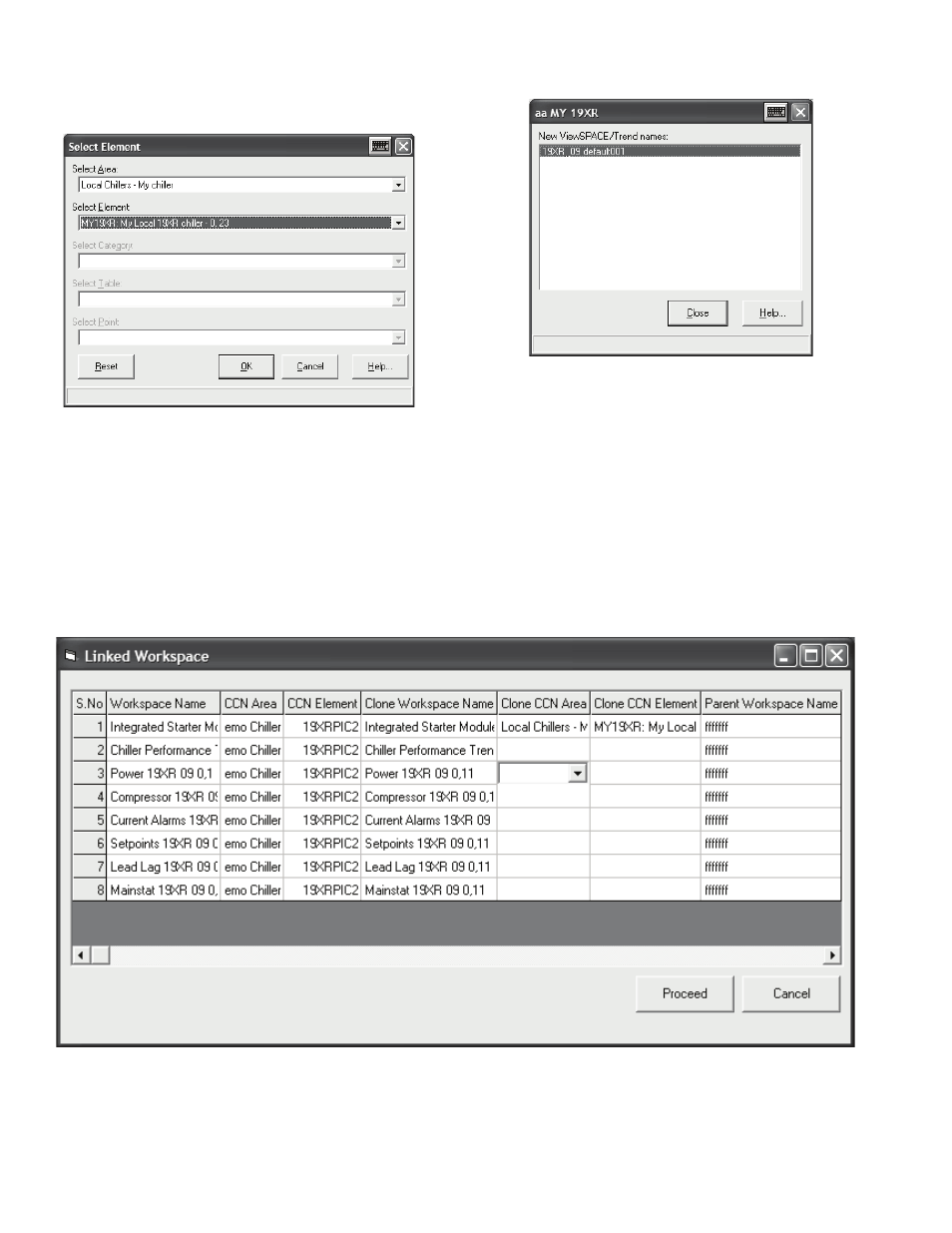
8
22. The system will prompt to select the area and CCN ele-
ment screens to clone. Select the area “Local Chiller” and
element that was just added in Network Manager. Then
press “OK” (Fig. 22).
23. A confirmation screen will be displayed of the clone to be
made. Press the “Close” button” (Fig. 23).
24. The cloning tool will now search for all linked workspac-
es and viewspaces. A pop up screen with the names of the
first 8 linked workspaces found will be displayed. The
workspace names can be customized here and the area
and element to be cloned can be selected.
25. Select the same local chiller (“Local Chillers - My chill-
er”) and your chiller (for this example, “My 19XR”) for
all 8 workspaces.
26. Select element names for all 8 workspaces.
27. After entering the information press “Proceed” (Fig. 24).
28. A confirmation will be received for each workspace that
is cloned; press “Close” for each one.
Fig. 22 — Select Element Definition
Fig. 23 — Confirmation Prompt
Fig. 24 — Multiple Clone Screen
a19-1915
