Carrier EVERGREEN 19XR User Manual
Page 10
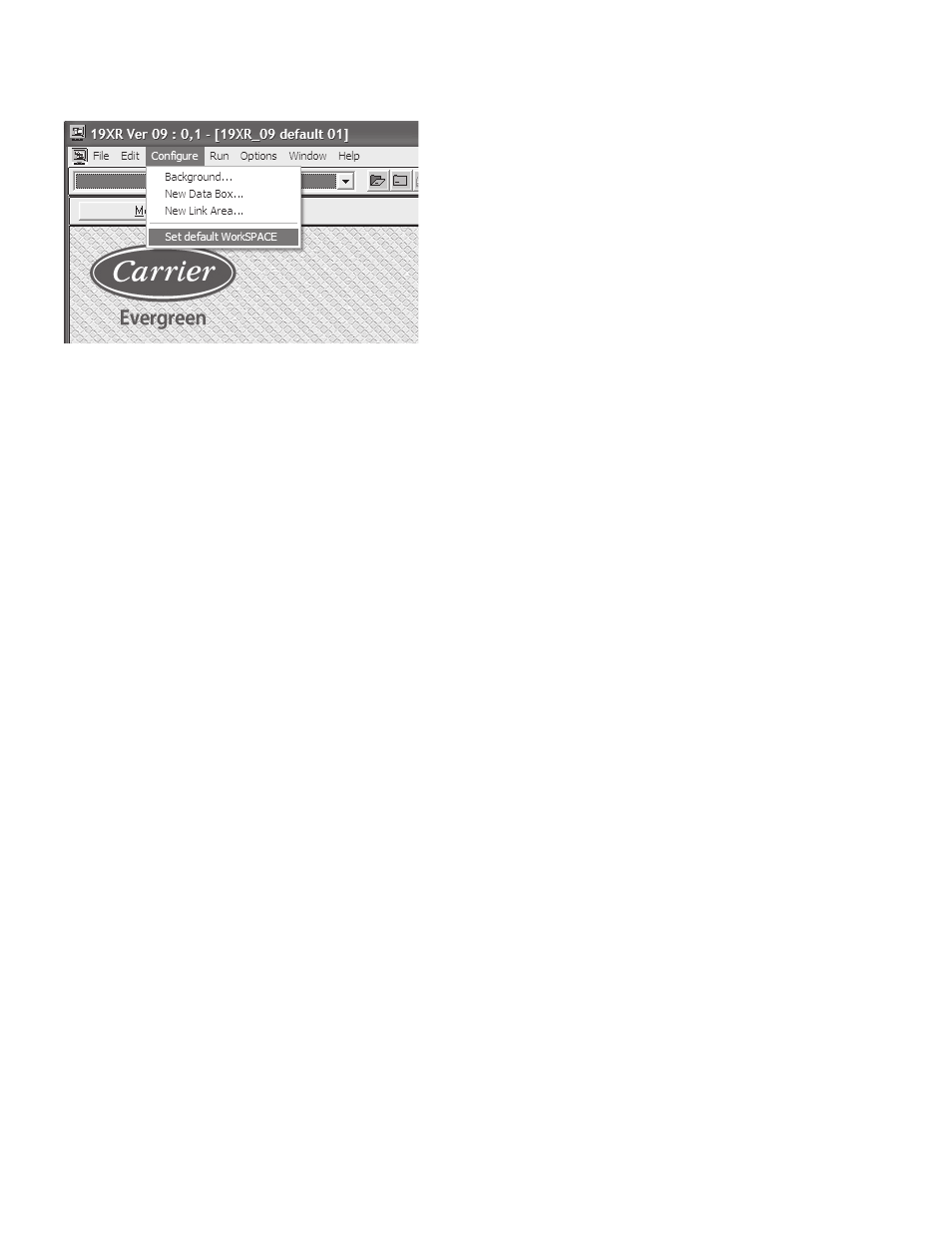
10
43. As a final verification, power down, then power up and
the default screen for the local operator should be dis-
played after boot up.
The EverVu™ touch screen display provides 17 indepen-
dent user screens for most of the default graphical representa-
tions. Navigation from screen to screen is accomplished by
double tapping the buttons that are not highlighted in blue on
the display. The blue highlight is used on a button to identify
the screen currently being displayed. The following screens are
provided:
• Default 19XR, viewspace with links
• Compressor, viewspace with links
• Heat exchanger, viewspace with links
• Main Status, viewspace with links
• Integrated Starter (19XR) or VFD (19XRV), viewspace
with links
• Power, viewspace with links
• Startup, viewspace with links
• Lead lag, viewspace with links
• Capacity, viewspace with links
• Surge Prevention, viewspace with links
• Chilled Water, trend and viewspace with links
• Condenser water, trend and viewspace with links
• Power, trend and viewspace with links
• Chiller performance, trend and viewspace with links
• Setpoints, viewspace with links
• Alarms, viewspace with links
• All 4 trends and viewspace with links
Fig. 29 — Configure as Default Workspace
