Listening to a source component, Visum fix – Kenwood KR-V990D User Manual
Page 22
Attention! The text in this document has been recognized automatically. To view the original document, you can use the "Original mode".
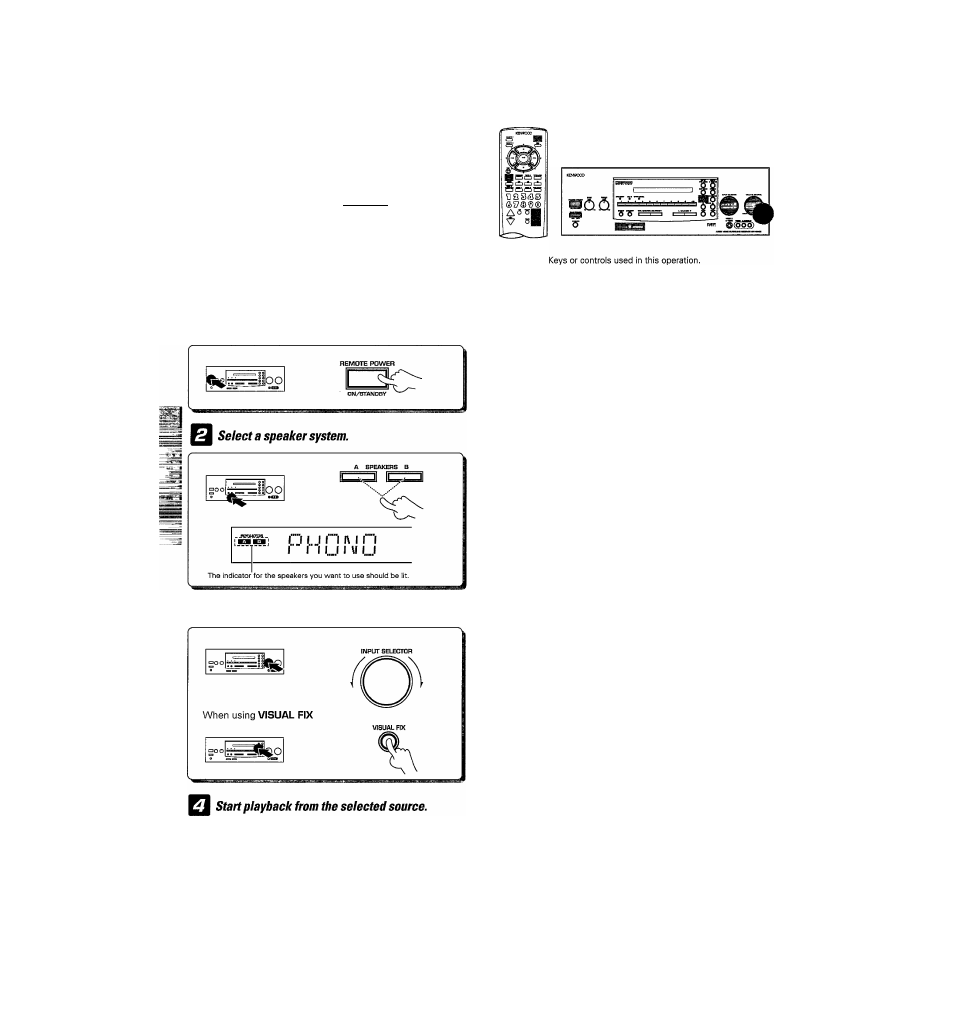
Pt6D3r3tionS •Turn on the power to the related compo-
~
nents.
• Set the MAIN POWER key to the ON posi
tion.
MAIN POWER
^3^
Listening to a source component
Turn on the receiver.
Seiect the source you desire.
Adjust the volume.
VOLUME CONTTIDL
O
A ON : Sound from the speakers connected to the SPEAK
ERS A terminals on the rear panel.
B ON : Sound from the speakers connected to the SPEAK
ERS B terminais on the rear panel.
A+B ON ; Sound from both the speakers connected to the
SPEAKERS A and B terminals on the rear panel.
A+B OFF : No sound from the speakers. Use this setting when
listening with headphones for stereo sound in all
playback modes.
•When both SPEAKERS A and B are ON, activating a surround mode
turns SPEAKERS B OFF automatically. In this case, to listen with
SPEAKERS B, press the SPEAKERS B key; SPEAKERS A turn OFF
automatically.
The input sources change as follows:
[-► ® TUNER
(Frequency display)
(2) TRPE I (ND)
(D ('lUEO I
® i'lJIEOR
(Dl'IJJEOB
(D Ttf'/CRULE
® LD
(D CD
(D PHONO
Selected source is displayed
m
nmn
uniU
Lights when VISUAL FIX is ON
VISUM FIX
The VISUAL FIX function lets you lock on to the current video
input. For example, if you turn on VISUAL FIX before changing
from VIDE01 to VIDEO 2, you can watch the images from VIDEO
1 while listening to the sound from VIDEO 2.
•The on-screen display (MAIN MENU) also lets you select, or check,
audio and video input selections.
I / in I ( I h/j IZ I™ n
U L. U I M
U
Decrease volume
Increase volume
• If TAPE 2CMONITOR) is ON, you will not hear the selected input
source.
