Operating in gui mode, Main menu ]cd .phono i, Sound menu cd cs eel – Kenwood KR-V990D User Manual
Page 15: Lsi h is] rstèrèot rwi ns~i 1, 1fm^ ml
Attention! The text in this document has been recognized automatically. To view the original document, you can use the "Original mode".
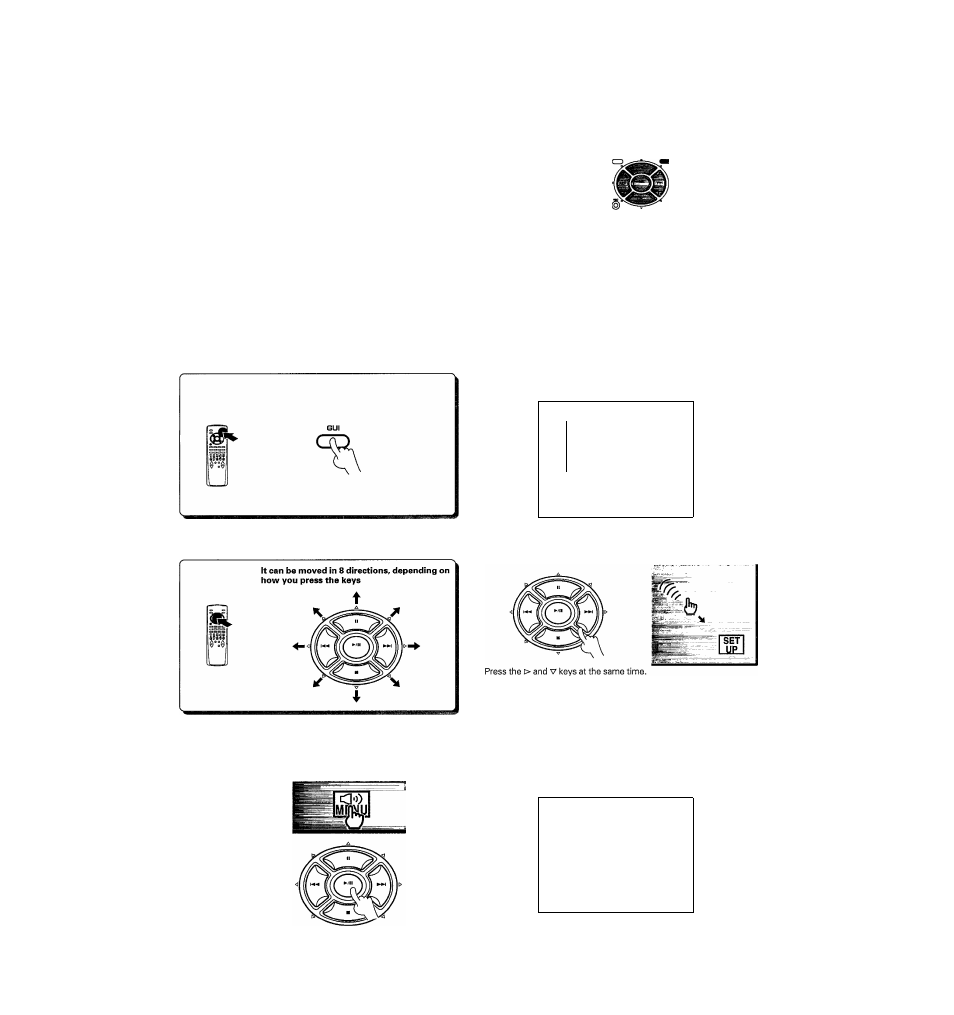
KR-Va9QD [En]
CD (ZZI (ZZI (ZZI
S (±3i±: (±D
S S a S
Keys or controls used in this operation.
Operating in GUI mode
On-screen operation in GUI mode consists of moving the hand shaped pointer icon to select items from the screen.
First of all, lets try moving the pointer freely and selecting an item.
Activate the GUI mode.
•The remote control switches to the on-screen operation mode.
• If no menus are displayed on screen, GUI mode is activated.
If a menu is displayed, GUI mode is cancelled.
MAIN MENU screen
MAIN MENU
]CD
.PHONO
I
tuner
1TAPE1
mVIDEOI
ffiVIDE02
ffiVIDEOS
ffiiVnCABLE
ELD
□TAPE2M0NIT0R
ii
IM GS
Move the pointer.
Press the item you desire.
0
Place the finger on the item you want to press.
EXAMPLE; Selecting the sound menu.
O Press.
EXAMPLE: moving the pointer downwards toward the right.
• You can move the pointer in up to 8 different directions by pressing
different key combinations. Try moving the pointer around the screen
in different directions.
•To select an item, press the (►/ii) key located in the center of the
remote control after moving the finger of the pointer on top of the item
you want to select.
The SOUND MENU screen appears.
SOUND MENU
CD CS EEl
I
stm
I
ght
I
(LSI H is]
rsTÈRÈoT
rwi ns~i
1
LQGffi
1
fM^ Ml
m
