Canon DIGITAL VIDEO CAMCORDER MD130 User Manual
Page 75
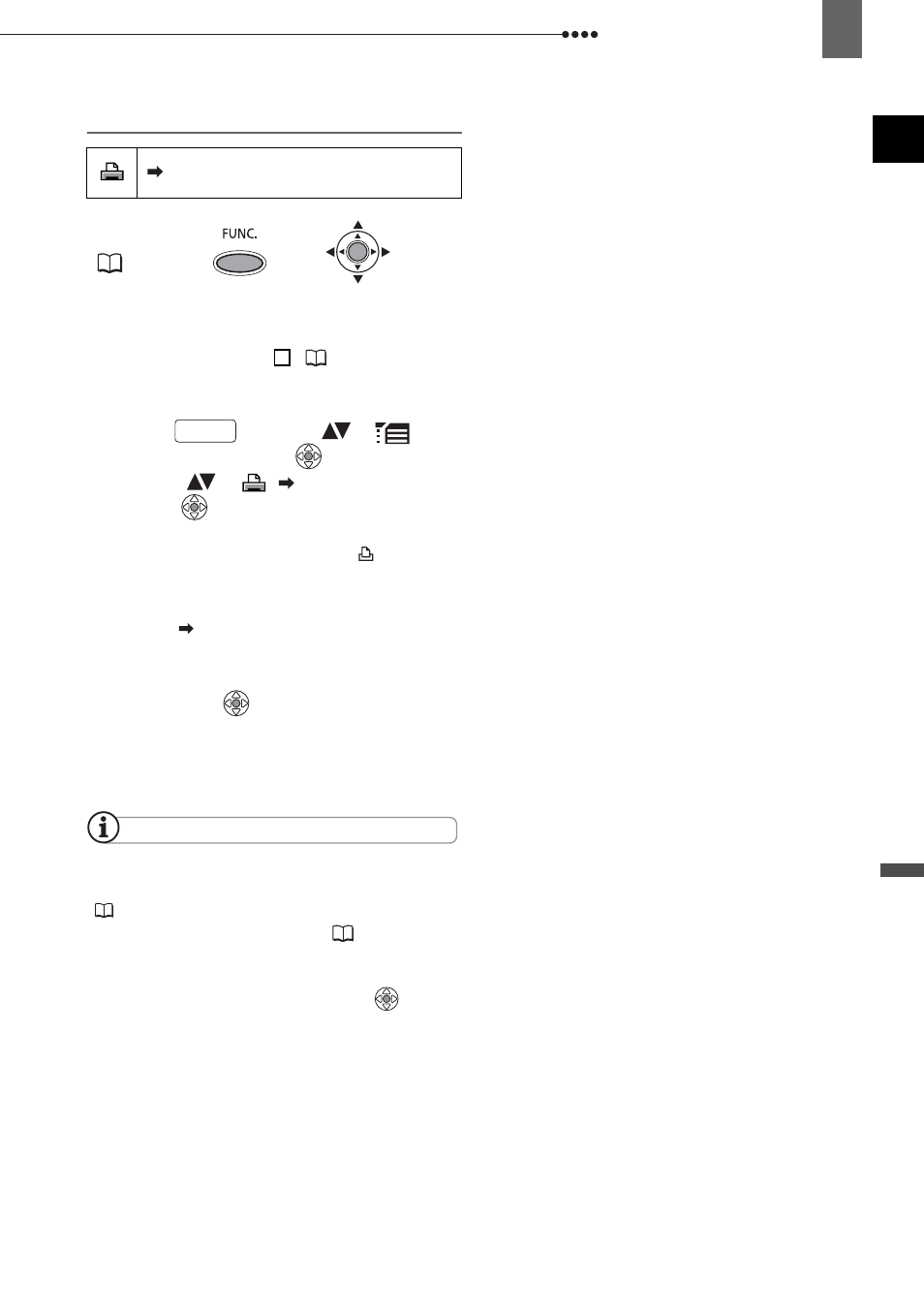
Connecting to a Printer
Ex
te
rn
al C
onne
ct
io
ns
75
Printing
1
Connect the camcorder to the
printer using the USB connection –
connection type (
67)– shown
in the previous section
PC
Connection Diagrams
.
2
Press
, select (
) [
MENU] and press (
).
3
Select (
) [
PRINT] and
press (
).
• The print setting menu appears.
• The error message “SET
ORDER” appears if you connect a
printer with direct print function and
select [
PRINT] without having set
any print orders.
4
Make sure that [PRINT] is selected
and press (
).
Printing starts. The print setting menu
disappears when the printing is
completed.
NOTES
Depending on the connected printer, you can
change some print settings before step 4
(
72).
Cancel Printing/Printing Errors (
73
).
Restarting Printing: Open the print menu as
explained in steps 2-3 above. Select [RESUME]
in the print setting menu and press
(
)
. The
remaining images will be printed.
Printing cannot be restarted when the print
order settings have been changed or if you
deleted a still image with print order settings.
FUNC.
(
22)
2
FUNC.
