Canon DIGITAL VIDEO CAMCORDER MD130 User Manual
Page 56
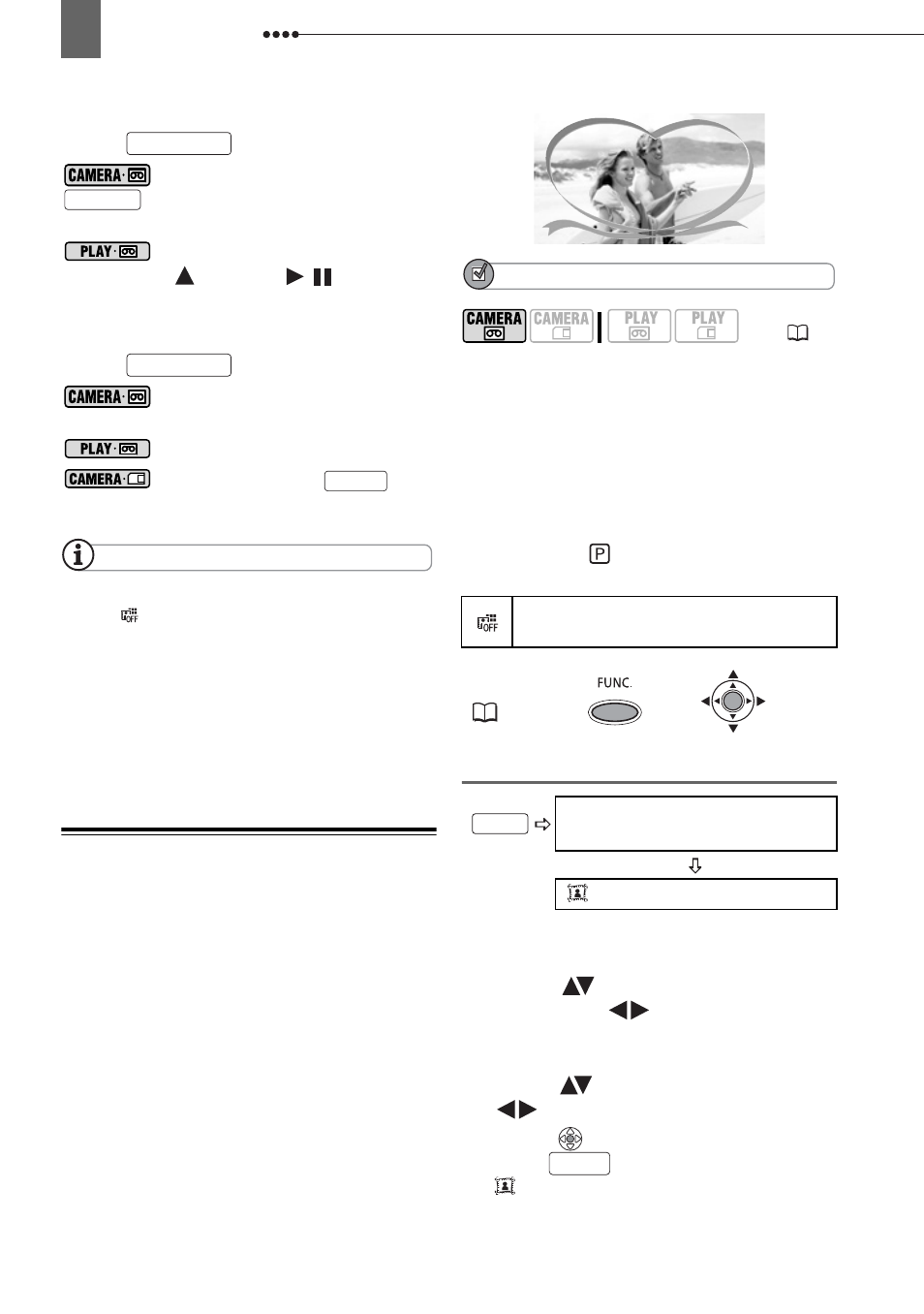
Other Functions
56
T
O
F
ADE
O
UT
Press
...
: ...while recording, then press
to fade out and pause the
recording.
: ...during playback, then push
the joystick (
) towards
/
to fade out
and pause the playback.
T
O
A
CTIVATE
AN
E
FFECT
Press
...
: ...while recording or in record
pause mode.
: ...during playback.
: ...and then press
to
record the still image in black and white.
NOTES
When you are not using the digital effect,
select [
D.EFFECT OFF].
The camcorder retains the setting last used
even if you turn off the digital effects or change
the recording program.
The digital effects are not available when [TV
TYPE] is set to [NORMAL TV] and the stereo
video cable is connected to the AV terminal.
Combining Images (Card Mix)
You can choose one of the sample
images (including picture frames and
backgrounds) from the collection on the
supplied DIGITAL VIDEO SOLUTION
DISK and combine it with your live video
recording to add a note of playfulness to
your movies.
The card mix combines illustrations or
titles with your recordings. The live video
recording will appear instead of the light
area of the card mix image.
Mix level adjustment: Light area of the still
image.
POINTS TO CHECK
Upload to the memory card a sample
image from the supplied DIGITAL VIDEO
SOLUTION DISK software CD-ROM.
Refer to
Adding Still Images from your
Computer to the Memory Card
in the
electronic instruction manual (PDF file)
included on the same CD-ROM.
Mode switch:
Default value
Setting
T
O
SET
THE
CARD
MIX
1
Select (
) [IMAGE SELECT] and
then select (
) the still image
you want to combine.
2
If you want to adjust the mix level,
select (
) [MIX LEVEL] and set
(
) the level preferred.
3
Press (
) to save the settings and
press
to close the menu.
appears.
D.EFFECTS
Start/Stop
D.EFFECTS
PHOTO
(
8)
D.EFFECT OFF
FUNC.
(
22)
Icon of the currently selected
Digital Effect
CARD MIX
FUNC.
FUNC.
