Selecting a specific image in the 9-image view, Displaying the calendar screen, Selecting a specific image in the 9- image view 1 – Casio EX-P700 User Manual
Page 166
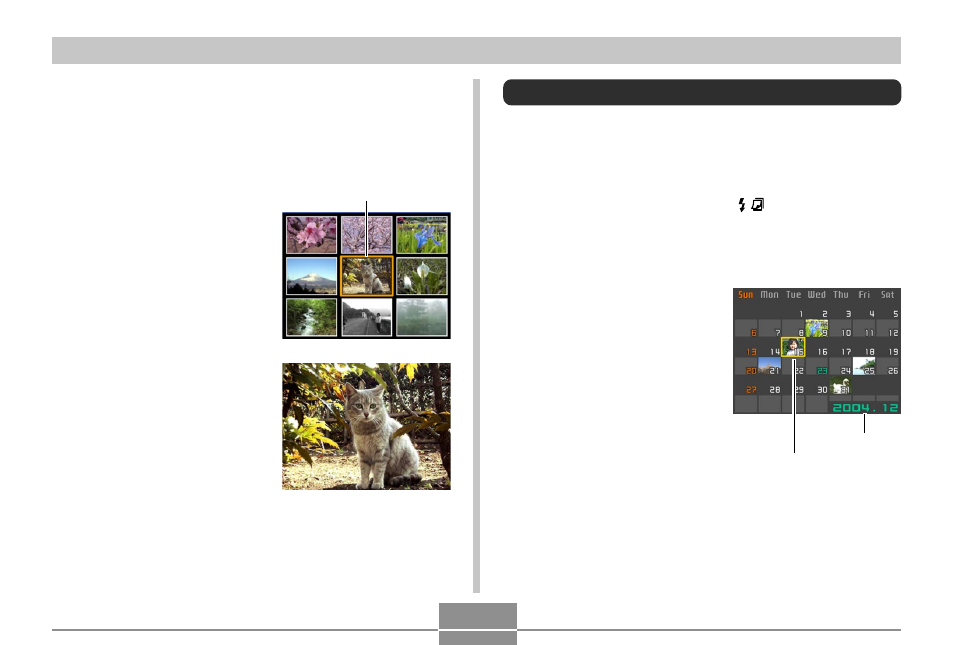
166
PLAYBACK
Selecting a Specific Image in the 9-
image View
1.
Display the 9-image view.
2.
Use [
̆], [̄], [̇], and
[
̈] to move the
selection boundary
up, down, left, or right
until it is located at
the image you want to
view.
3.
Pressing any button
besides [
̆], [̄], [̇],
or [
̈] displays the
selected image.
• This displays the full-
size version of the
image you selected.
Selection boundary
Displaying the Calendar Screen
Use the following procedure to display a 1-month calendar.
Each day shows the first image recorded on that day,
which makes it easy to find the image you want.
1.
In the PLAY mode, press [ ].
• You can also display the calendar screen by
pressing [MENU] in the PLAY mode, selecting
“Calendar” on the “PLAY” tab, and then pressing [
̈].
2.
Use [
̆], [̄], [̇], and
[
̈] to move the date
selection cursor.
• Use the procedure
under “Changing the
Date Format” on page
194 to specify the date
format.
• The image displayed on
the calendar for each
date is the first image
that was recorded on
that date.
Year/Month
Date selection cursor
