Using icon help – Casio EX-P700 User Manual
Page 139
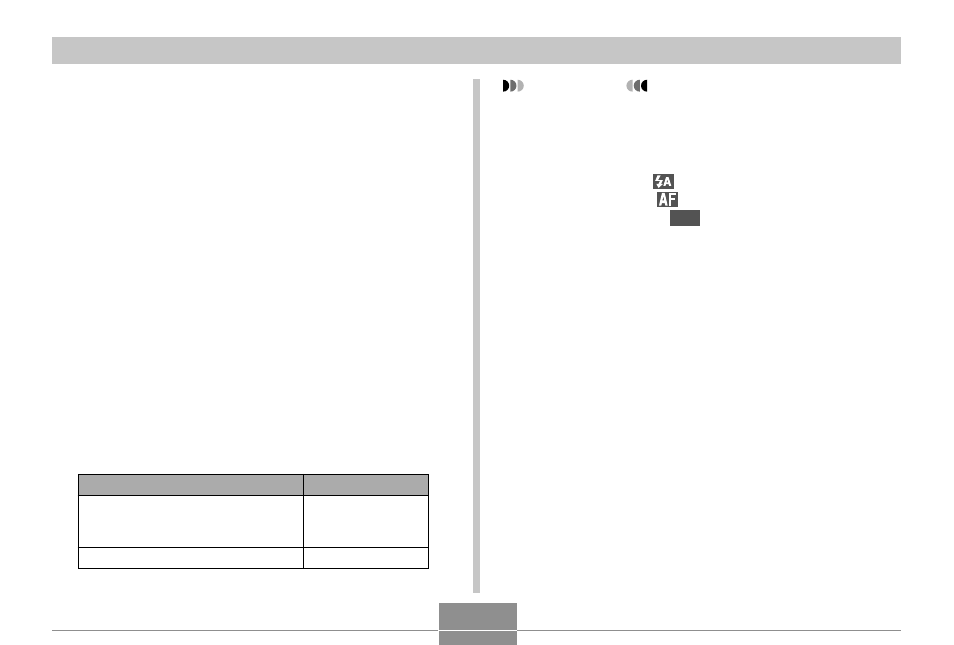
139
OTHER RECORDING FUNCTIONS
Using Icon Help
Icon Help displays guidance text about an icon when you
select it on the monitor screen while in a REC mode (page
29).
• Icon Help text is displayed for the following functions:
current recording mode, flash mode, focus mode, white
balance, self-timer/remote controller mode, metering
mode.
Note, however, that white balance and metering icon help
text appears only when “White Balance” or “Metering” is
assigned to the [
̇] and [̈] keys with the key
customization feature (page 140).
1.
In a REC mode, press [MENU].
2.
Select the “REC” tab, select “Icon Help”, and
then press [
̈].
3.
Use [
̆] and [̄] to select the setting you
want, and then press [SET].
To do this:
Display guidance text when you
select an icon on the monitor
screen
Turn off Icon Help
Select this setting:
On
Off
IMPORTANT!
• Selecting one of the following settings causes the
icon and its Icon Help text to appear momentarily on
the monitor screen. The icon and text disappear after
a short while.
— Flash mode
(Auto) icon (page 71)
— Focus mode
(Auto Focus) icon (page 80)
— White balance
AWB
(Auto) icon (page 90)
