Casio EX-P700 User Manual
Page 162
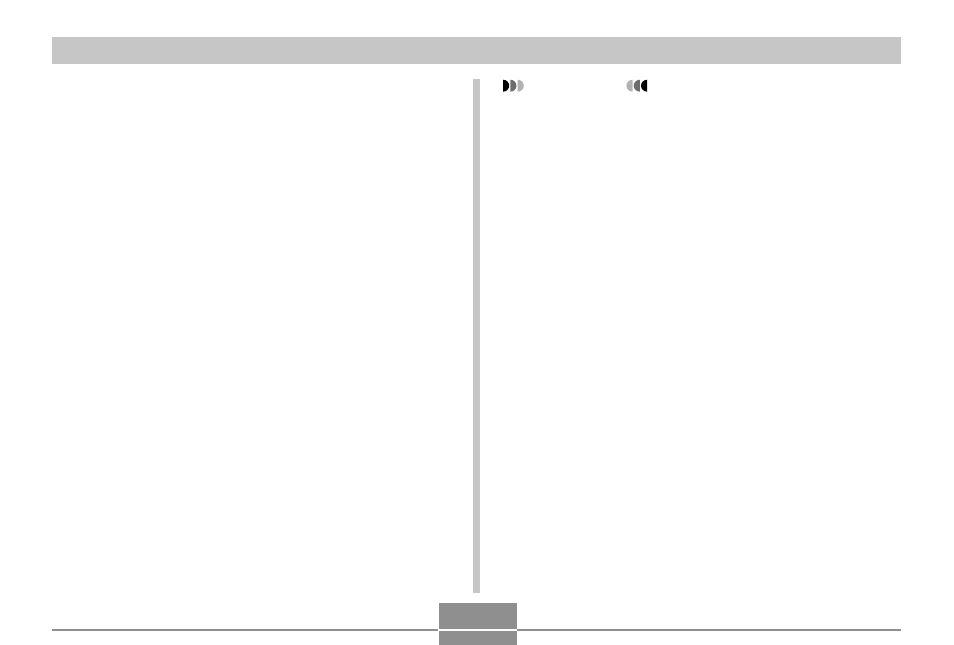
162
PLAYBACK
IMPORTANT!
• Cropping an image creates a new file that contains
the cropped image. The file with the original image
also remains in memory.
• The smaller the image, the more limited is the size of
the cropping boundary.
• You cannot resize the cropping boundary for an
image that is 640
× 480 pixels.
• An image recorded using the 3072
× 2048 (3:2) pixel
size cannot be cropped.
• Movie images and the voice recording file icon
cannot be cropped.
• An image recorded using another camera model
cannot be cropped.
• If the message “This function is not supported for this
file.” appears, it means that the current image cannot
be cropped.
• The cropping operation cannot be performed if there
is not enough memory to store the cropped image.
• When you display a cropped image on the camera’s
monitor screen, the date and time that appears when
the image is displayed indicates when the image was
originally recorded, not when the image was
cropped.
5.
Use [
̆], [̄], [̇], and [̈] to move the
cropping boundary up, down, left, or right
until the area of the image you want to extract
is within the boundary.
6.
Press [SET] to extract the part of the image
enclosed in the cropping boundary.
• If you want to cancel the procedure at any point,
press [MENU].
