4 data acquisition - non-functional, Pg 37 – Clarity INT9 User Manual
Page 41
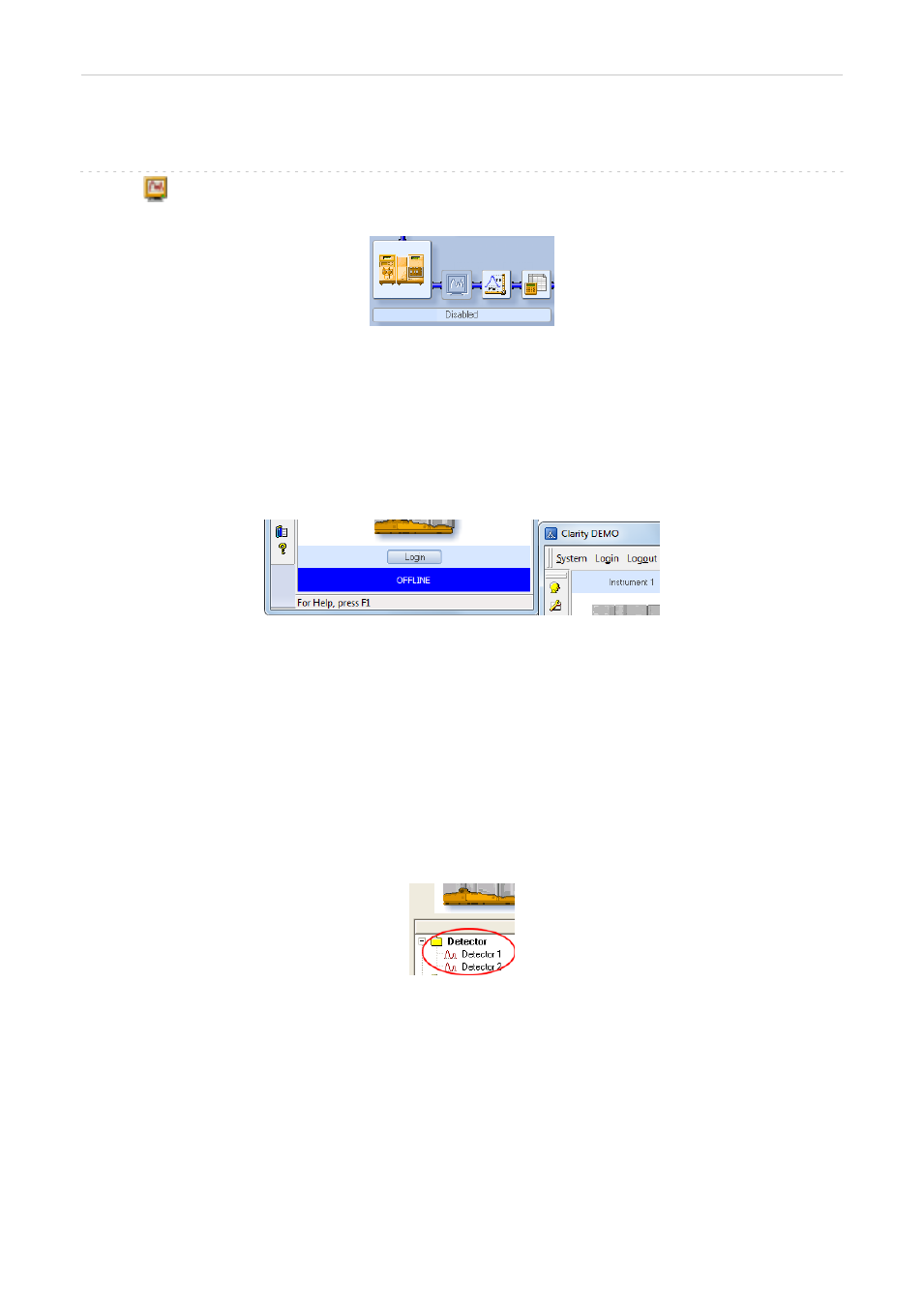
5 Troubleshooting
Clarity Hardware
5.4 Data Acquisition - non-functional
▌ Gray
icon with the heading DISABLED and non-functional Monitor - Data
Acquisition command.
Fig 38: Data Acquisition disabled
Other manifestations of this error are also:
tab missing,
Method - Acquisition command non-functional, Run, Stop, Abort and other similar
commands non- functional in the
Single Analysis
,
Sequence
or
Device Monitor
windows. Possible causes are:
Description:
a) You are using Clarity Offline or a Clarity DEMO version, which does not
enable the measurement of chromatograms.
Fig 39: Clarity Offline and Clarity DEMO
Solution:
Check whether there is a blue line with the title OFFLINE displayed in the main
Clarity
window under the symbols of the Instruments, or the title DEMO in
the
Clarity
window header.
In case of Clarity DEMO, use the Windows Start menu to locate the Clarity
DEMO group in the All Programs section and select the Remove Clarity item there.
Then, use the correct Clarity installation CD to install the full version.
In case of the Clarity Offline station, remove the hardware key with the Offline
license and insert the hardware key with the Clarity full licence.
Description:
b) Detector is not allocated to the Clarity Instrument:
Fig 40: Detector not allocated to the Instrument
Solution:
Open the
System Configuration
dialog from the
Clarity
window using the System -
Configuration... command and check the tab of the corresponding Instrument -
Instrument X. If it has no allocated detectors, add them.
In the left-hand list Setup Control Modules select the correct detector connected to
the A/D card you are using and drag it to the corresponding instrument on the
right.
- 37 -
