4 device monitor, Device monitor – Clarity INT9 User Manual
Page 25
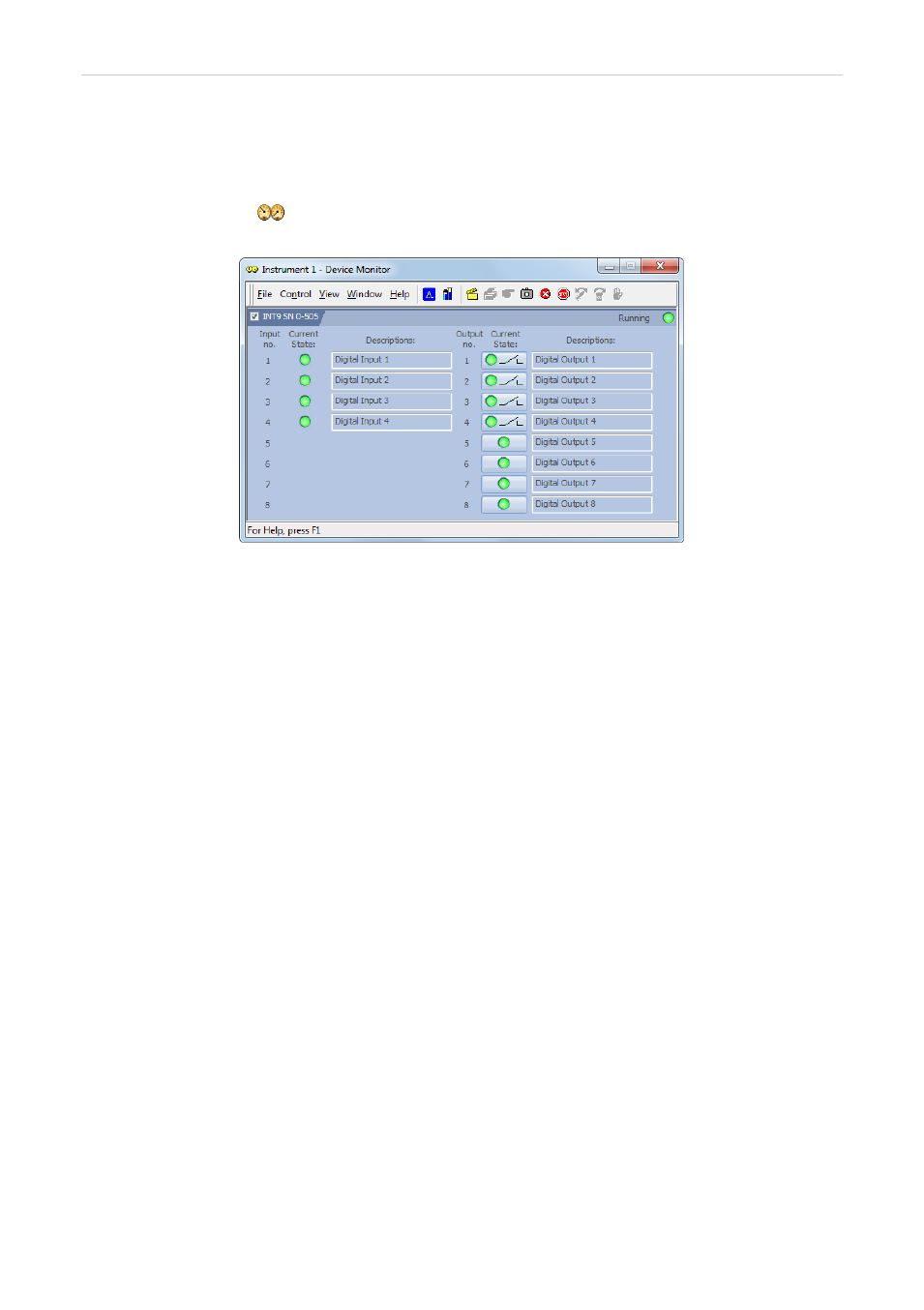
INT9 A/D converter
4 Using the INT9 card
4.4 Device Monitor
The
Device Monitor
window can be invoked by the Monitor - Device
Monitor command from the
Instrument
window or using the Device
Monitor
icon. It displays the states of digital inputs and enables the
user to monitor and change the states of digital outputs.
Fig 16: Device Monitor
Input no.
Lists the numbers of individual inputs.
Current State
Indicates the current status of the particular input. Green light corresponds
to logical one (HIGH), light switched off (gray icon) to logical zero (LOW).
Descriptions
Shows the description indicating the meaning of individual input. The
names of all digital inputs can be set in the
dialog.
Output no.
Lists the serial numbers of individual outputs.
Current State
Indicates the current status of the particular output which also work as
relays. Green light corresponds to logical one (HIGH ), light switched off
(gray icon) to logical zero (LOW). The state of any output can be changed
by clicking on the Current State button of the particular output.
Descriptions
Shows the description indicating the meaning of individual output. The
names of all digital outputs can be set in the
dialog.
- 21 -
